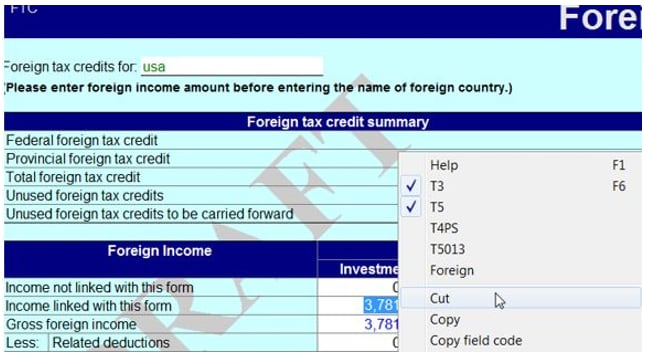Right-click on the form to see which slips the amounts are originating from:
Understanding the Flow
- The user enters Slips into ProFile.
- The user navigates to the FTC form and enters the country.
- The user reviews the CRA FTC forms (T2209/T2036); they are already automatically populated, based on the FTC form in step 2 above.
- The credit flows automatically to the S1 (federal)/[provincial]428 form).
Frequently asked questions
Review the CRA’s support articles to learn more about tax-related questions: