Fix "There is not enough space on QuickBooks Desktop" error
by Intuit• Updated 5 months ago
Learn what to do if you see errors or messages about not enough disk space on your hard drive.
You might see the following messages about more hard drive space in QuickBooks Desktop:
- There is not enough space on drive C:\ to extract this package
- Free some hard drive space. QuickBooks is running slowly
- Error: There is not enough free space
If you see one of these messages, don't worry. Just make some space on your computer.
Step 1: Check your hard drive
Before you make any changes, check how much free space you have. QuickBooks needs at least 1 GB of space to run the install process and 2.5 GB to work at peak performance.
- Select the Windows Start menu.
- Enter File Explorer into the search and open File Explorer.
- Select My Computer from the navigation bar. This is sometimes called This PC.
- Right-click the icon for your hard drive. This is usually Windows (C:).
- Select Properties. You'll see how much free space you have.
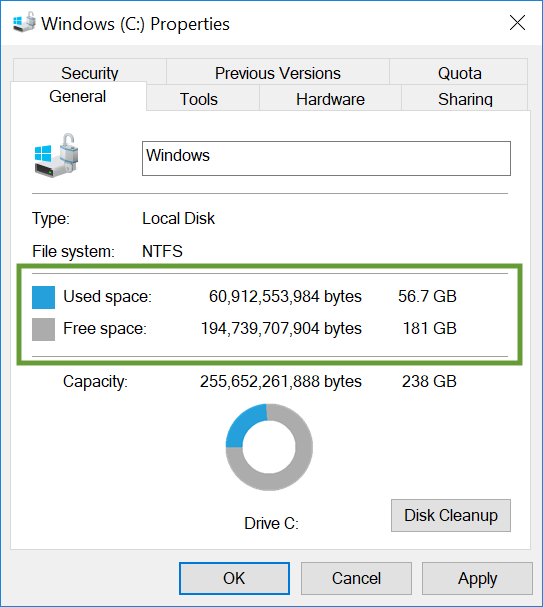
| Note: If you have enough space, something else on your computer might be the issue. Restart your computer and try again. |
Step 2: Make space on your hard drive
Use any of the following solutions to free up hard drive space. Once you have enough space, you can go back to your original task. Remember, it's best to have at least 2.5 GB free for QuickBooks to run optimally.
Clean up your disk
If you have lots of files in your downloads folder or recycling bin, follow these steps to run disc clean up.
Clear your Temp folder
You can delete the files in your Temp folder to free up some hard drive space. Before you start, make sure you sign in to Windows as an admin.
Remove programs you don't use
Before deleting more files, see if you can uninstall programs you don't need or don't use anymore.
Clean up your photos and documents
If you already removed temporary files and unused programs and still need space, consider moving photos and documents to an external hard drive. Photo and media files tend to take up a lot of space.
Important: Don't move any of your QuickBooks files. Keep them on your local hard drive. QuickBooks can't access files on external hard drives.
Follow the steps in the "Delete personal files or move them to an external storage device" section of the Microsoft guide.
Refresh your install file
If you're trying to install QuickBooks and still see an error after freeing up space, use the QuickBooks Tool Hub. Go to the Install Issues section and follow the steps. Then start the install over again.
If you need some more help, Microsoft has several more suggestions for how to free up hard drive space.
Sign in now for personalized help
See articles customized for your product and join our large community of QuickBooks users.
More like this
- QuickBooks Desktop won't openby QuickBooks•Updated July 04, 2024
- Resolve errors when creating or working on an Accountant's Copyby QuickBooks•Updated August 12, 2024
- How to fix Error 1601, 1603, and 1642by QuickBooks•Updated July 11, 2024
- QuickBooks Document Centre: FAQs and common issuesby QuickBooks•2•Updated July 03, 2024