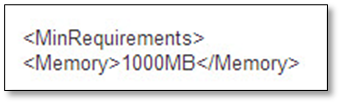Error: Your system has only xxxMB of free memory
by Intuit• Updated 8 months ago
Find out what to do if you get a message that says you don’t have enough system memory to install QuickBooks.
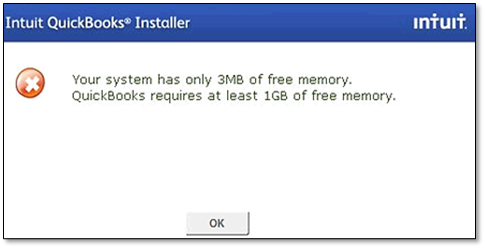
When you try to install QuickBooks Desktop, you get Your system has only xxxMB of free memory. QuickBooks requires at least 1GB of free memory. after extracting the installer. This means your computer has less than the required 1GB of minimum available storage.
Follow the steps appropriate to your installer type, so you can go back to installing QuickBooks.
Sign in now for personalized help
See articles customized for your product and join our large community of QuickBooks users.
More like this
- Fix mileage tracking issues in the QuickBooks Online mobile appby QuickBooks
- Manage your computers to fix QuickBooks Desktop performance issuesby QuickBooks
- How to fix "QuickBooks is unable to send the email since your antivirus has blocked outgoing emails" errorby QuickBooks
- Test drive QuickBooks Onlineby QuickBooks