Connect BigCommerce to QuickBooks Online with OneSaas
by Intuit• Updated 3 weeks ago
Here's the step-by-step guide on how you can connect BigCommerce to QuickBooks Online.
How to connect BigCommerce to QuickBooks Online
- Sign in to your QuickBooks Online account.
- Follow this link to complete the steps in product
, then search for BigCommerce Connector by Intuit. Select Get app now.
- Select Connect.
- You will be redirected to the Connections tab in QuickBooks Connector (OneSaas), then select Connect to BigCommerce.
- You will be asked if you have an existing BigCommerce store, or if you are new to BigCommerce. Before you start the integration, you'll need to have a working BigCommerce store.
You will be asked to enter in your login credentials for your BigCommerce account in order to authorise the connection. Your login credentials are not stored within the integration app, or any other system during this process.
Once the connection is authorised, you can add another connection by selecting Add Connection, or move forward with configuring your integration.
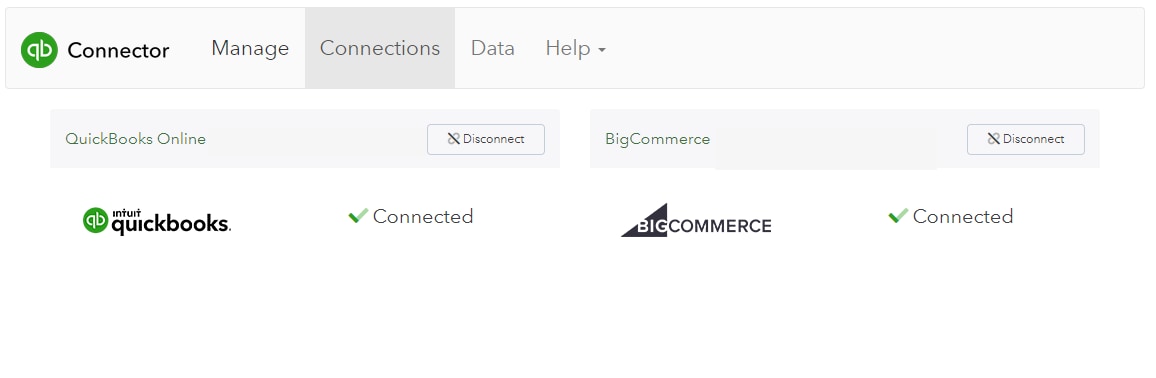
More like this