Connect WooCommerce to QuickBooks Online with OneSaas
by Intuit• Updated 1 week ago
Learn how to connect your WooCommerce with QuickBooks Online.
Before connecting to WooCommerce, check for the following requirements:
- WooCommerce version 3.5 or above
- WordPress version 4.4 or above
- Use pretty permalinks so that the custom endpoints are supported. To change your permalinks, go to Settings, then select Permalinks. Default or plain permalinks won’t work.
Here's a step-by-step guide on how you can connect WooCommerce with your QuickBooks Online account.
- Sign in to your QuickBooks Online account.
- Follow this link to complete the steps in product
.
- Search for and install WooCommerce Connector by Intuit.
- Select Get app now, then select Connect.
- You’ll be redirected to the Connections tab in your QuickBooks Connector. Select Connect to WooCommerce.
- Enter the complete domain and URL to your WooCommerce instance (without /wp-admin). Then select Connect to WooCommerce.
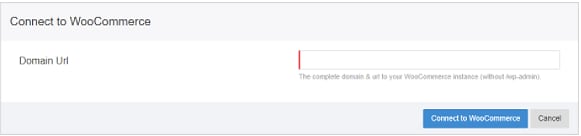
- Enter your WooCommerce credentials, then select Login.
- Select Approve. Your WooCommerce account is now connected and authorised with your QuickBooks Connector file.
Now that you're connected to WooCommerce, you can either add another connection by selecting Add Connection, or you can move forward and configure your integration.
More like this
- Connect WooCommerce to QuickBooks Online with QuickBooks Connector (OneSaas)by QuickBooks
- Connect WooCommerce to QuickBooks Connector (OneSaas)by QuickBooks
- Connect Loyverse to QuickBooks Connector (OneSaas)by QuickBooks
- Connect to Ecwid with OneSaasby QuickBooks