Changing the way you manage your business can seem like a big step. By importing your data from another software into QuickBooks using Excel, you can get up and run faster. Learn what data you can bring over to QuickBooks Online, and how to import your data to get started quickly.
You can manually import your existing lists (suppliers, customers, products and services, and chart of accounts), as well as your opening balance, invoices and bills from another software into QuickBooks using Excel CSV files.
How to import your data into QuickBooks Online
- Sign in to QuickBooks Online.
- Go to Settings ⚙ and select Import data.
- Select the data you wish to import.
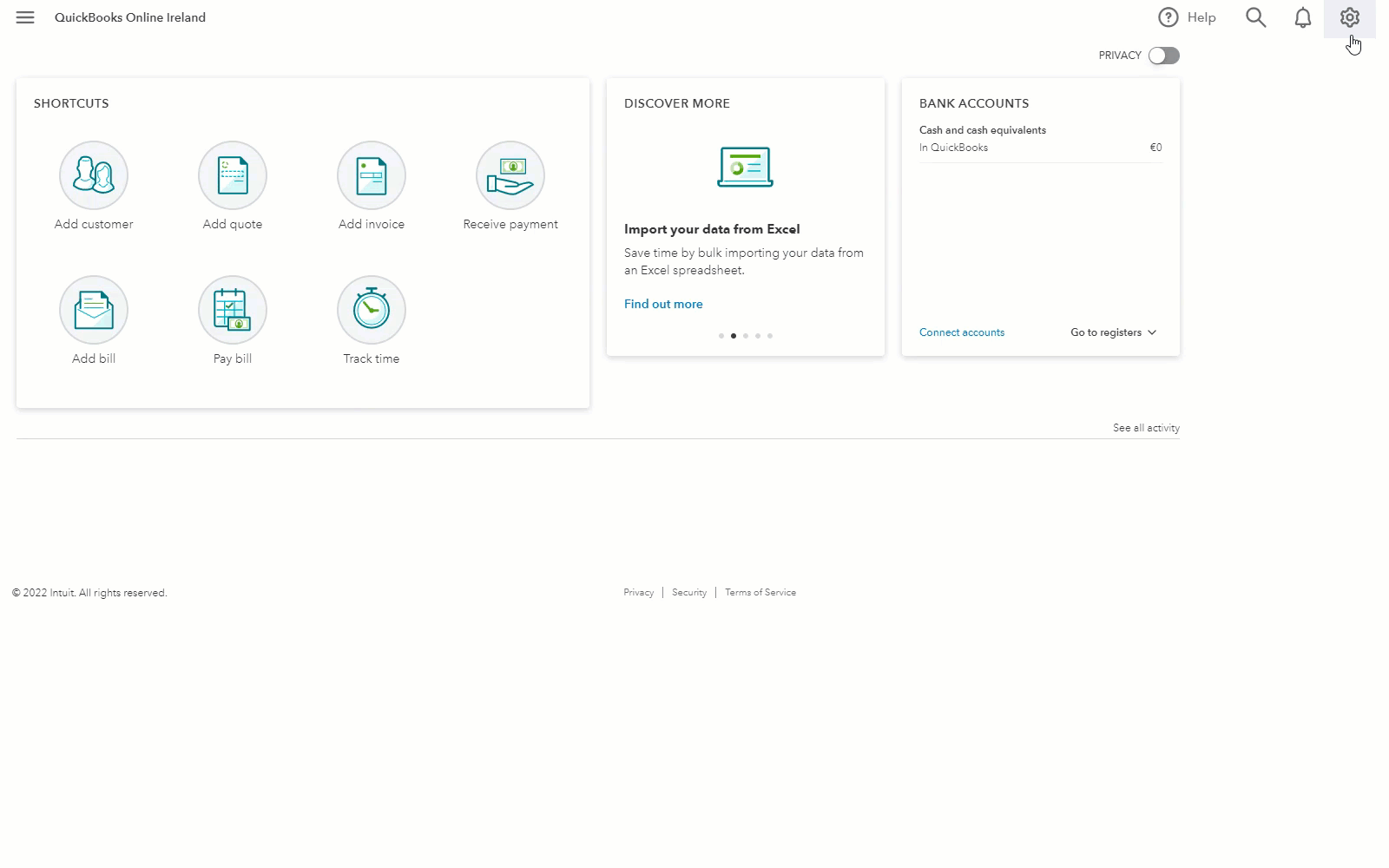
Note: Once you have selected a data type, you can select Download a sample file. This will help you in formatting your data correctly.
To make sure your data imports correctly, import each Excel spreadsheet in this order:
- Chart of Accounts
- Customer
- Suppliers
- Products and services
- Invoices
- Bills
Import your Chart of Accounts
You can import the account name, account type, detail type, and account number into QuickBooks Online using an Excel CSV file. See how to import your chart of accounts into QuickBooks Online for details.
To download your account transactions, you can connect your bank or credit card accounts. If your bank can’t connect to QuickBooks Online you can import your bank transactions using Excel CSV formatting.
Import your Customers and Suppliers
You can import an existing list of customers and suppliers into QuickBooks Online. This saves you from manually creating your customer and supplier records one by one.
Make sure when you import your Customers and Suppliers into QuickBooks Online, you familiarise yourself with what contact fields can be imported from Excel.
Import your Products and Services
You can save time importing your product and services into QuickBooks Online using Excel CSV files. If you use sub-categories or sub-items, you'll need to format your Excel file in a specific way. Learn more about how to import your products and services.
Import your Invoices and Bills
QuickBooks Online lets you import multiple open invoices or bills at one time using Excel CSV files.
Note: We recommend importing no more than 100 transactions at one time.
What to do if you receive an error whilst importing your data
If you receive an error message when importing your data into QuickBooks Online, here are a few things to check before trying again:
- Make sure your data is mapped correctly using the correct formatting. Tip: Use the sample files to help format your data.
- Check you are using acceptable characters within your data.
- Check the list item has not already been entered into QuickBooks Online as it is not possible to import duplicate data.
Import your data using a 3rd party App
Visit the QuickBooks Online App store to discover all Intuit-approved Apps available to help import your data for you. There may be a fee for using a 3rd party App to migrate your data. Some Apps offer free trial periods so you can explore whether they’re right for you.
Note: If you have any questions relating to a 3rd party App, the relevant contact details and support can be found via the QuickBooks Online App store.