Turn on suggestions
Auto-suggest helps you quickly narrow down your search results by suggesting possible matches as you type.
Showing results for
Glad to see you here, @listari.
The option to directly add an amount instead of a tax code on an invoice isn't available. What we can do is add a new service item for the tax amount, then select a GST rate for your invoice.
Follow these steps to create a service item for the tax amount you'd like to apply to your invoice.
Once done, you can generate your invoices and add this as an additional item. Then, select the GST of the item and edit the GST amount if necessary.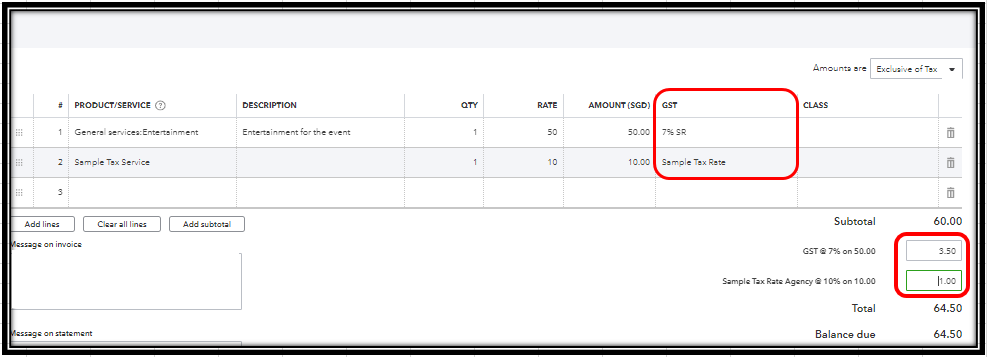
Regarding the invoice template, you're right that you cannot edit the Total text in an invoice. You can visit this article to learn more about what you can customise in your sales forms: Customise invoices, estimates, and sales receipts in QuickBooks Online.
In addition, please refer to this article for more information about filing your GST return in QBO: File your GST return and record tax payment in QuickBooks Online.
You can always leave a comment below if you have further questions about your tax rates. I'll be around to help you out. Keep safe!
You have clicked a link to a site outside of the QuickBooks or ProFile Communities. By clicking "Continue", you will leave the community and be taken to that site instead.