Write off inventory items given as promotional samples in QuickBooks Online
by Intuit•1• Updated 1 week ago
Learn how to write off inventory items you used for promotional samples.
Promotional samples given to customers count as inventory items. We’ll show you how to adjust your inventory and move the Cost of Sales to a Promotional Expense account.
Note:
|
Create an expense account to track
Here's how to create an expense account to track:
- Go to Settings
 and select Chart of accounts (Take me there).
and select Chart of accounts (Take me there). - Select New.
- From the Account Type dropdown, select Expenses.
- From the Detail Type dropdown, select Advertising/Promotional.
- Enter a name in the Name field (for example, "Promotional/Samples - Not for Sale") or accept the suggested name.
- Select Save and Close.
Create an invoice for the item
Here's how to create an invoice for the item:
- Select + New or + Create.
- Select Invoice and complete the fields.
- Select Save and close.
Notes:
- Creating an invoice will reduce the item count in your inventory.
- Under Description and Message on invoice, explain the action (ex. to write off Promotional Sample Invoice #).
Run a Profit and Loss report
To see the income and cost of goods amount you need for your journal entry, run a Profit and Loss report on Accrual basis.
Follow this link to complete the steps in product
- Search for and open the Profit and Loss report.
- Select the start and end dates.
- For Accounting method, select Accrual.
- Select Run report.
- Identify the amount of Income and Cost of Sales you need to adjust.
Create a journal entry
This removes the income, credits the customer in Trade and other receivables, and credits the Cost of Sales to record the Expense.
- Select + New or + Create.
- Select Journal entry.
- Enter the date in the Journal date field.
On the first line:
- Under Account, select Sales of Product Revenue.
- Under Debits, enter the amount you are writing off.
- Under Description and Memo, type something like "To write off Promotional Sample Invoice # - [insert client name]".
On the second line:
- Under Account, select Cost of sales.
- Under Credits, enter the amount that the Cost of Goods are for this product.
- The Memo field should auto-populate.
- Under Name, select the customer name.
On the third line:
- Under Account, select Trade and other receivables.
- Under Credits, enter the same amount as the write-off.
- The Memo field should auto-populate.
- Under Name, select the customer name.
On the fourth line:
- Under Account, select Advertising/Promotional.
- The Debits amount should auto-populate.
- The Memo field should auto-populate.
- Under Name, select the customer name.
- Select Save or Save and close.
Apply the credit note
Here's how to apply the credit note:
- Select + New or + Create.
- Select Receive payment.
- Select the customer name.
- All open transactions should be listed. Check the box beside the one(s) you want, then select Save and new. If there are no transactions, select Cancel.
End result sample
The end result should look like this sample:
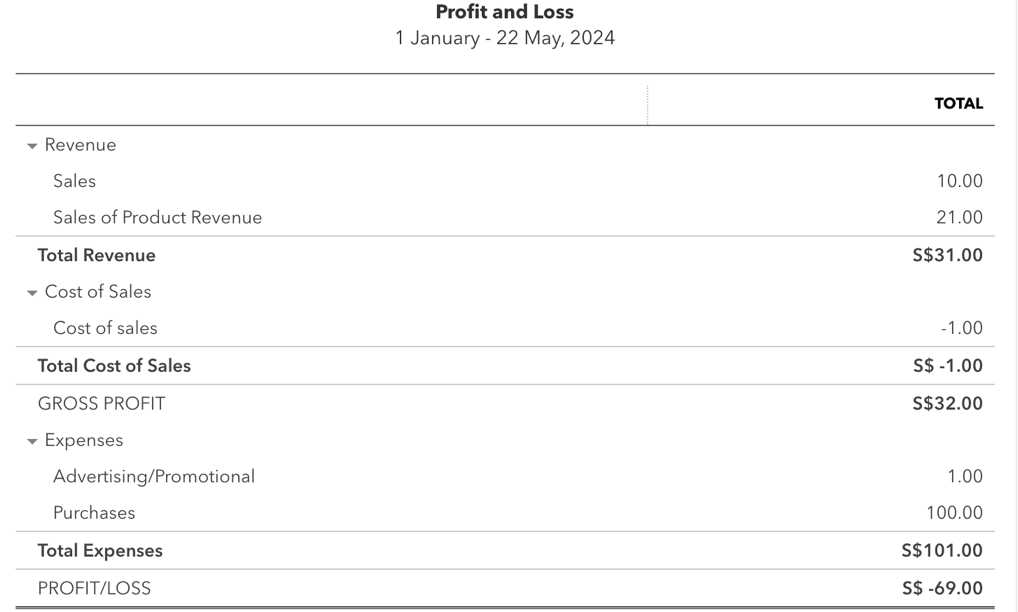
More like this
- How to record inventory given to customers as free samplesby QuickBooks
- Write off bad debt in QuickBooks Onlineby QuickBooks
- Inventory valuation methods for cost accountingby QuickBooks
- Upgrade or change your subscriptionby QuickBooks