Connect WooCommerce to QuickBooks Connector (OneSaas)
by Intuit• Updated 3 months ago
Learn about the requirements when you connect WooCommerce to QuickBooks Connector (OneSaas).
Here’s a list of requirements and tips on how to connect WooCommerce to QuickBooks Connector (OneSaas).
List of connection requirements
Here are the system requirements to connect WooCommerce to QuickBooks Connector (OneSaas).
- WooCommerce version 3.5 or above
- WordPress version 4.4 or above
- Domain and url
- Pretty permalinks
Enter your domain and url
Make sure to enter the complete domain and url to your WooCommerce when you connect to QuickBooks Connector (OneSaas). But don’t include the “/wp-admin” extension.
Use a pretty permalink
One of the requirements when you connect WooCommerce to QuickBooks Connector (OneSaas) is the pretty permalinks. The default or plain permalink won’t work. Here’s how to choose a pretty link.
Important: If you’re uncomfortable with these steps, we recommend you get help from your web developer or IT professional.
- Go to Settings.
- Select Permalinks.
- Select one of the more common permalink structures. Or enter your own in the Custom Structure field using the structure tags.
Note: Any option other than plain is considered pretty.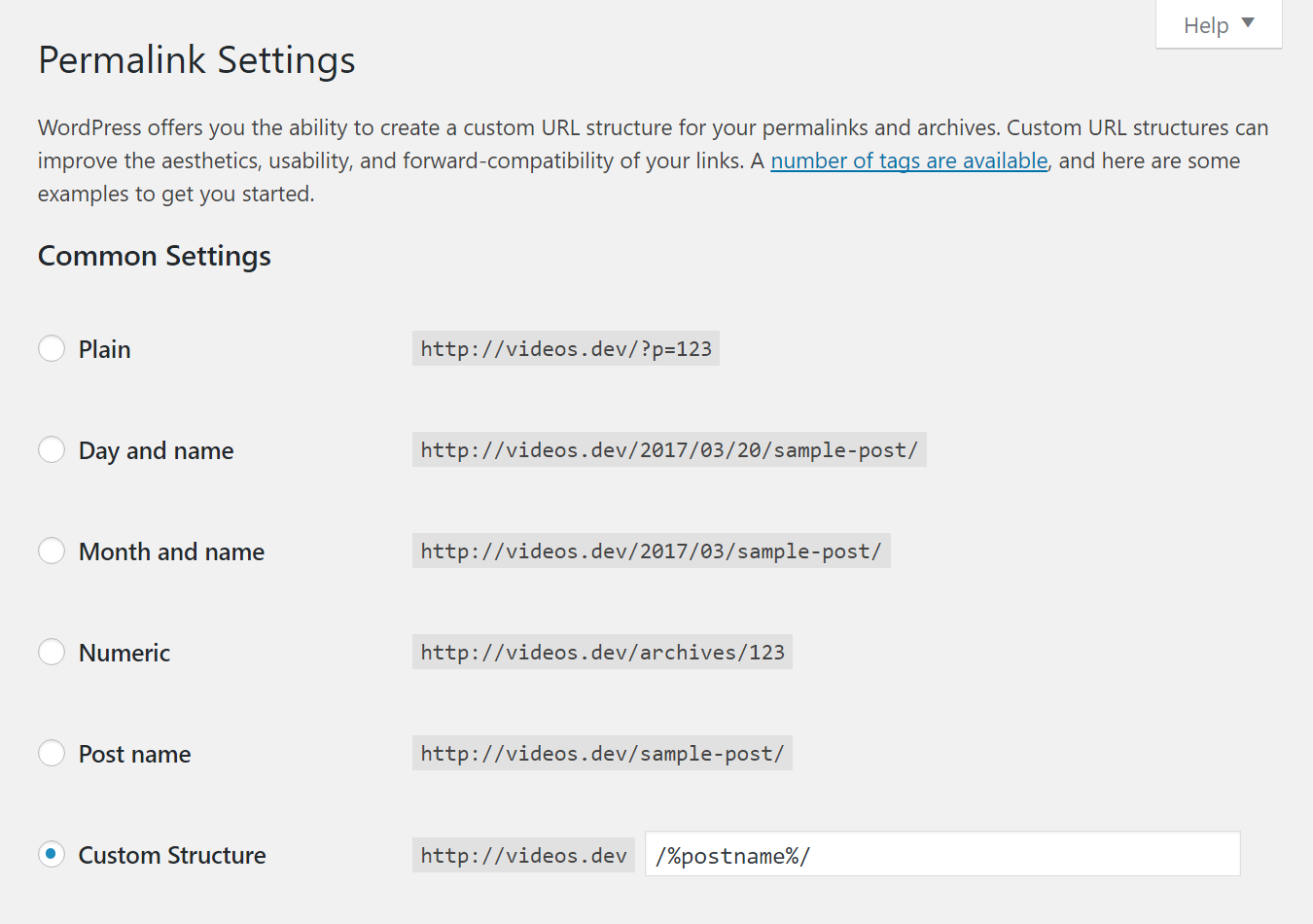
API limitation for custom statuses
You need to install the WooCommerce Admin plugin to give QuickBooks Connector (OneSaas) access to the custom statuses. Then, you can use the custom status as filters in QuickBooks Connector.
More like this