Learn how to use SmartLook to share your screen when you work with QuickBooks Support.
SmartLook lets QuickBooks Support experts view only your QuickBooks Online or QuickBooks Online for Accountants screen. They only have access to QuickBooks and can’t take over your desktop or mouse.
QuickBooks experts also use Glance to screen share in some instances.
Use SmartLook in QuickBooks Online and QuickBooks Online Accountant
- Select Settings
 and then under Tools, select SmartLook.
and then under Tools, select SmartLook. - You will be presented with a brief disclaimer on what to expect throughout the session.
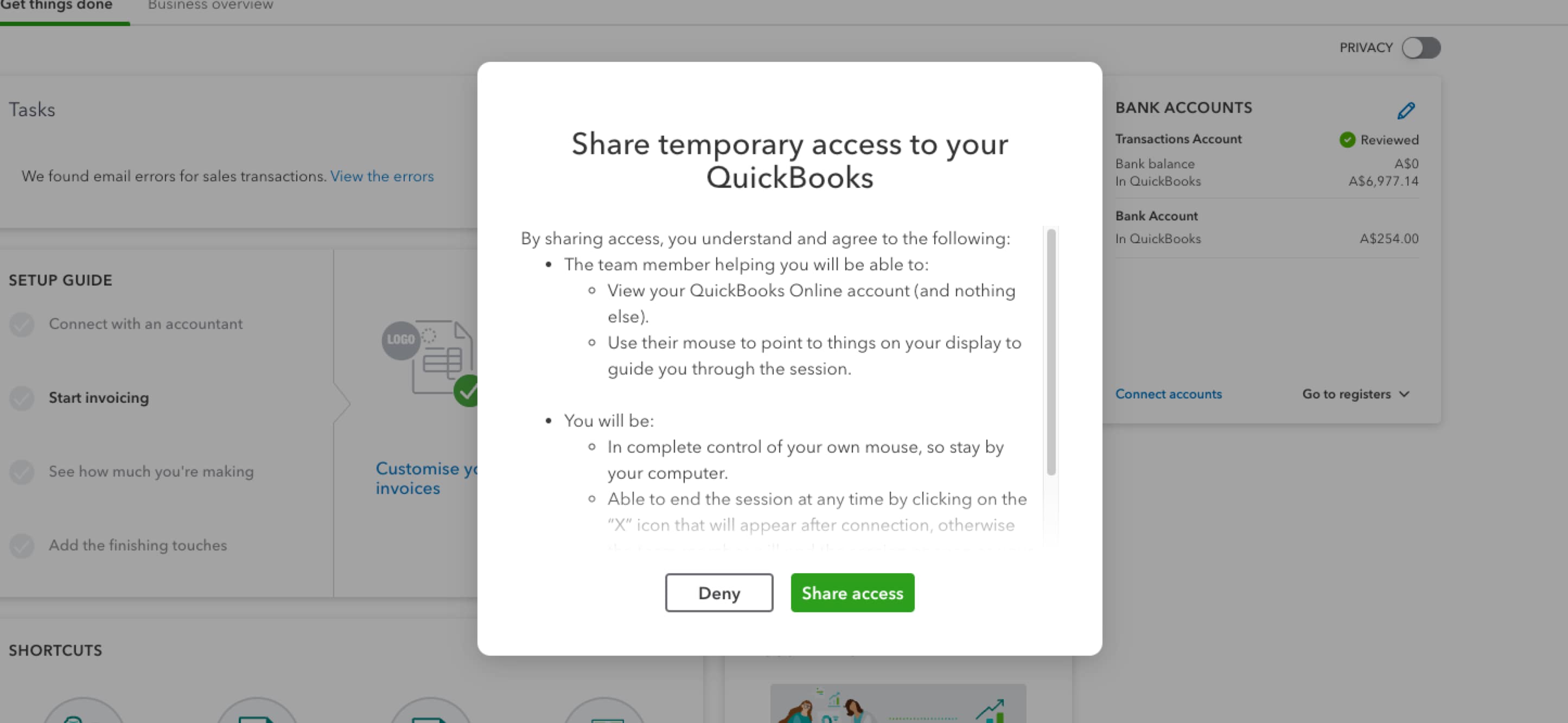
- If you agree to continue with the SmartLook, select Share access.
- If you don’t want to continue with the SmartLook, select Deny and you can speak to the team member about your options.
- Once you’ve selected Share access, copy the number that appears.
- Share this code with the agent during the call.
Note: SmartLook isn't available in the QuickBooks Online mobile app or mobile web browser.
The SmartLook window will appear on your screen
You retain control of the mouse.