Delete bank and transaction data in QuickBooks Self-Employed
by Intuit•1• Updated 6 months ago
Learn how to delete your data in QuickBooks Self-Employed.
Want to delete your online bank or credit card data? You can disconnect your accounts and delete all related transactions in QuickBooks Self-Employed at any time, or just hide them to clean up your books.
| Important: This change is permanent. It deletes all transactions and any special calculations. You can't undo this. |
Hide bank accounts
If you don't want to see transactions from a bank account anymore, you can hide them. This stops QuickBooks from downloading new transactions, and you keep all the existing data:
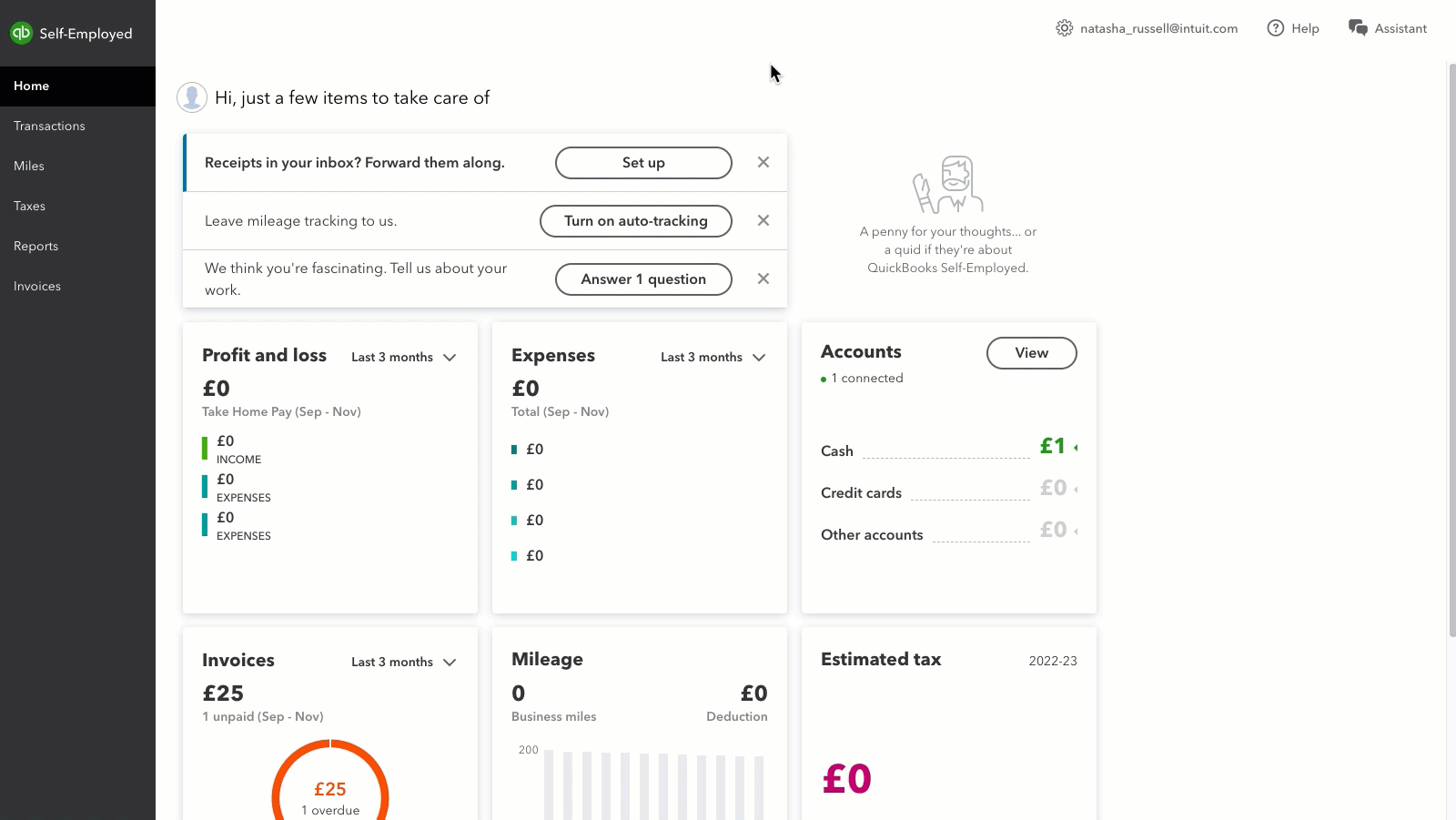
- Open QuickBooks Self-Employed in a web browser.
- Select the profile ⚙ icon and then Connect bank.
- Find the account you want to hide.
- Under Show Account section, switch it OFF.
All of your data is still there, you just won't see the transactions anymore. To make the account active again, repeat the steps, and switch it ON.
| Tip: Want to add transactions but keep the account hidden? Manually add them, or import them with a CSV file. |
Delete your bank accounts and transactions
If you delete a bank or credit card account, you also delete all related transactions.
On a web browser
Delete data from connected bank and credit card accounts
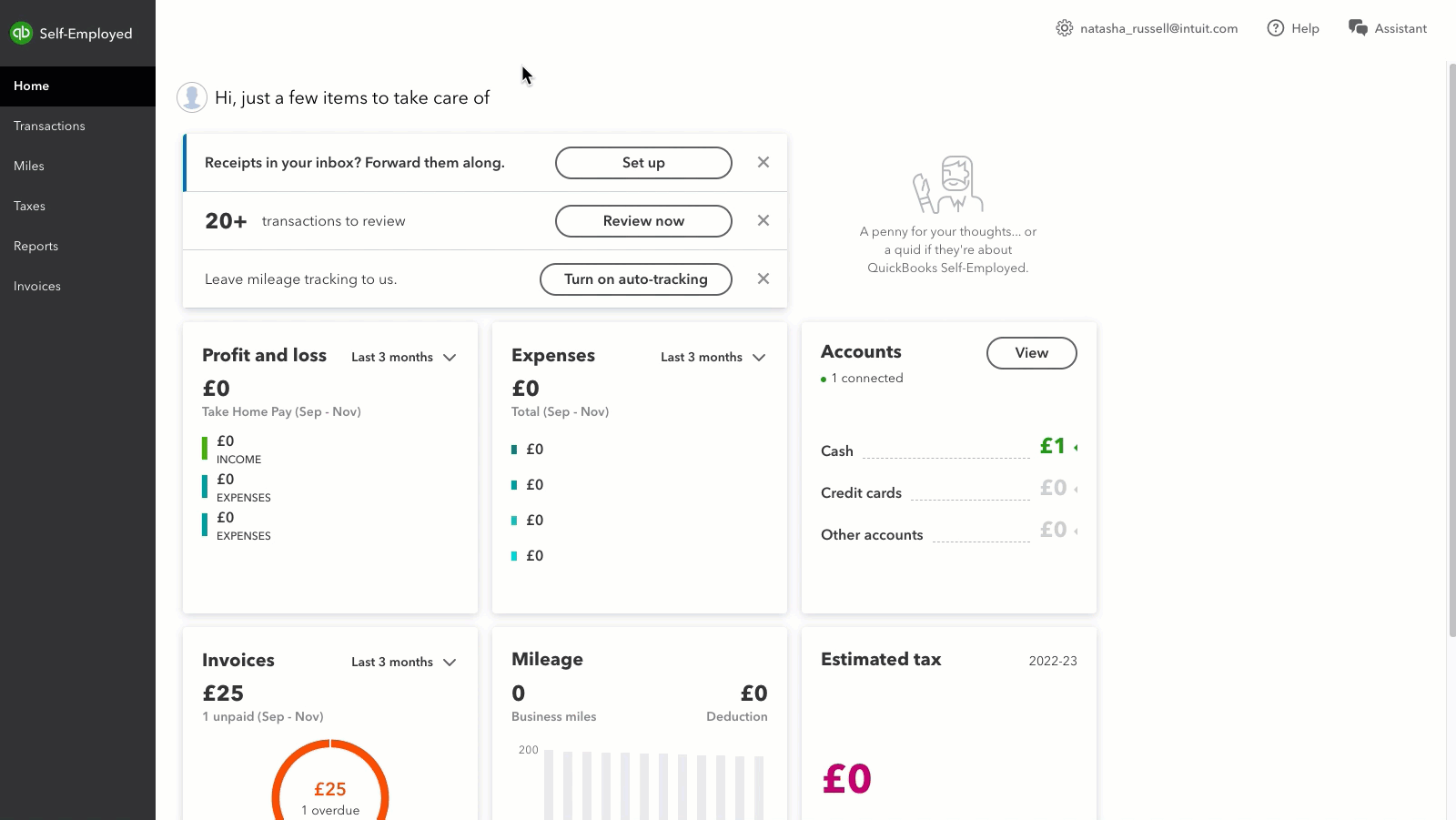
- Select the profile ⚙ icon, then select Connect bank.
- Find the account you want to delete.
- Select the bin icon in that section.
- Type “DELETE” and select Delete to confirm.
Delete transactions imported from a specific CSV
- Select the profile ⚙ icon, then select Import transactions.
- Select the bank account you imported the CSV file into.
- In the Files imported section, select the bin icon for a file.
This deletes all the transactions imported from the CSV file.
On an iPhone or iPad (iOS)
- Select the profile icon and then Settings.
- Select Bank Accounts.
- Select the bank account you want to delete.
- Select Delete Bank.
- Confirm that you want to stop the connection and delete your data.
On an Android phone or tablet
- Select the menu ☰ icon and then Settings.
- Select Bank Accounts.
- Select the three dots ⋮ icon for the bank account you want to delete.
- Select Delete Bank and Delete to confirm.