Learn how to assign locations to employees which can be later used to report the labour costs of each location. A location doesn't have to be a geographical place, it could be a branch of your business.
Choose one of the following headings to show more information.
Add a new location
The settings for Locations can be accessed and updated by going to:
- Payroll, and then Payroll Settings.
- Select Locations.
- Enter the following information:
- Location Name (required field)
- If this is a sub location of another location
- Whether or not you want the location available to all employees
- Whether you would like this location to correlate with a record in another system
- Whether or not you want sub-locations to report to this location. When this is enabled, reports will not split data into sub-locations under this location. All report data will be "rolled up" and included in this location
Once you add the locations, they appear slightly differently depending on the settings that you have chosen for them.
For example, if you have made it available to all employees, an asterisk will display next to it (if you didn't select this option, no asterisk will show).
The parent location will show at the top, with the sub-locations underneath. Additional sub-locations are listed under sub-locations.
Change a location
You can choose the locations where an employee usually works. To do so:
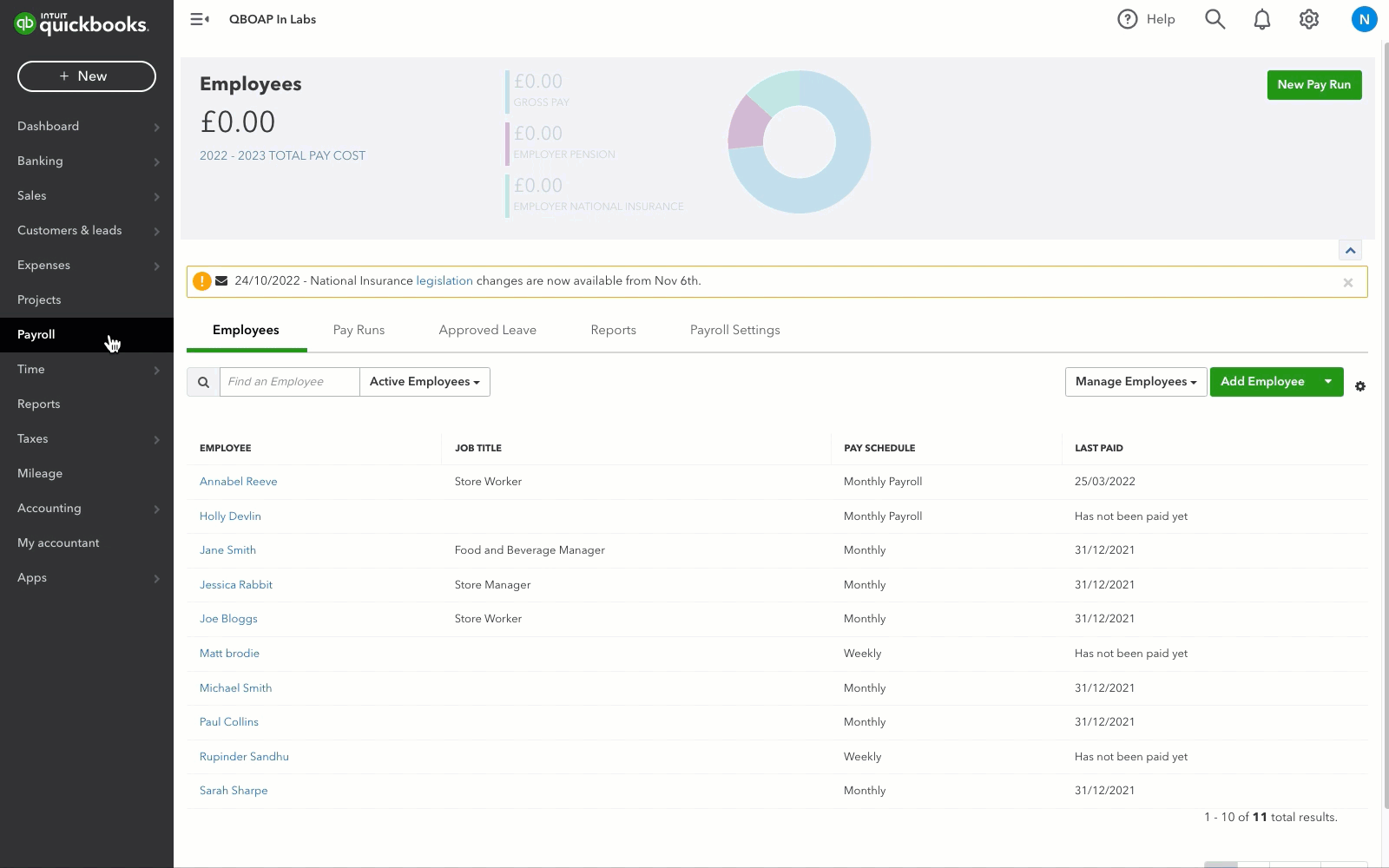
- Go to Payroll and then Employees.
- Select your employee.
- Select Locations.
- Choose the locations where your employee works.
Note: If a location is enabled for all employees or is the employee’s primary location, it cannot be unchecked. - Select Save.
All selected locations will appear as options when processing the employee's pay.
Delete a location
If you delete a location, previous data belonging to that location will still be in the system but you will not be able to report on it, or it will be lumped into an unknown location field.
An alternative to deleting a location is to rename your locations to Z_Old {old name}, this way they are still in the system but will be at the bottom of the list.
General ledger mapping codes
The General Ledger Export codes are generally used when there are a lot of locations and pay categories and it is used to form 'implicit' account codes. For example, lets say:
- you have a pay category called 'Ordinary Hours' with a GL mapping code of 'ORD'
- you have a location called 'London' with a GL mapping code of 'LDN' and a location called 'Bristol' with a GL mapping code of 'BRIS'
What would happen when producing the journals is that any Ordinary Hours earnings in the London location would be allocated to an account called ORD.LDN . Any Ordinary Hours earnings in the Bristol location would be allocated to an account called ORD.BRIS
They are not necessary to fill in, and you can generally just set up your accounts in the chart of accounts settings page. If they are not present, the account settings in the chart of accounts will be used.