Set up Direct Debit in QuickBooks Online Accountant
by Intuit• Updated 6 months ago
In this guide, we’ll show you how to set up Direct Debit for your QuickBooks Online Accountant subscription.
To set up Direct Debit:
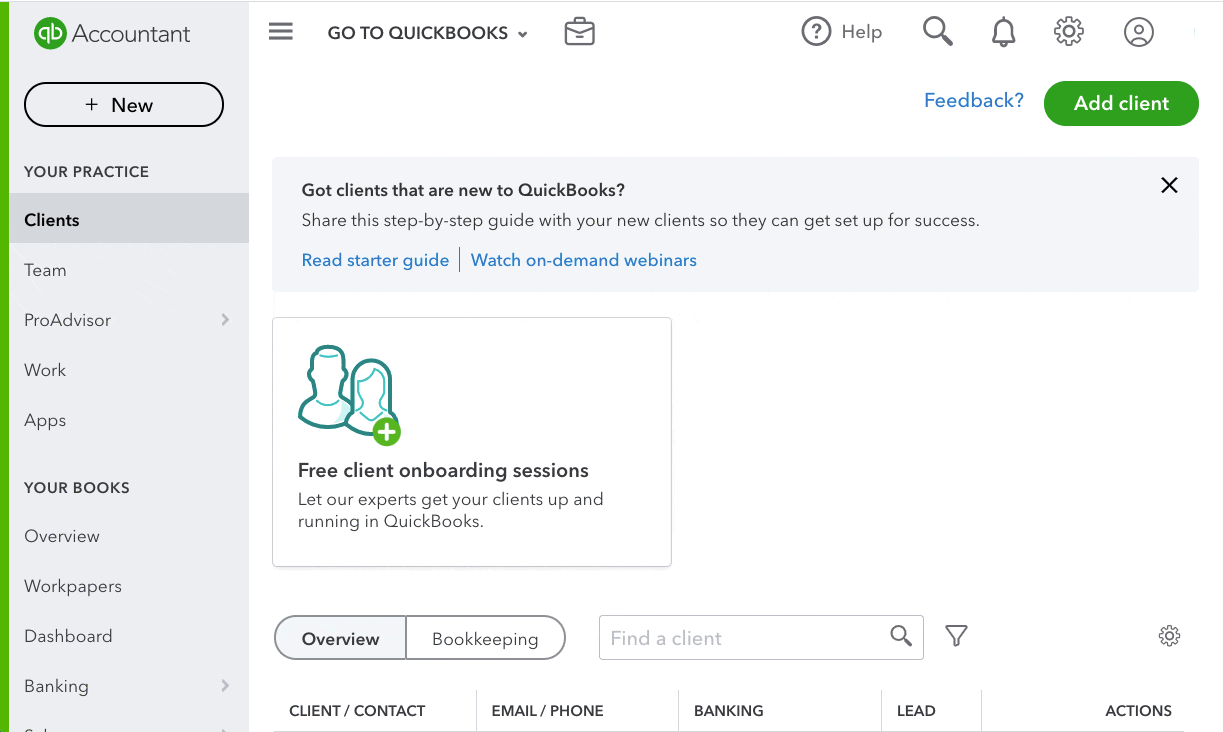
- Go to the gear icon and select Subscriptions and billing.
- Under Payment information, choose Direct Debit.
- Enter all the required billing information.
- Tick the checkbox if you are the only person required to authorise Direct Debit, or have submitted the Dual Signature Form.
- Once you have read and understood the Direct Debit Guarantee, tick the checkbox.
To fill in the Dual Signature form:
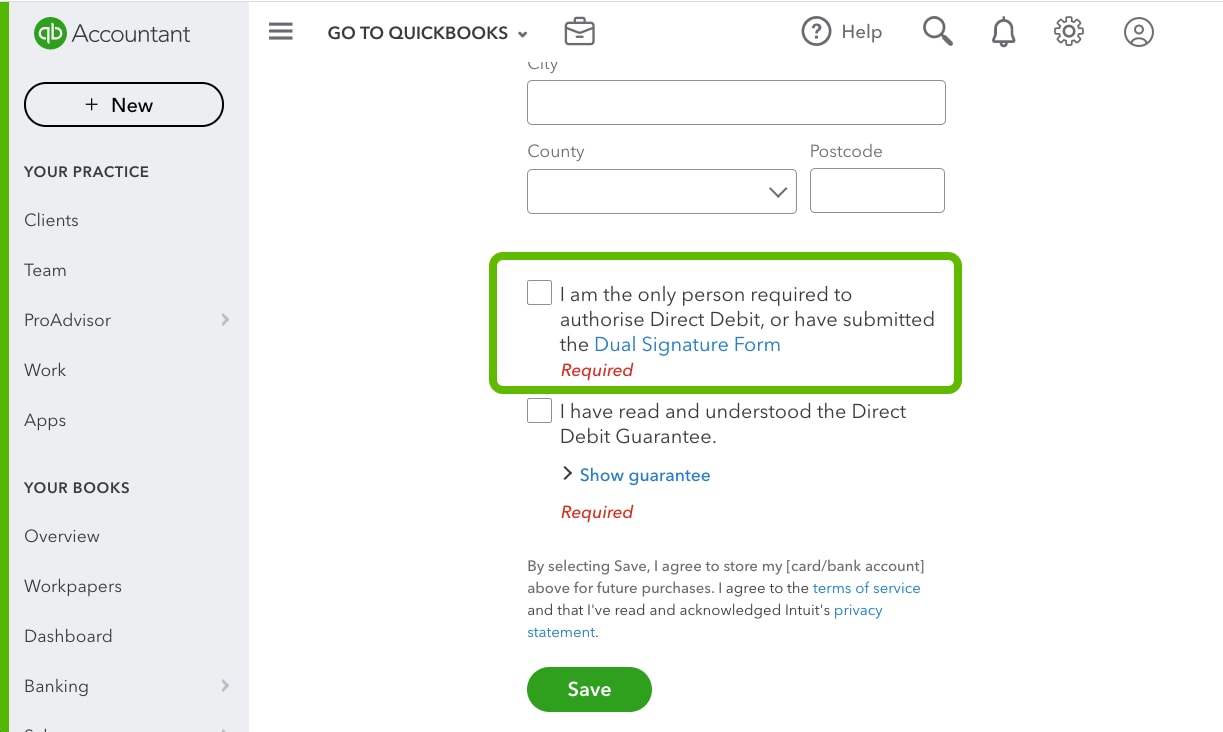
- Click on the Dual Signature Form link. This will open a new tab with the form.
- Download and/or print the form.
- Using a ball point pen, write your details and fill in the whole form.
- Scan or take a clear photo of the form.
- Email the form to dualsignatureddi@intuit.com.