How to link your cash on hand account to QuickBooks Online
by Intuit•1• Updated 1 year ago
Are you having trouble linking your cash on hand account to QuickBooks Online? If you’re not seeing the option when connecting your bank account, don’t worry! Here's how to link your cash on hand account to QuickBooks in just a few steps.
Step 1: Change the account's detail type
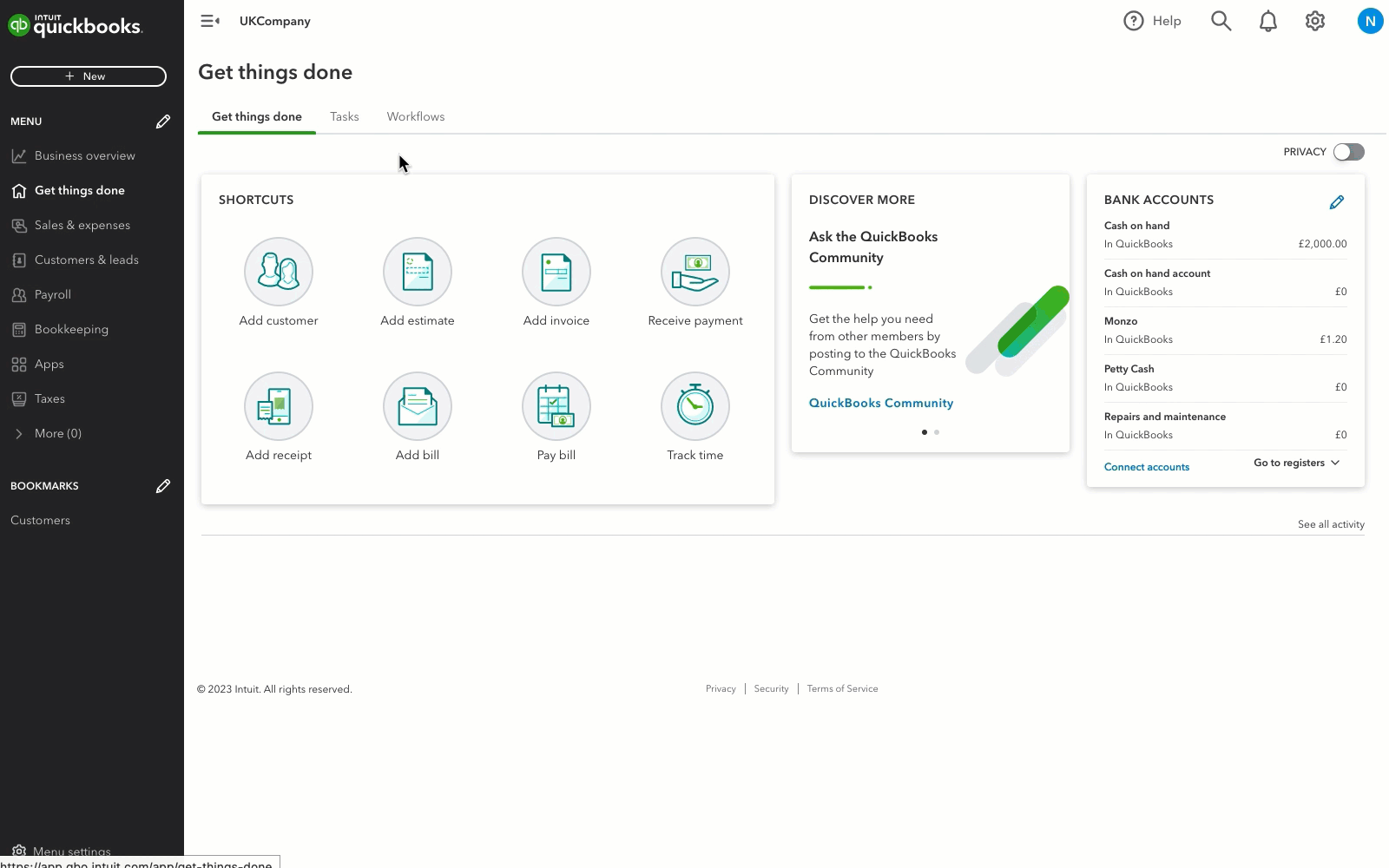
- Go to Bookkeeping, and then Chart of accounts.
- Next to the account you want to connect, select the ▼ dropdown, and then Edit.
- In the Detail type field, select one of the following:
- Current
- Money Market
- Savings
- Select Save and Close. The message 'Changing the type or detail type of an account may affect your accounting and reporting. Are you sure you want to do this?.' will appear.
- Select Yes to continue. Don't worry, changing the account's detail type won't affect your accounting or reporting.
Step 2: Link the account to QuickBooks
- Follow the steps to connect your bank account.
- On the Confirm or select your account type page, choose the detail type you changed your account to.
- Select Next.
- On the Map to an existing account in QuickBooks page, select the account from the list. If you need to, you can create a new account.
- Make sure the right account was chosen and select Connect.
That’s it! You’ve successfully connected your account to QuickBooks.
Sign in now for personalized help
See articles customized for your product and join our large community of QuickBooks users.