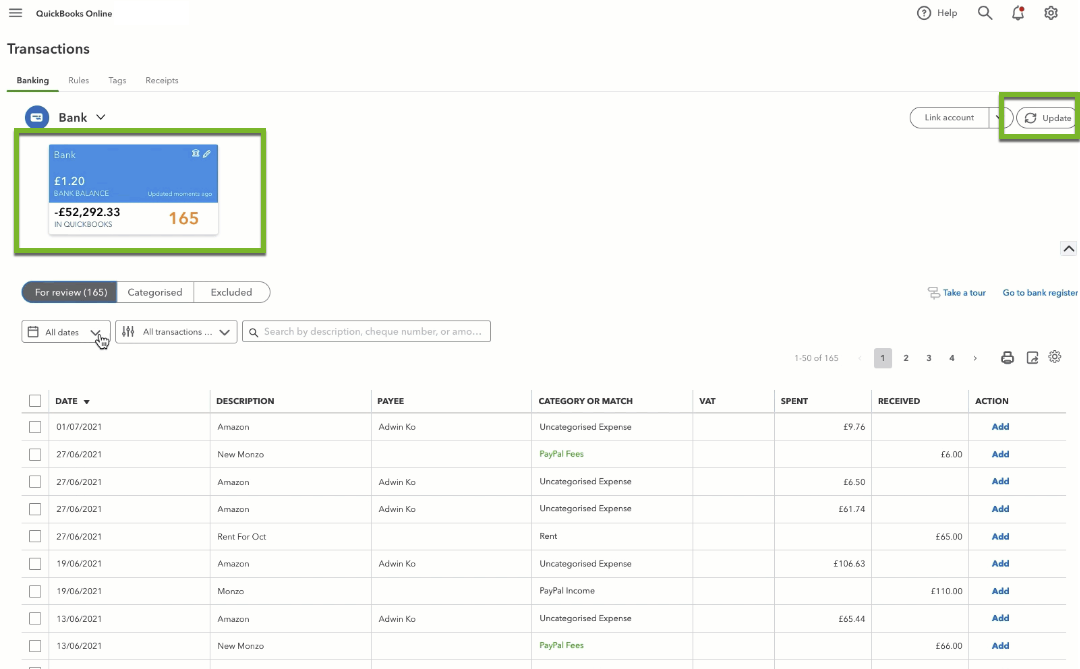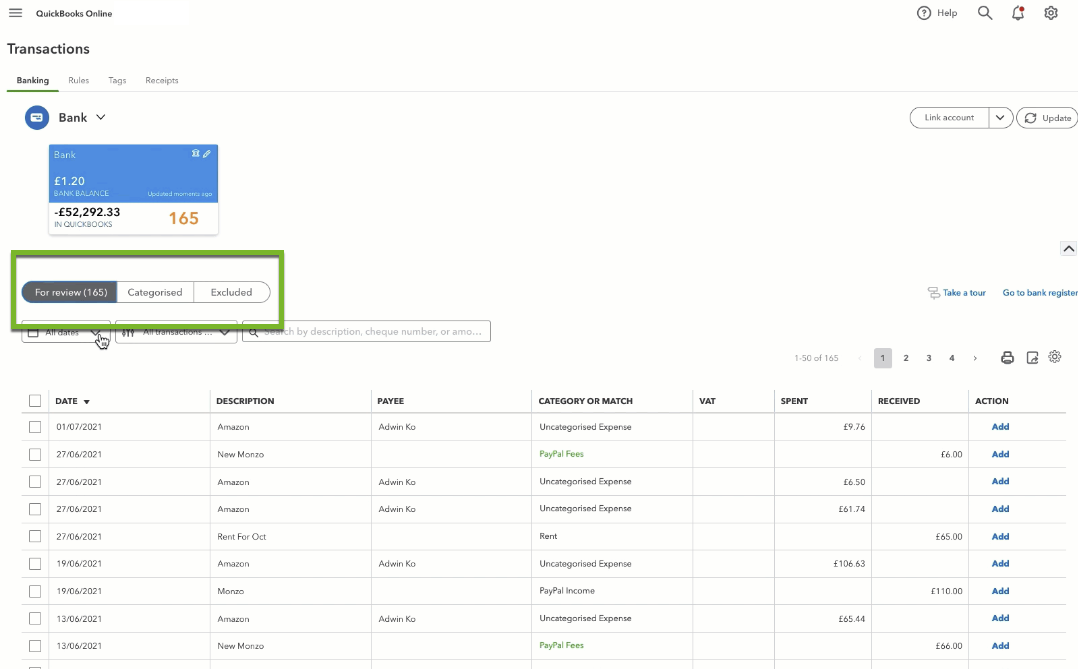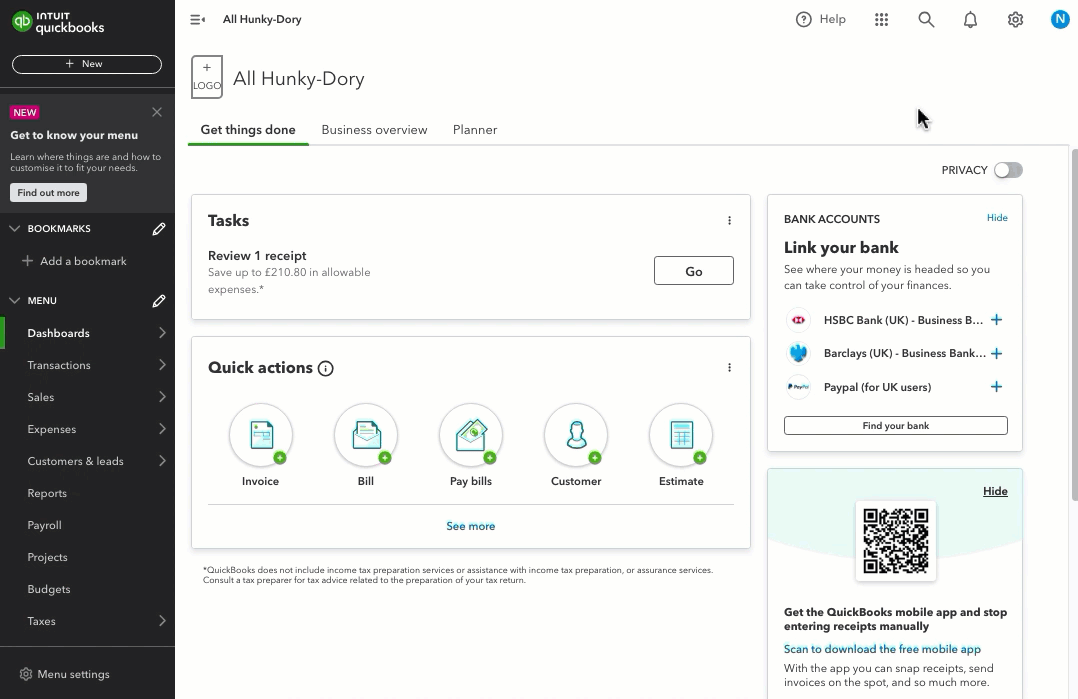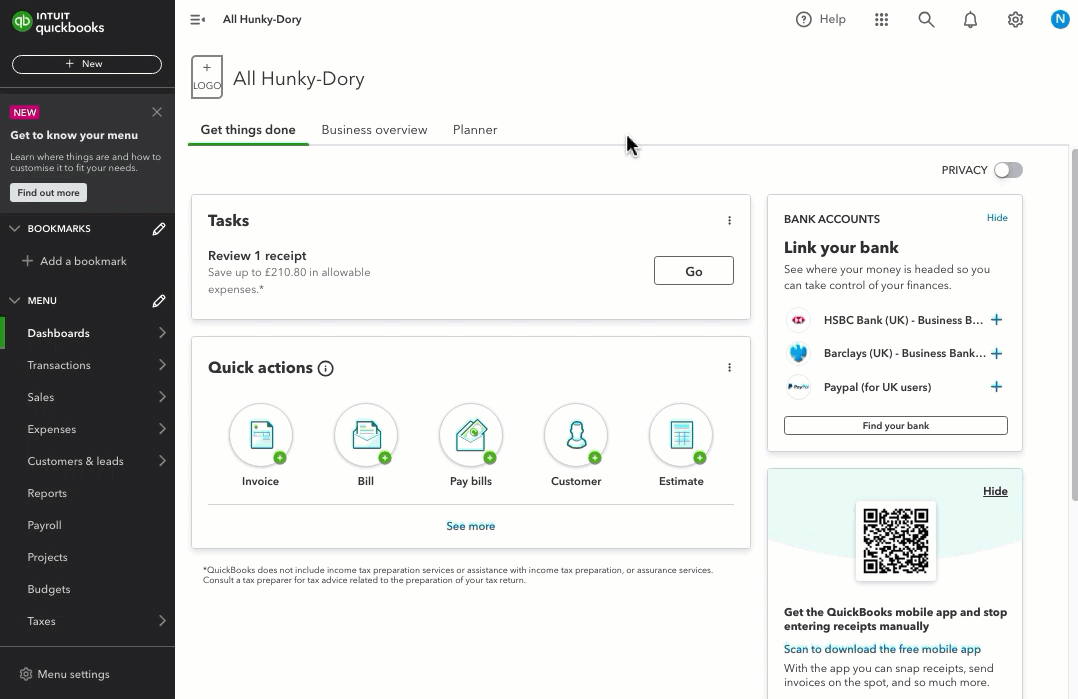Find and fix missing bank transactions in QuickBooks
by Intuit•20• Updated 2 weeks ago
Note: QuickBooks doesn’t download pending transactions. It only downloads posted transactions from your bank.
Learn what to do if your bank transactions aren’t showing in QuickBooks Online. This article covers the most common reasons they go missing and shows you exactly where to look to get things back on track.
Important note: QuickBooks only downloads transactions once they’ve officially posted to your bank account. It won’t bring in pending or processing payments, so it’s worth waiting a day or two before troubleshooting newly made transactions.
Step 1: Refresh your bank connection
If you haven’t seen new transactions in a while, it’s possible QuickBooks just hasn’t downloaded them yet. It typically pulls in new data once a day—but you don’t have to wait. You can manually update the feed to grab the latest activity from your bank.
Step 2: Check your bank connection status
If your bank connection has expired or disconnected, QuickBooks won’t be able to bring in new transactions until you reconnect and give consent again. Any transactions from the time of disconnection may have been skipped—but you can recover them by reconnecting with the right date range.
Step 3: Look in the Banking tabs
Sometimes the transactions are there—but not where you expect them. QuickBooks sorts imported transactions into different tabs depending on their status. Checking all tabs ensures nothing has been missed or filed incorrectly.
Step 4: Review your account history
Each bank account in QuickBooks has a full transaction log, which includes all added and categorised transactions. This is a useful place to search when you’re not sure if a transaction was downloaded, matched, or manually entered.
Step 5: Check uncategorised accounts
When QuickBooks doesn’t know how to categorise a transaction—especially during setup or upload—it may send it to a default account called Uncategorised Income or Uncategorised Expense. It’s a good idea to check these accounts if you still can’t find what you’re looking for.
What's next?
For more help on fixing bank errors, see these related articles:
We're here to help
If you've got any questions or need a hand fixing a connection error, linking or reconciling a bank account, let us know. Sign in to QuickBooks and start a discussion in our QuickBooks Community.