Update business or contact names on your account
by Intuit•2• Updated 2 days ago
Learn how to update the business or contact names associated with your Intuit Account.
If you recently changed your business or contact name, don't worry. We'll walk you through the steps to update your info for your Intuit account.
Update your business name
Note: You must be the primary contact of the account. If not, change or update contact(s) in your Intuit account.
- Download and complete the Business Name Change template.
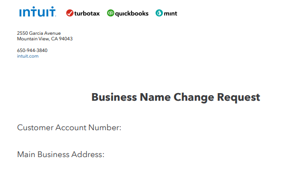
- Prepare to upload the following supporting documents:
- Current government-issued Photo ID (e.g., National ID card, driver's license, passport)
- Proof of payment for the service or product: Bank statement showing the subscription payments, the account number, and your name.
- Contact us to submit the form, government-issued ID, and proof that you paid for the service or product through Intuit Customer File Exchange.
- You'll receive an email that confirms the update within 3-5 business days.
Update your contact name
If you want to update your family name, then you'll need to complete a contact name change form for your account. Here’s how:
- Download and complete the Contact Name Change template.
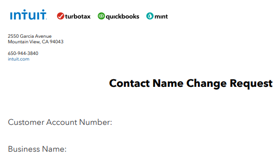
- Select one of the following supporting documents:
- Marriage license
- Current government-issued photo ID (e.g., National ID card, driver's license, passport)
- Contact us to submit the form and securely upload both the form and your government-issued ID through Intuit Customer File Exchange.