Request documents and files in QuickBooks Practice Manager
by Intuit• Updated 1 year ago
Learn how to securely request files from your clients in QuickBooks Practice Manager.
In just a few steps, you can ask clients to upload files and documents to their client portal. Once they do, the files are stored in their record and the task it's linked to, so you can easily access them when needed.
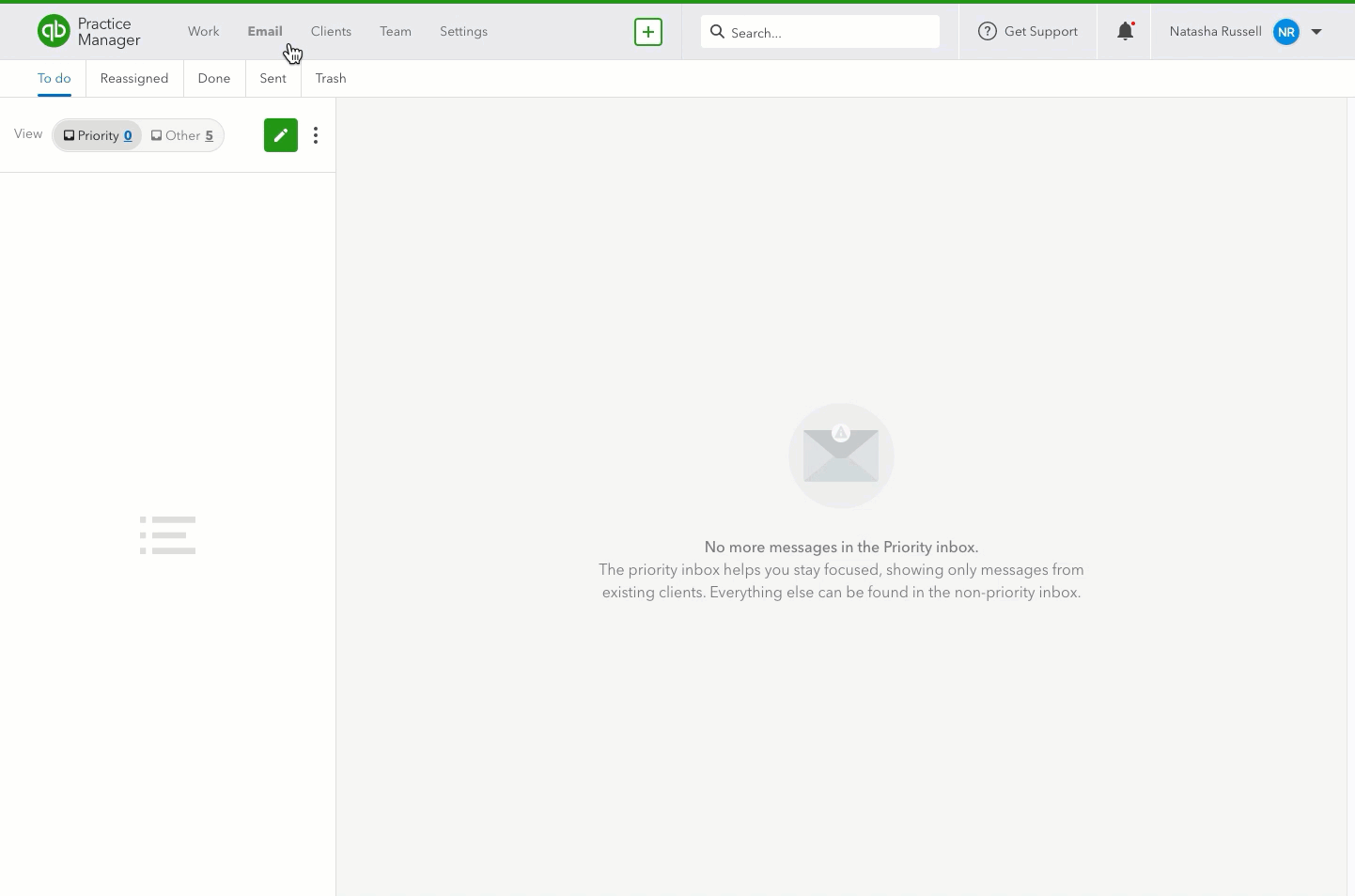
- Go to Email.
- Select the Create a new email button. Or, select the + plus icon and then Send new email.
- Select Request files. This will add a secure unique link to the client’s secure portal.
Clients who follow the link they have been given will be taken to a one-time only portal where they can securely send documents to you.
Tip: You can change the QuickBooks Practice Manager client portal's look and feel in the Workspace settings to match your company's branding.
Once the document(s) have been uploaded, they will appear in the Files tab of both the client’s record and any relevant tasks.
You’ll get a notification via email that the file was uploaded successfully, and it will include a button that allows you to view the file without needing to leave your inbox.
Tip: Save the QuickBooks Practice Manager resource page to your bookmarks for easy access to helpful articles and step-by-step instructions.
We're here to help
If you have a question about Practice Manager or need help with it, let us know. Sign in to QuickBooks and start a discussion with a qualified QuickBooks Online expert in the community.
Sign in now for personalized help
See articles customized for your product and join our large community of QuickBooks users.