Change the VAT accounting scheme in QuickBooks
by Intuit•11• Updated 2 weeks ago
Learn how to change your accounting method from cash to accrual (or vice versa) in QuickBooks Online.
Tip: HMRC advises that you should change your accounting method either at the start or the end of the VAT period. Unfortunately, QuickBooks does not support a switch of accounting schemes during a VAT period.
Which accounting method should I use?
Before you change your company’s accounting method, it’s important to understand how they work so you can choose the best one for your business.
Keep in mind that each method reports your income and expenses differently. Once you change your accounting method, accounts and balances in your reports might show up differently.
If you're unsure which method to use, talk to your accountant. Or, find an Accountant if you need one.
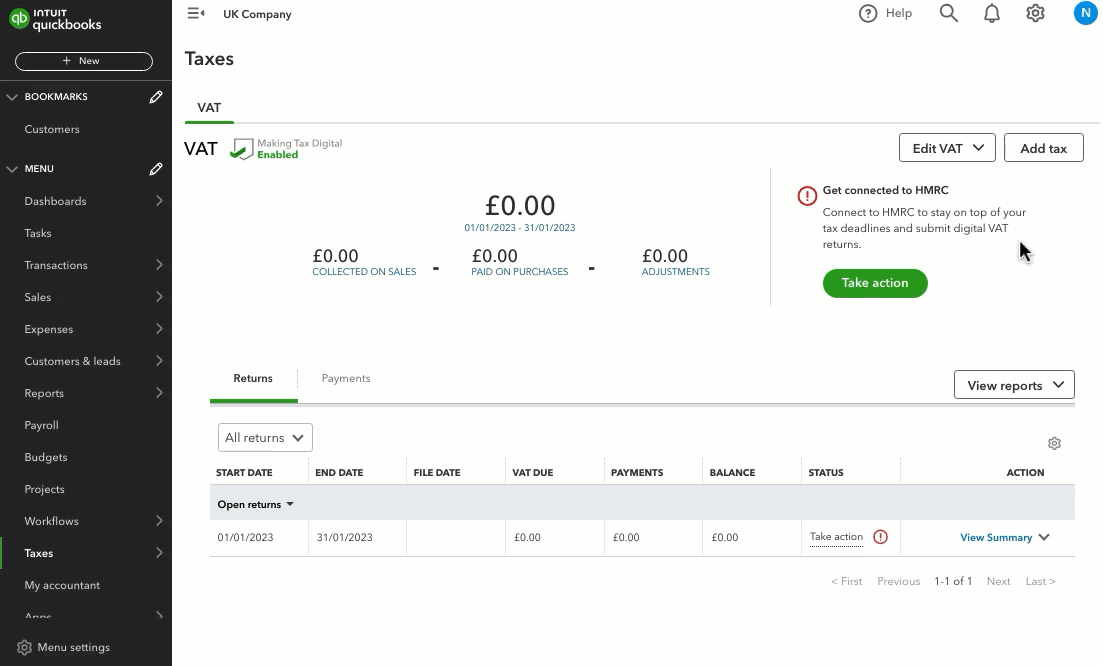
Follow this link to complete the steps in product
- Select Edit VAT and then Edit settings.
- Choose the VAT accounting scheme you wish to use.
- If you will be tracking and paying the VAT after the customer has given you payment, select Cash.
- If you want to track and pay the VAT on the invoice's due date, select Standard.
- If you want to use the flat rate scheme, select the Flat Rate Scheme (FRS) checkbox and enter the percentage rate. HMRC will provide this to you when you switch schemes. Note that FRS supports both cash and accrual accounting methods.
- If you're new to VAT in QuickBooks and happy with the changes, select Save. If you have previous VAT submissions in QuickBooks, you'll see the Effective date for the new scheme field. This is the date provided by HMRC.
QuickBooks will automatically track the changes between the accounting schemes and show them under the Open Items column on your next VAT return.
The effective start date will be one year from your last return's end date. The transactions included in your next VAT return will depend on when you start the new scheme.
Note: For open transactions older than one year, you will need to change the effective start date to be before or on the date of your oldest open transaction.
Open transaction adjustments
When you adjust your accounting schemes, the 'Open transaction' column will appear in your VAT return to re-calculate the amount of VAT due. This feature is known as 'Open transaction adjustments'.
The open transactions figure is the difference between the old and new accounting methods between the effective start date of the new scheme and the end of the last filed period.
The effective start date for a new scheme should be before or on the date of your oldest open transaction. You can check the amounts by running the VAT 100 report between those 2 dates on the old and new methods.
To get the open transactions breakdown, compare the VAT detail report on the old and new methods. Ignore any transactions that are on both reports; a transaction that is only on the old method indicates a negative opening balance, while a transaction only on the new method implies a positive opening balance.