Export data out of QuickBooks Self-Employed
by Intuit•9• Updated 6 months ago
Learn how to export your transactions, miles and tax data out of QuickBooks Self-Employed.
There are a few ways to get your data out of QuickBooks. Many forms, lists, and reports have a download button. You can save copies of these onto your computer's hard drive.
Export transactions
To export all transactions that have been added to QuickBooks:
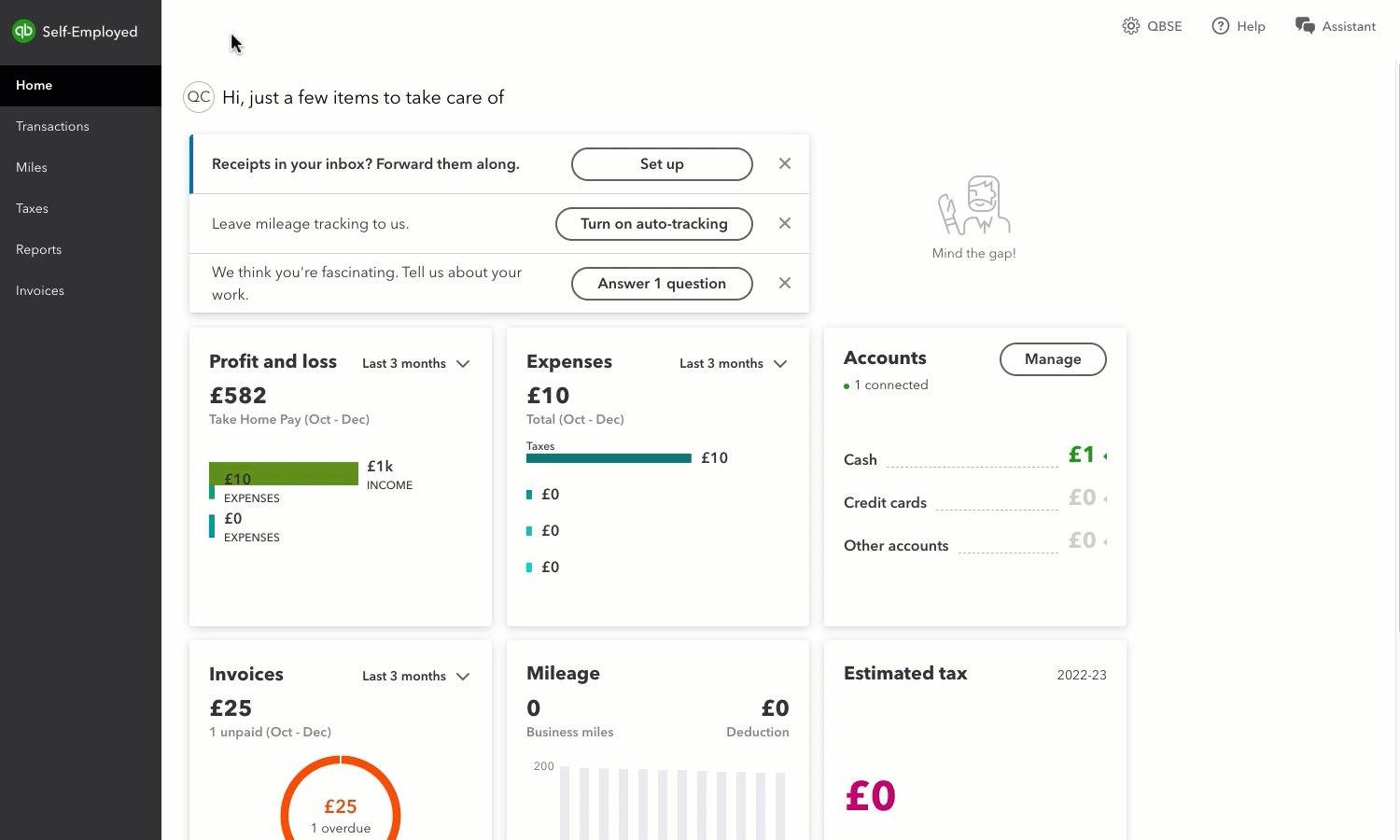
- Go to Transactions.
- You can choose the transactions you need to export by using the Type, Account and Tax Year filters.
- Once you've selected what you need, select the Download icon which is next to the filters.
Export miles
To export all mileage entered in QuickBooks:
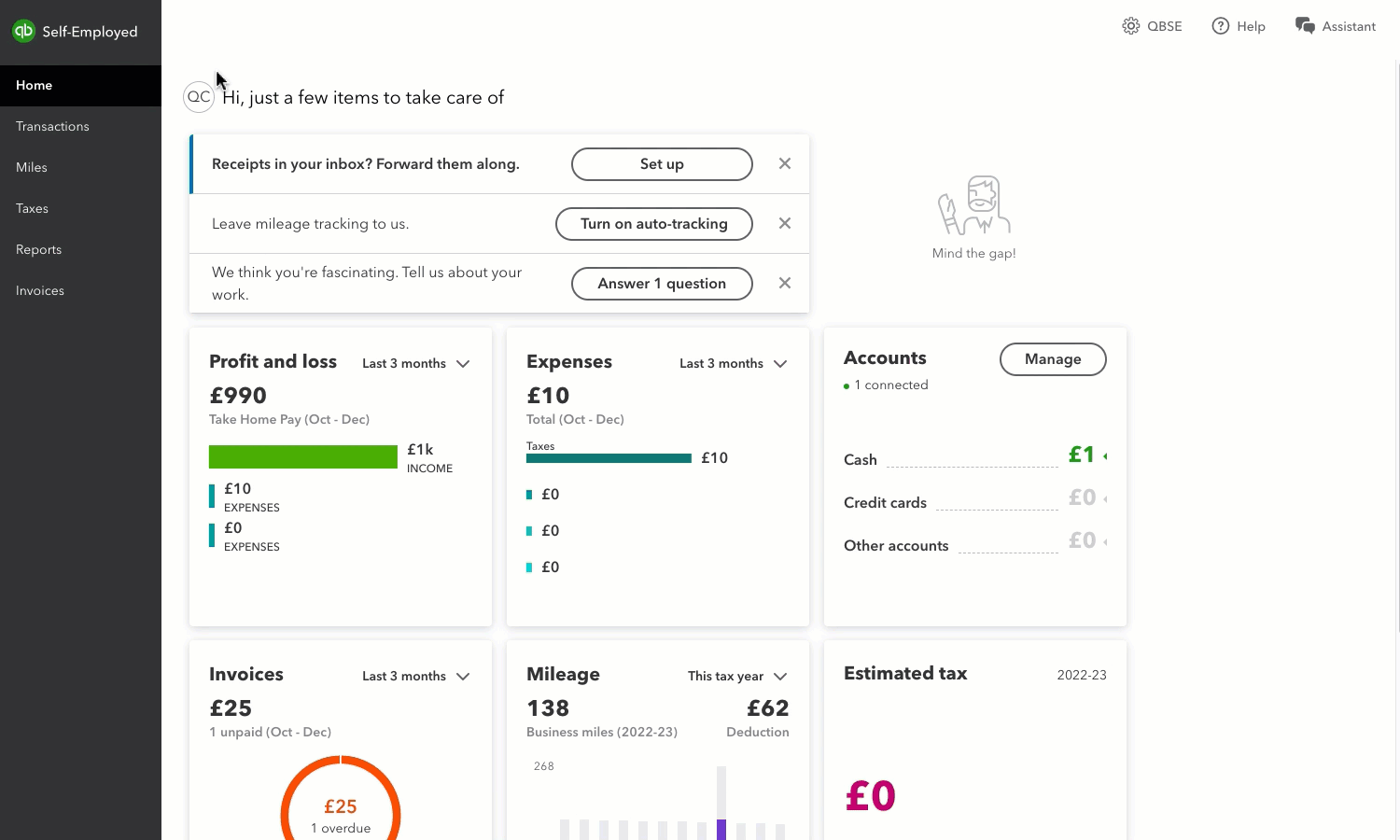
- Go to Mileage.
- You can choose the miles you need to export by using the Type, Tax Year and Vehicle filters.
- Once you've selected what you need, select the Download icon which is next to the filters.
Export taxes
To export information about your taxes:
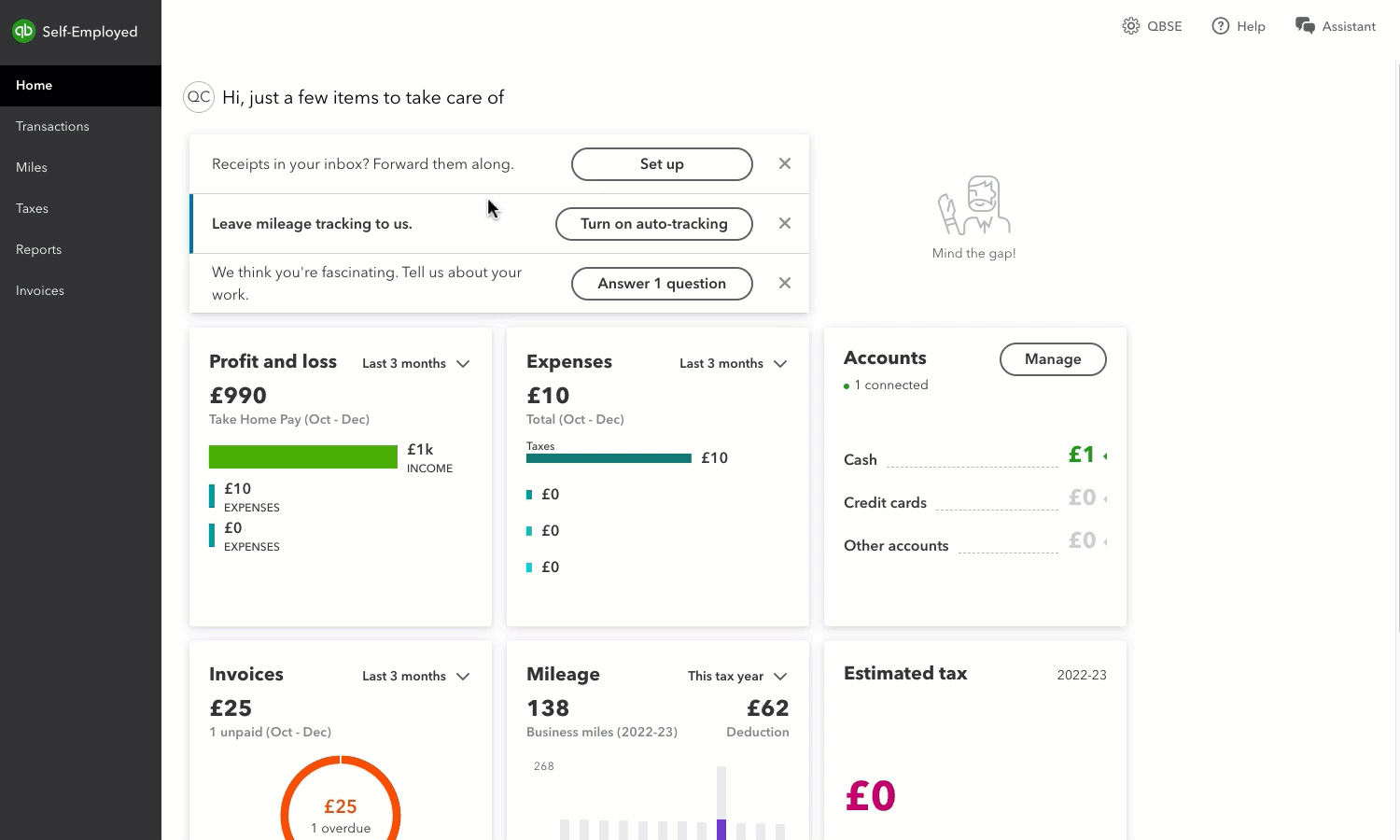
- Go to Reports.
- Here you can choose to download your profit and loss report, receipts that you've collected for your business, tax summary and tax details.
- For each of these reports, choose the period you want to export the data for using the filter.
- Then, select Download. If Download hyperlink is not visible, select the dropdown arrow, then choose Download.