How to update your QuickBooks account ahead of Google SSO discontinuation
by Intuit•1• Updated 1 year ago
Intuit will be discontinuing support for Google Single Sign-On (GSSO) as a sign-in method for QuickBooks products.
If you use GSSO to log in to your QuickBooks account, it's crucial to update your sign-in information on your Intuit profile before it is discontinued. After GSSO is no longer available, you may experience difficulty accessing your account.
How can I tell if I am using GSSO to log into my QuickBooks account?
You can determine if you are using GSSO by checking the login screen. If you see the option to log in via GSSO on the login screen, it is likely that you are using it. This is especially true if your device does not currently have any saved login details. Here's an example:
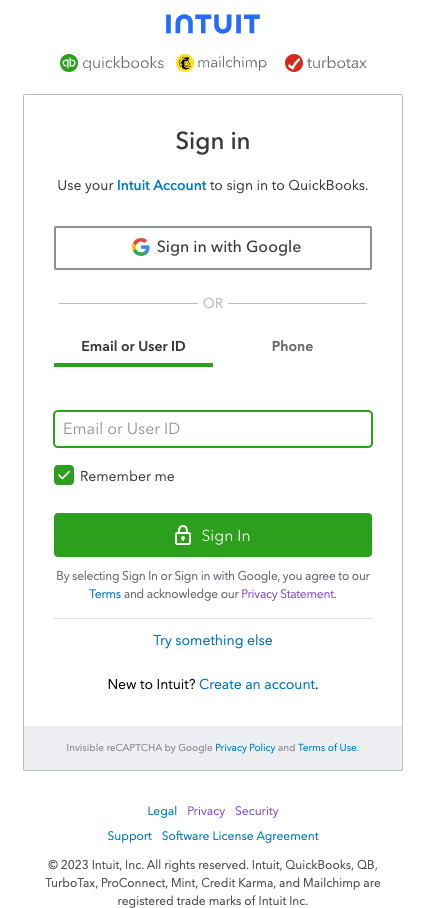
If you encounter a second screen after logging in, it means that you either use both GSSO and another login method, or you do not use GSSO at all.
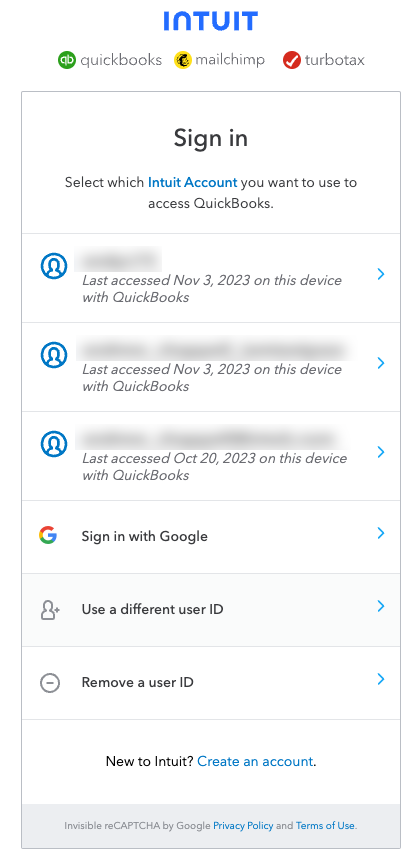
Why do I need to update my account details?
Updating and verifying your Intuit account details is important because it allows you to authenticate and access your QuickBooks products. Once you have updated your Intuit account details, you can log in using your password, phone, email or an authenticator app.
How do I update my account details?
It only takes a few minutes to check and update this information. Here’s what you need to do:
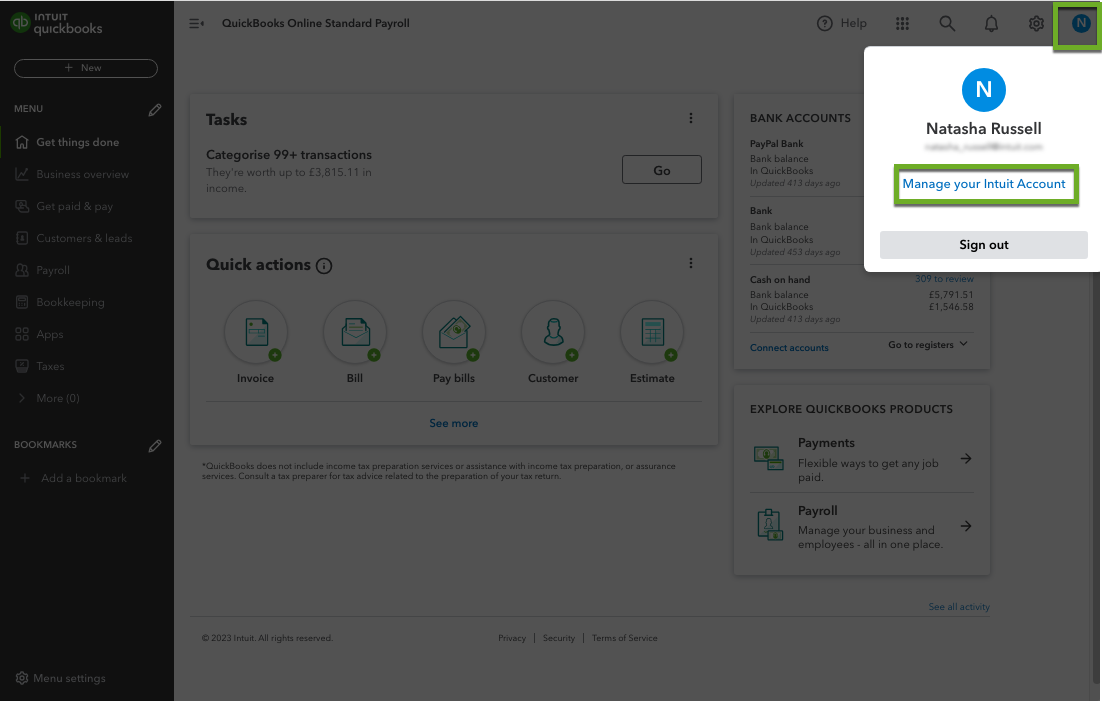
1. Sign in to your QuickBooks account using a web browser.
2. Select your profile icon next to Settings ⚙.
3. Select Manage your Intuit Account.
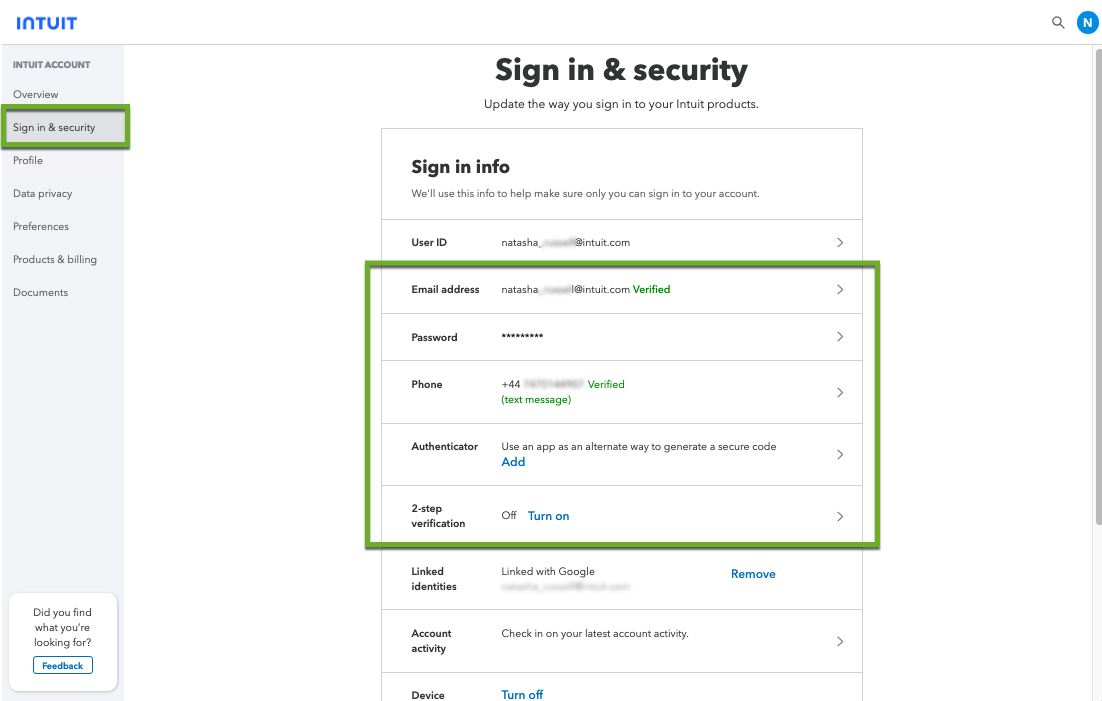
4. Select Sign in & security
5. Select Password.
6. Create and confirm your new password, then select Save.
7. Check that your email and phone number are accurate and up to date.
8. To boost your account security, you may want to turn on 2-step verification and use an authenticator.
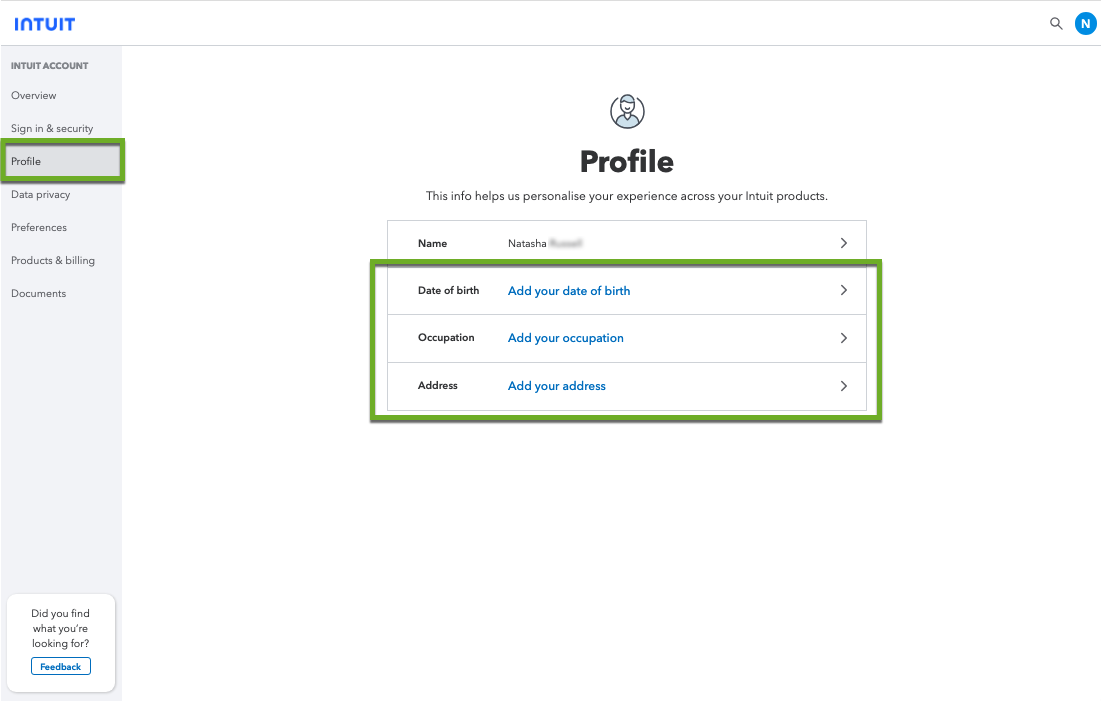
9. Select Profile.
10. Check and update your name, date of birth and address to complete your profile.
That's it! You’ve successfully updated your Intuit account details. You can always update or change your sign-in details whenever you need to.
Need more help?
For any help with signing in or if you have any questions, feel free to post them on our Community.
If you find yourself unable to access your account, follow these step-by-step instructions on how to recover it.
Sign in now for personalized help
See articles customized for your product and join our large community of QuickBooks users.