Get paid by your customer
by Intuit•2• Updated 1 year ago
Watch the video to find out how to get paid by your customer.
If your customers pay you at the time of the sale, use a sales receipt. This article provides step-by-step guidelines on how to create one.
If your customers pay you later, send them an invoice.
Creating your first invoice
- Go to Sales and select Create an Invoice.
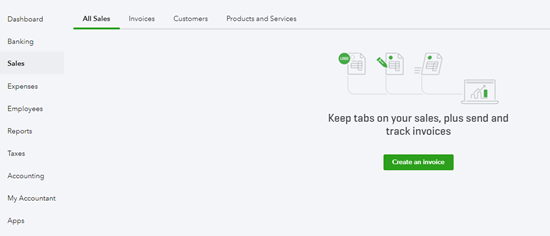
- Select customer you are invoicing, and if it's a customer you have not yet added, select Add.
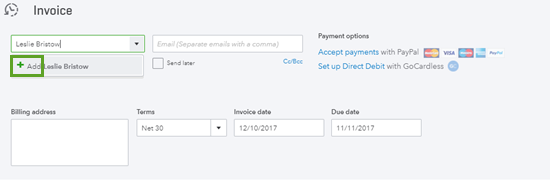
- Type in their name and add their details and select Save to add this customer to your customer list.
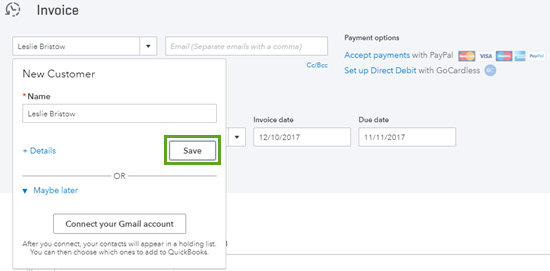
- Tell your customer when you want to be paid under the Terms field. In this example, Net 30 means the customer has to pay you 30 days after the invoice date.
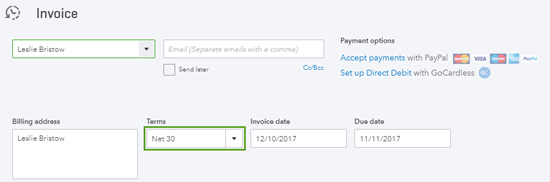
- Enter the product or service that you've sold. If you have not yet created your product list, select Add.
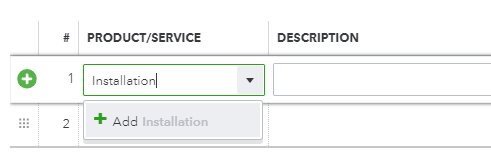
- Select the kind of product or service this is.
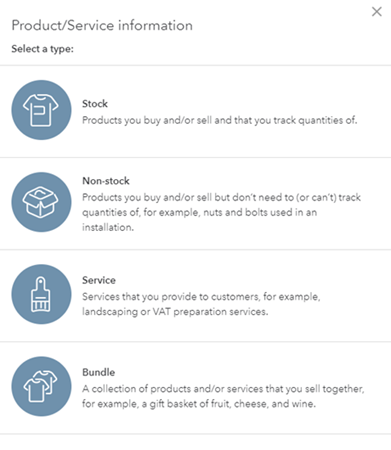
- Fill in the information about what you are selling and select Save and close.
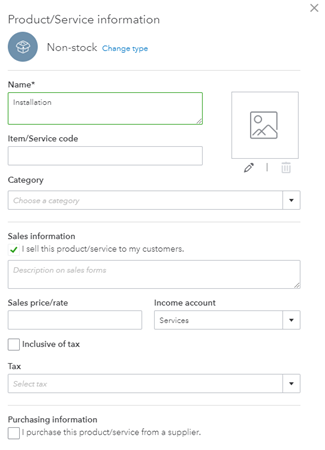
Email invoice
It's easy to email this invoice to your customer.
- Enter their email address in the invoice.
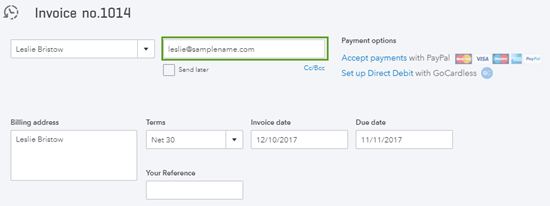
- Select Save and send to send the invoice immediately or select Save.
Customise invoice
If you'd like to customise your invoice before sending it to your customer, you can select the Customise button within the invoice, or go to the Gear icon and select Customise what your customers see.
On the Customise page, you can go through all the tabs and menu to experiment with the changes you can make. This article provides further guidance.
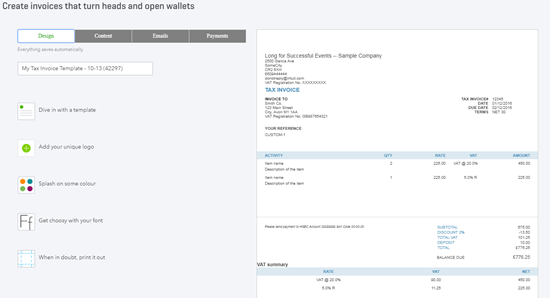
Track your invoice
Once your invoice has been emailed from QuickBooks, you can track the status of your invoice.
- Go to Sales and select Invoices (located at the top). Navigate to the invoice you need. The Status column shows the status of the invoice.
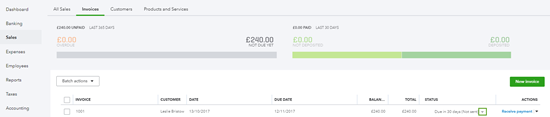
- Select the Status arrow to track the invoice. The example below indicates that your customer has viewed your invoice.

Get paid in QuickBooks
There are a couple ways your customers can pay you through QuickBooks through our partners Paypal or GoCardless.
Learn more about integrating with Paypal and GoCardless.
Sign in now for personalized help
See articles customized for your product and join our large community of QuickBooks users.