Switch to QuickBooks Self-Employed if you signed in through QuickBooks Online
by Intuit•2• Updated 6 months ago
Having trouble signing into your QuickBooks Self-Employed account or noticing that things aren’t working like they should? It’s possible that you accidentally logged into QuickBooks Online instead. Let's break it down and see how you can fix it.
What you need to know
When you sign in to QuickBooks for the first time, you can actually use your QuickBooks Self-Employed credentials to log into QuickBooks Online.
The system won’t stop you from doing this initially, but the next time you try to access your account, it will block you because it knows your credentials aren’t subscribed to a QuickBooks Online account.
But here’s the thing: even if you’re logged in through QuickBooks Online, you’ll still have the option to connect your bank account and create invoices.
How can I tell if I'm currently signed in through QuickBooks Online?
Here are a few ways to tell if you're signed in through QuickBooks Online instead of QuickBooks Self-Employed:
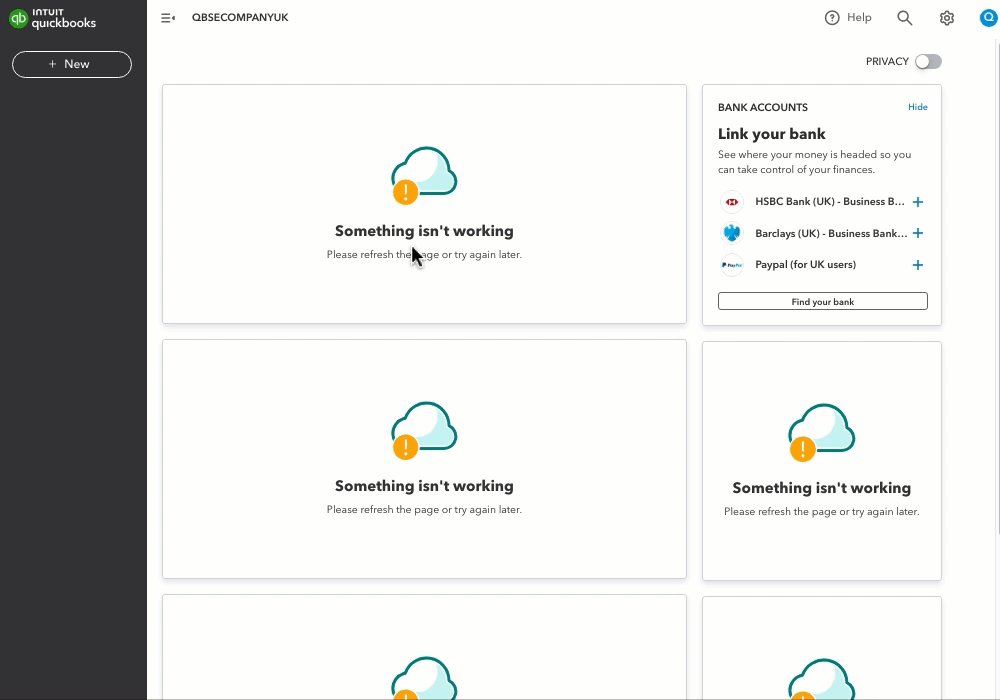
- Dashboard error message
If you see an error message “Something isn’t working” on your dashboard.
- Gear icon options
When you select the gear icon and you don’t see any options to use the platform.
- Missing navigation items
If you notice that the main navigation menu is empty. - New button options
You see the New button is present in your interface and no options or actions show when you select it. Note, QuickBooks Self-Employed does not support this feature.
How to fix it
To fix this is easy, all you need to do is log out and log back in again through the Quickbooks Self-Employed product.
- Log out of QuickBooks.
- Sign in again using your QuickBooks Self-Employed credentials.
Alternatively, you can switch to QuickBooks Self-Employed through your Intuit Account Manager.
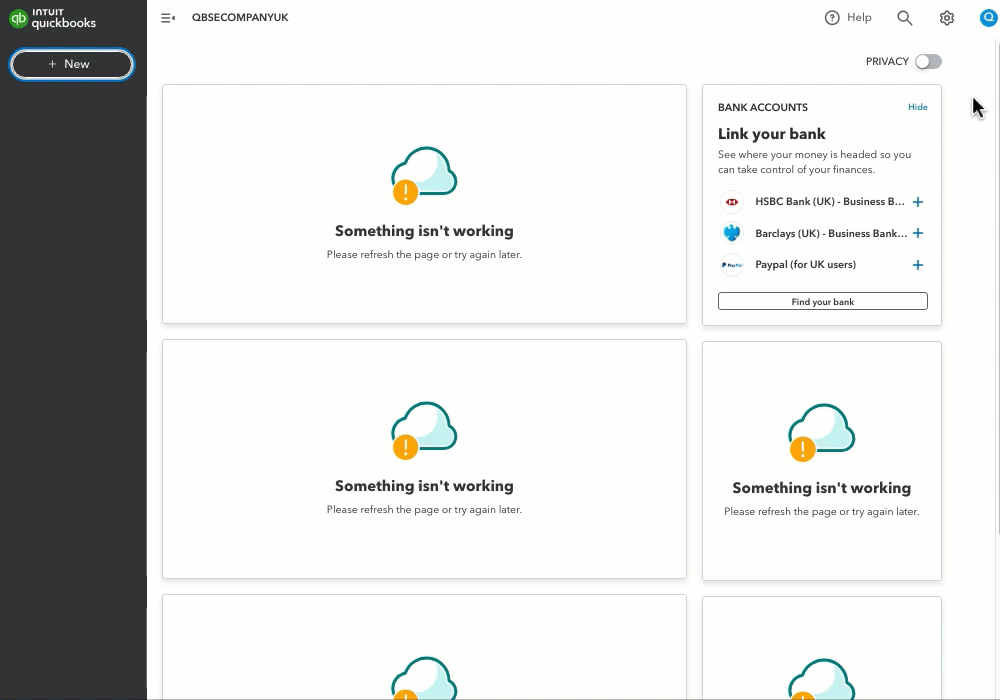
- Select the profile icon with your initial in it.
- Select Manage your Intuit Account.
- In the “Go right to your products” section, select QuickBooks Self-Employed.
- Read and agree to the terms of service, then select Continue.
QuickBooks Self-Employed will open in new tab and your dashboard should look like this:
More help
Still having trouble signing in? Here’s how you can recover your account.