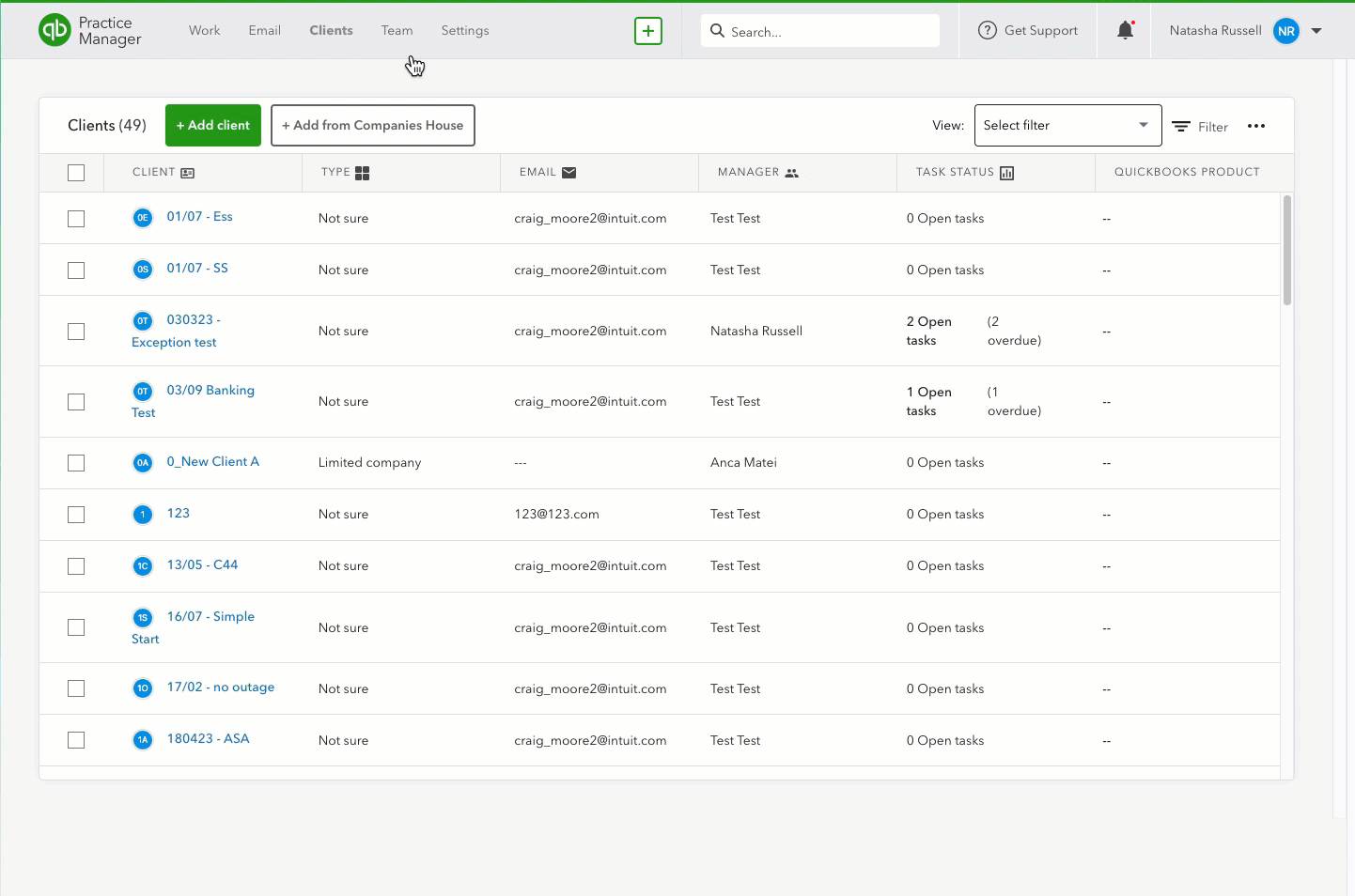Add or update a client from Companies House in QuickBooks Practice Manager
by Intuit• Updated 5 months ago
Need to add a client or link them to Companies House? No problem! This article will show you how to add a client from Companies House, link an existing client, and update client information from Companies House.
Choose the section to view the instructions.
Tip: Save the QuickBooks Practice Manager resource page to your bookmarks for easy access to helpful articles and step-by-step instructions.
We're here to help
If you have a question about Practice Manager or need help with it, let us know. Sign in to QuickBooks and start a discussion with a qualified QuickBooks Online expert in the community.
.gif)
.gif)