Statutory Sick Pay (SSP) in QuickBooks Online Standard Payroll
by Intuit•11• Updated 6 months ago
Learn how to record, edit and remove Statutory Sick Pay (SSP) in QuickBooks Online Standard Payroll.
Statutory Sick Pay – or SSP – is money paid to employees who are sick and unable to work. This is legal minimum that you must pay your employee who are off due to illness. SSP is paid the same way as you would pay wages for the same period. As an employer, you are responsible for paying SSP to employees who meet the qualifying conditions.
For more info, read the SSP employer guide.
Note: If you're looking to add SSP in QuickBooks Online Core Payroll, see this article.
How to enter Statutory Sick Pay
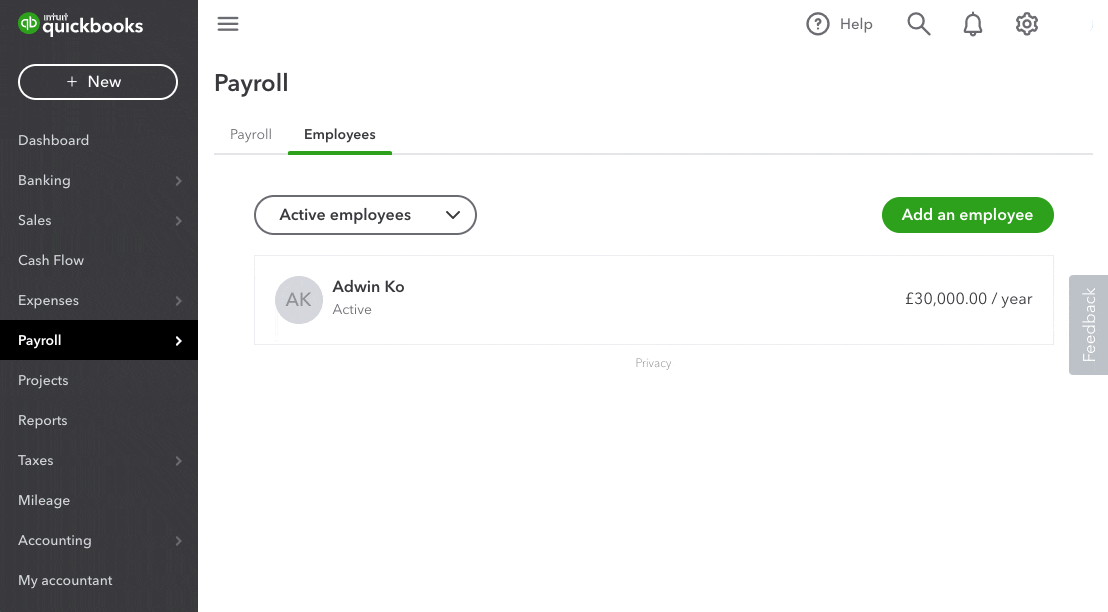
- Go to Payroll and select Employees (Take me there).
- Select the applicable employee.
- Select Actions and select Employee's Leave.
- Select Statutory Sick Pay (SSP).
- Select the First day of leave.
- Tip: If you’re unsure about the Last day of leave, you can choose to set the end date to the best of your knowledge. You can always update this later. If you need to update the Last day of absence on an Employee’s SSP absence record, you’ll find it under Leave periods on the employee’s profile.
- For Average Weekly Earnings (AWE), QuickBooks calculates the AWE automatically. Use the AWE field only for certain instances (for example, if you're switching from another payroll software) as QuickBooks does not have the employee's payroll history to accurately calculate the AWE. In such instances, enter the correct amount. The AWE is calculated on the 8-week period before the first day of sickness.
- Save your changes.
How to edit or delete Statutory Sick Pay
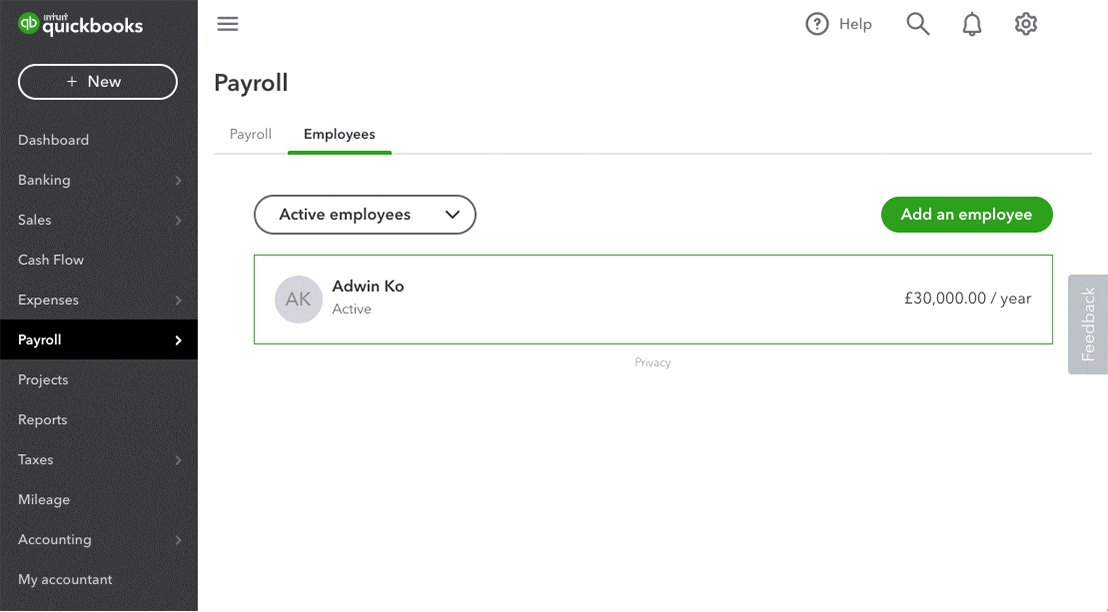
- Go to Payroll and select Employees (Take me there).
- Select the applicable employee.
- Click on the Leave section.
- Select the leave period you want to edit or delete.
- To edit, use the menu that opens. To delete, select the bin icon.
Note: You cannot delete SSP that has been included in a complete (or saved) pay run. If you try to do this, the error message ‘You can’t delete a leave if you’ve already run payroll for that period’ will appear.
This error means you are trying to edit SSP within the dates of the pay run that has already been completed in QuickBooks. To fix this, you'll need to either roll back the pay run or delete the draft before you can delete the SSP in the employee's profile.
For example, you have a completed pay run that covers the pay period starting from 1 to 31 of August. The first day of leave for an employee's SSP falls on 27 August and the last day of leave is left empty. If you want to set the last day to be 31 August, you'll need to roll back the pay run before you can edit the SSP in the employee's profile.
You must sign in to vote.
Sign in now for personalized help
See articles customized for your product and join our large community of QuickBooks users.
Take control of your business finances with QuickBooks
![[object Object]](https://digitalasset.intuit.com/content/dam/intuit/sbsegcs/en_gb/quickbooks-online/images/sdr/refer-an-accountant-hero.jpg)
Not relevant to you? Sign in to get personalised recommendations.