How to submit an EPS in QuickBooks Online Standard Payroll
by Intuit•5• Updated 6 months ago
An Employer Payment Summary (EPS) is a report that you may need to submit to HMRC alongside your Full Payment Submission (FPS).
The EPS provides HMRC with details about each employee's National Insurance contributions and tax deductions. It is used to report values that cannot be included in the FPS, claim refunds or make declarations to HMRC.
This article will cover how to do the following in QuickBooks Online Standard Payroll:
Submission requirements and dates
Send an EPS filing after finishing the last pay period of the tax month, which runs from the 6th to the 5th of the following month, and submit it by the 19th of every month.
You should send an EPS if:
- No payments were made to employees in the current or past pay period, and no FPS was submitted. Learn how to submit an EPS for no employees paid.
- You need to claim tax credits for statutory payments made to employees, such as maternity, paternity, adoption, parental bereavement, or shared parental payments. This does not include sick pay.
- You need to claim Employee Allowance, if applicable.
- You need to report CIS (Construction Industry Scheme) suffered for a period or claim CIS deductions as a limited company.
- You need to claim a National Insurance contributions holiday for previous tax years.
Submit an EPS to HMRC
.gif)
- Go to Taxes and select Payroll tax (Take me there).
- Find the EPS filing that is Due now.
Note: If it's Overdue, the EPS will show the date it was supposed to be sent. - Select the EPS and view the details.
- If this is your first time sending an EPS, enter your HMRC credentials then select Submit.
If the submission is successful, the status will change to Accepted.
Tip: Turn on RTI reporting and QuickBooks will submit an EPS to HMRC every time you run payroll.
Delete an EPS submission
When you delete an EPS filing, it's marked as removed and cannot be resubmitted. This means that if you accidentally delete an EPS filing, you cannot recover it.
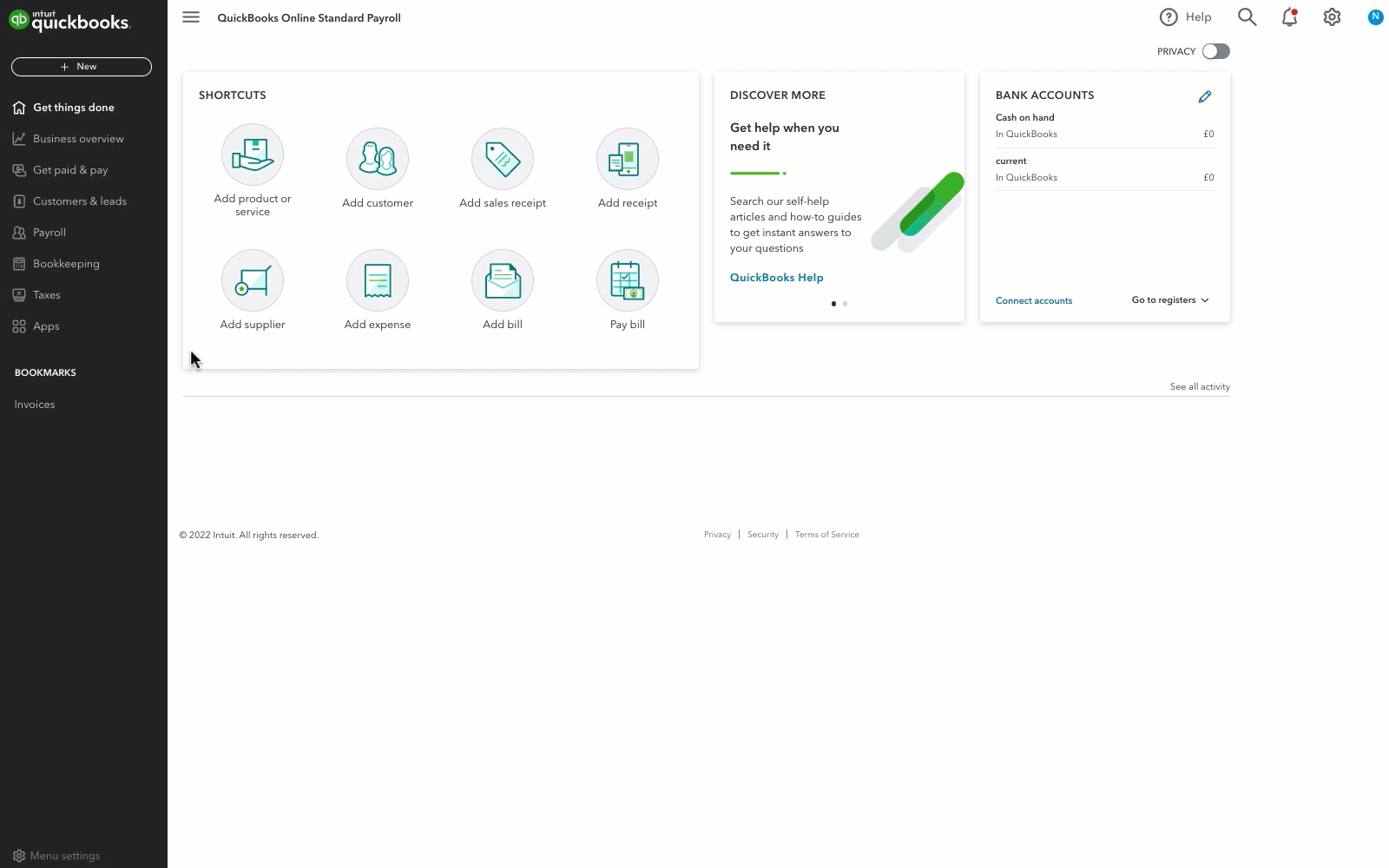
- Go to Taxes and select Payroll tax (Take me there).
- Select the EPS you wish to delete.
- Select the bin icon.
- Select Yes, remove to confirm.
Fix common errors
If you're having payroll issues or seeing error codes, don't worry. Here's how you can fix common payroll issues and error codes.
Check out the Standard Payroll hub page for more helpful articles.
You must sign in to vote.
Sign in now for personalized help
See articles customized for your product and join our large community of QuickBooks users.
Take control of your business finances with QuickBooks
![[object Object]](https://digitalasset.intuit.com/content/dam/intuit/sbsegcs/en_gb/quickbooks-online/images/sdr/refer-an-accountant-hero.jpg)
Not relevant to you? Sign in to get personalised recommendations.