Adjust pay period dates within a pay run in QuickBooks Advanced Payroll
by Intuit•1• Updated 1 week ago
Learn how to adjust the pay period dates for a pay run in QuickBooks Online Advanced Payroll.
This article is for customers who use QuickBooks Online Advanced Payroll.
Before you use this feature, there are a couple of scenarios to be aware of when changing pay period dates:
- If an employee start date is before the pay period start date, they will be removed from the pay run.
- If an employee end date is before the pay period end date they will be removed from the pay run.
To adjust pay period dates for a pay run:
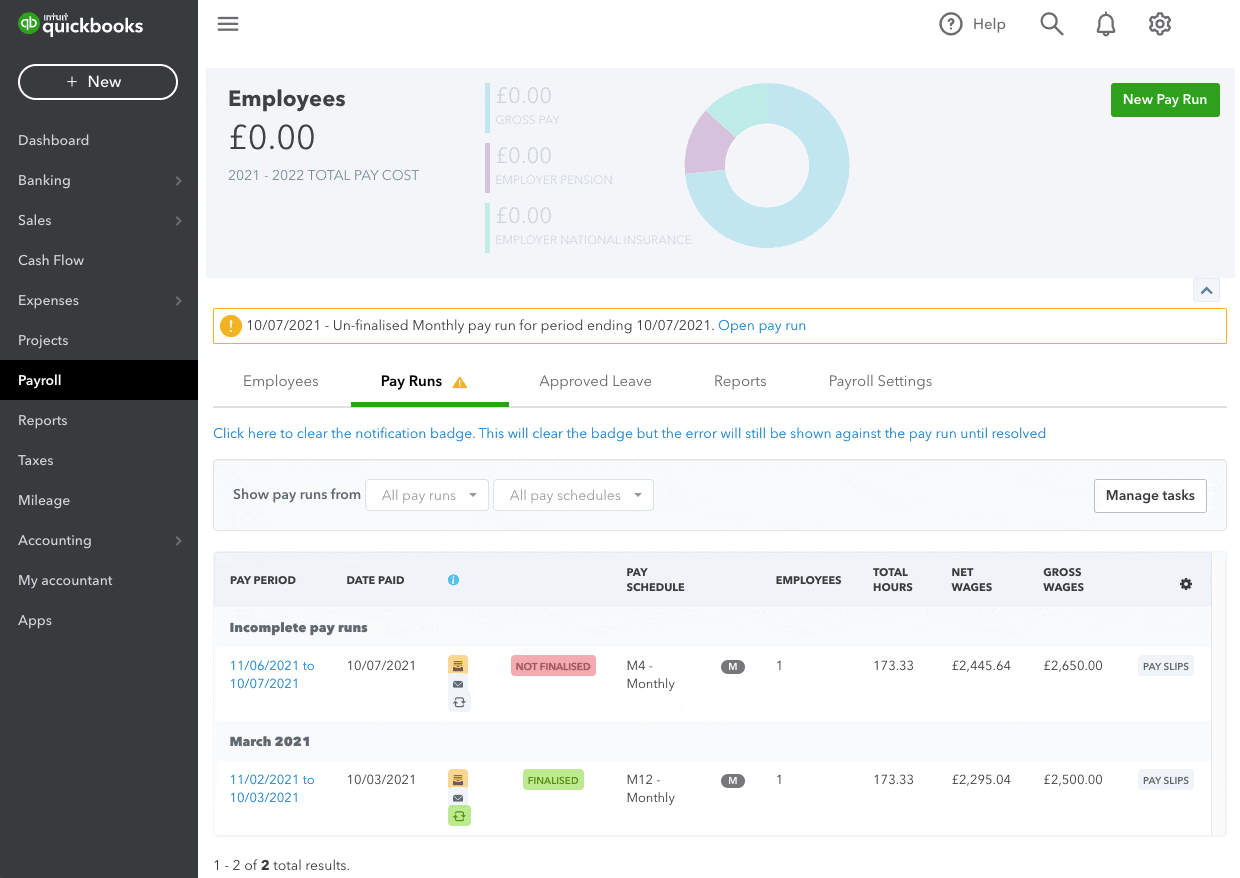
- Follow this link to complete the steps in product
- Select the Pay Runs tab.
- Open the pay run you wish to adjust the pay period dates for.
- From the Pay Run Actions dropdown, select Adjust Pay Period.
- In the adjust pay period window, select the new pay period ending and the date the pay run will be paid.
- Select Save. If the dates are valid, the pay period will be updated.