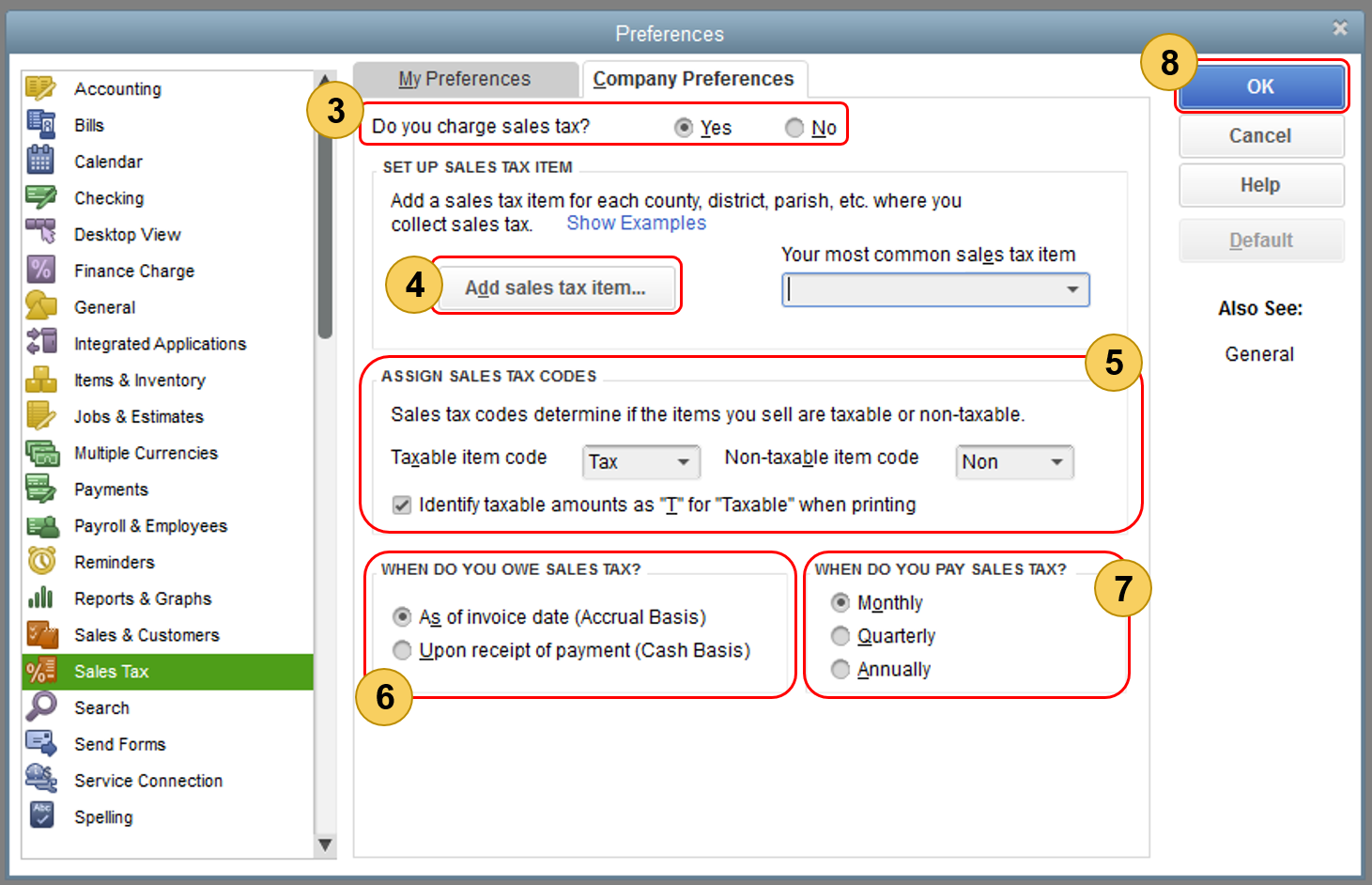A sales tax item is used to add and calculate tax charges when you make a taxable sale.
To create new sales tax items:
- From the Type drop-down, choose Sales Tax Item.
- On the Sales Tax Name field, enter your preferred name for the tax item. It is advisable that you use the location of tax for the name. Further information can be entered in the Description field.
- On the Tax Rate (%) field, enter the specific rate for the item.
- On the Tax Agency field, type the name of the collecting agency (set up as a Supplier). If the agency is not in the list yet, select Add New to set it up.
- Select OK.
To edit an existing sales tax item:
- Go to the Lists menu, then select Item List.
- Find the sales tax item you need to update.
- Right-click on the item, then select Edit Item
- Update information like the sales tax name, rate, and tax agency.
- Select OK.