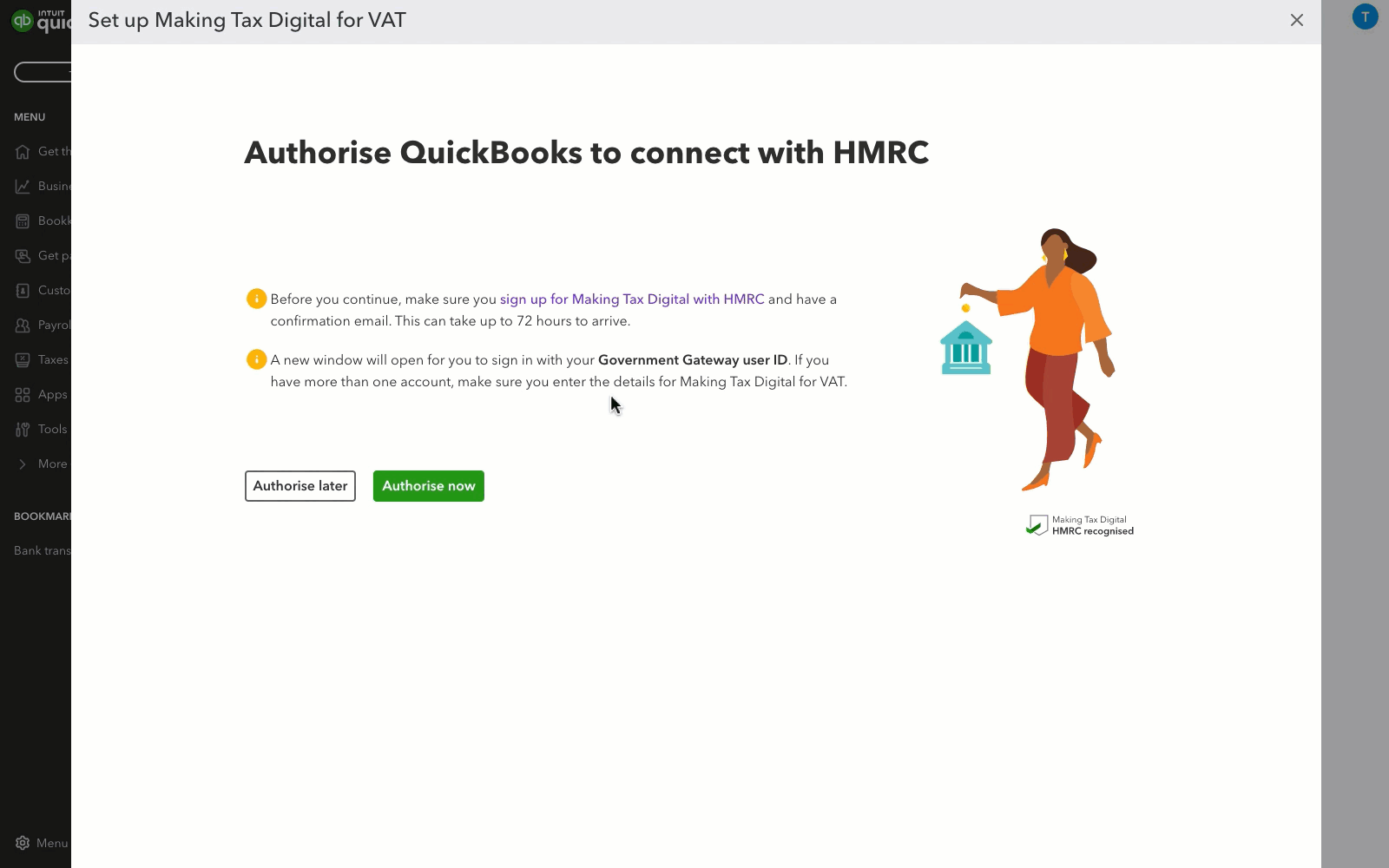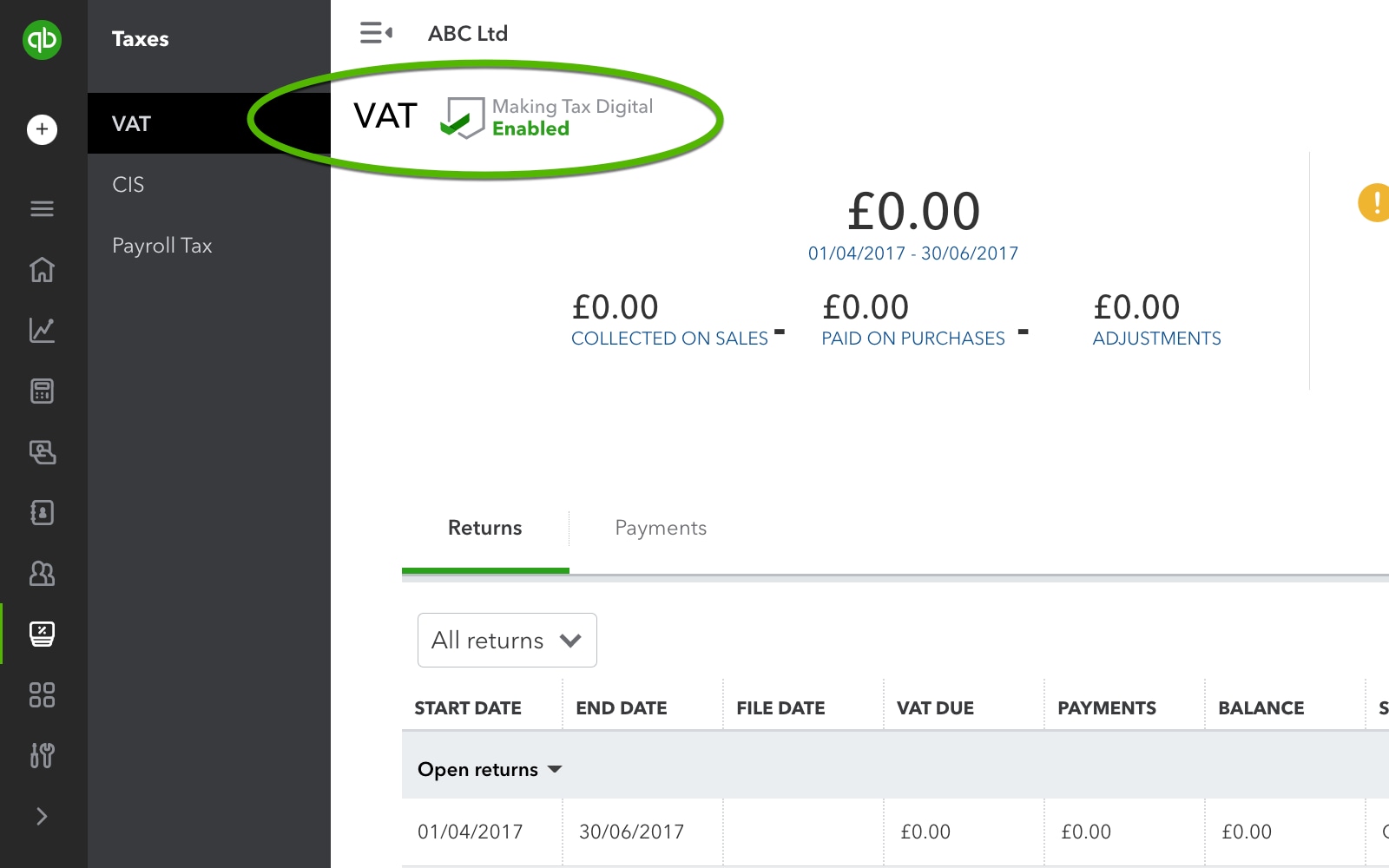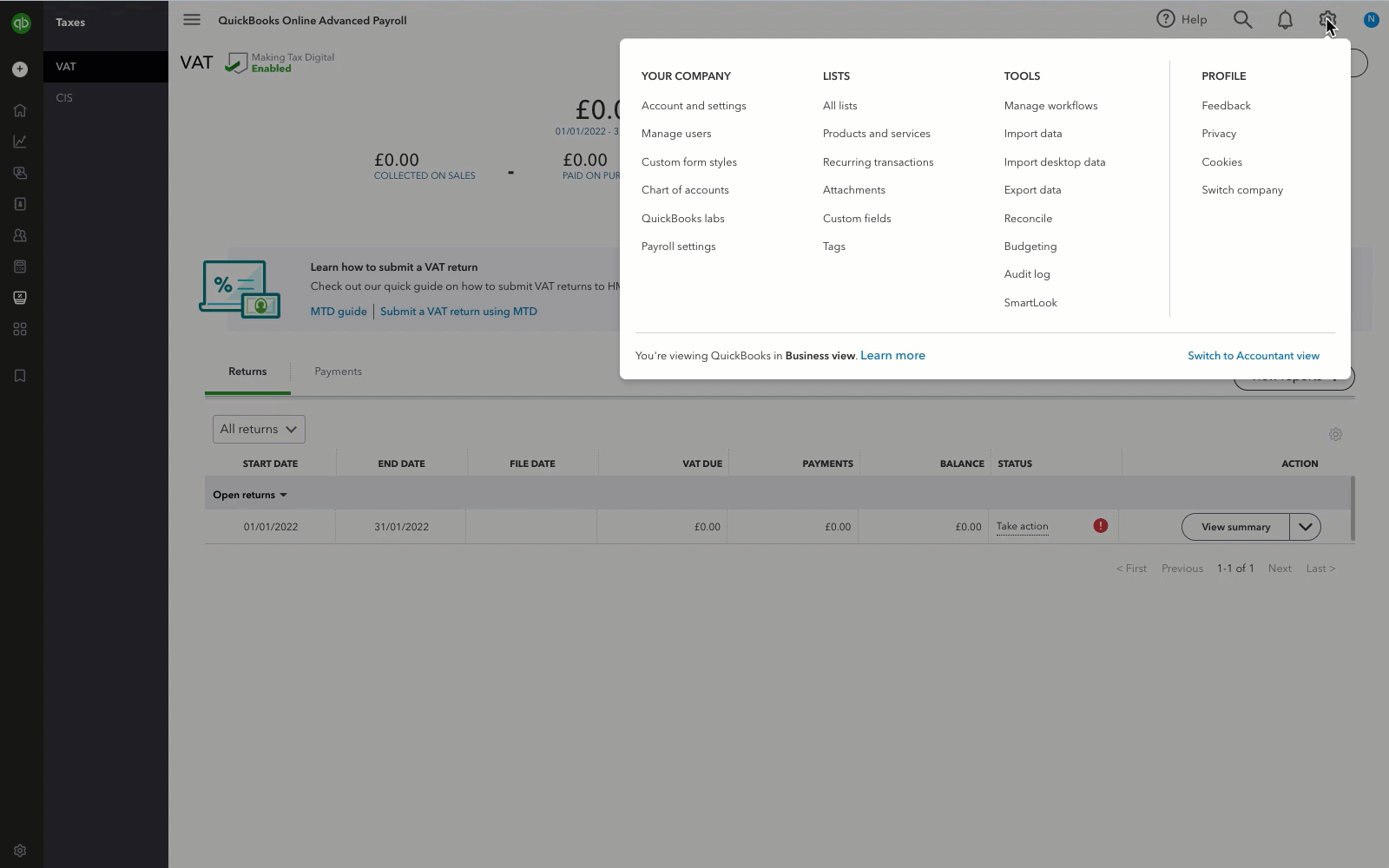Set up MTD for VAT in QuickBooks Online and connect to HMRC
by Intuit• Updated 1 year ago
Making Tax Digital (MTD) for VAT is a way for businesses to keep track of their taxes and submit their VAT returns to HMRC electronically in a compliant way. This may sound like a hassle, but trust us–it's quite straightforward once you get the hang of it.
Before you start
Make sure you have set up VAT and are using the correct VAT registration number–this is essential for accurate reporting under MTD.
Sign in now for personalized help
See articles customized for your product and join our large community of QuickBooks users.