Bank error 390 and 1000 are specific codes that mean there’s an issue with your bank connection in QuickBooks Online.
The good news is you can fix either of these errors by reconnecting your bank account to online banking. Just follow the steps in this article to get your bank account in QuickBooks working smoothly again.
Select the relevant bank error to find out what they mean:
Things to know
- If you see the bank error “We’re sorry. Your bank is no longer participating in our Online Banking feature”, contact your bank directly for more information.
- We recommend following these steps in a web browser. If you're using the QuickBooks Mobile app, the error will redirect you to a web browser.
- If you use QuickBook Self-Employed, do not disconnect your bank account. Follow these instructions to get reconnected.
Step 1: Review your bank transactions
Before you disconnect your account, review the transactions QuickBooks already downloaded from your bank. This prevents it from downloading duplicates when you reconnect.
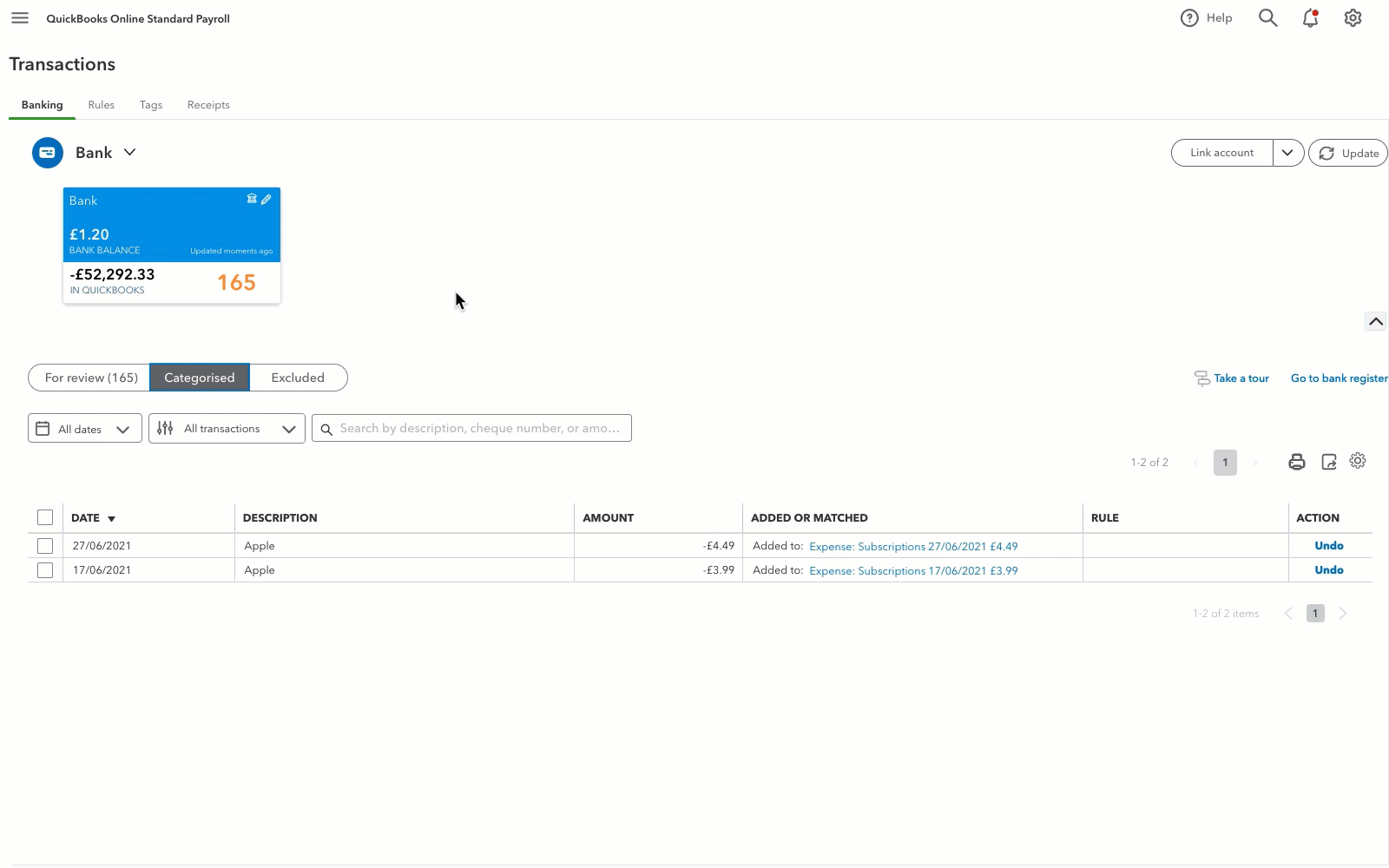
- Go to Transactions, then select Bank transactions (Take me there).
- Select the blue bank square for the bank account you need to disconnect.
- Select the For review tab.
- Follow the steps to add, review, or match the transactions on the list.
Step 2: Disconnect the bank account
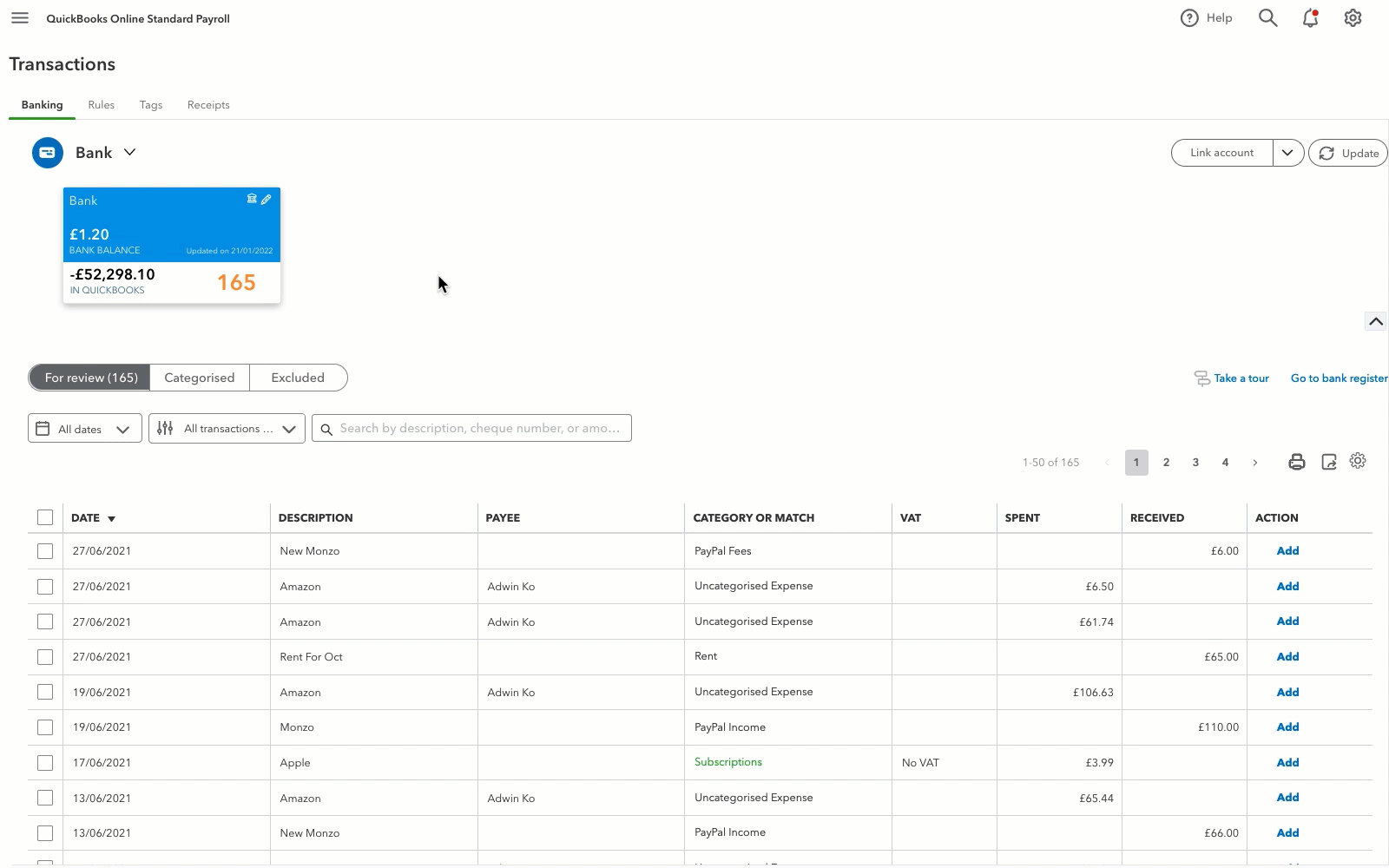
- Go to Transactions, then select Bank transactions (Take me there).
- Select the blue bank square for the bank account you need to disconnect.
- Select the Edit ✎ icon in the tile for the bank account you want to update. Then select Edit account info.
- Select the Disconnect this account on save checkbox.
- Select Save and close.
Step 3: Reconnect the bank account
- Go to Transactions, then select Bank transactions (Take me there).
- Select Link account.
- Follow the steps to connect the account to online banking again.
We're here to help
If you've got any questions or need a hand fixing a connection error, linking or reconciling a bank account, let us know. Sign in to QuickBooks and start a discussion in our QuickBooks Community.