There may be occasions when you need to adjust leave. For example, if annual leave was paid but it should have been sick leave taken. Follow these steps to make the adjustment:
- Create a New Pay Run or make your adjustment in the next scheduled pay run.
- Open the employee's pay run record by clicking on the employee name within the pay run.
- Select the Action button at the bottom right hand corner of the screen (see image below) and then select Adjust Leave
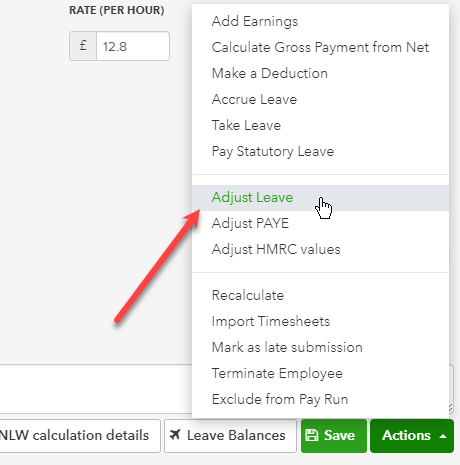
- Adjust the Leave accordingly but remember, this is a leave adjustment so a negative adjustment will take leave (meaning reduce the leave balance), a positive adjustment will add to the leave balance. In the example shown below the intention is to change the leave taken from annual leave to sick leave so there's a positive adjustment to increase the annual leave balance and a negative adjustment to reduce sick leave.

- Depending on the leave category settings, and if the Apply Earnings Rules box is ticked, the leave adjustment will create a line in the earnings of the employee indicating that annual leave has been adjusted.
You can leave a note in the Notes For This Payrun section

The pay run can now be finalised
Scenario for further clarification:
An employee was credited with 8 Hours Annual Leave but this should have been Sick Leave. To correct this, under the leave adjustments section, a minus 8 Hours (-8) has to be entered under Sick Leave and a plus 8 Hours (+8) entered under Annual Leave.
If the boxes to Apply Earnings Rules are ticked - and depending on how your leave category is set up - new earnings lines will be created under the 'Earnings' section to minus 8 Hours (-8) annual leave and/or to reverse payment of the leave loading.
The minus 8 Hours (-8) for Sick Leave under Leave Adjustments will not be shown in the 'Earnings' section as this will just reduce the Sick Leave balance with no monetary adjustment to be made.