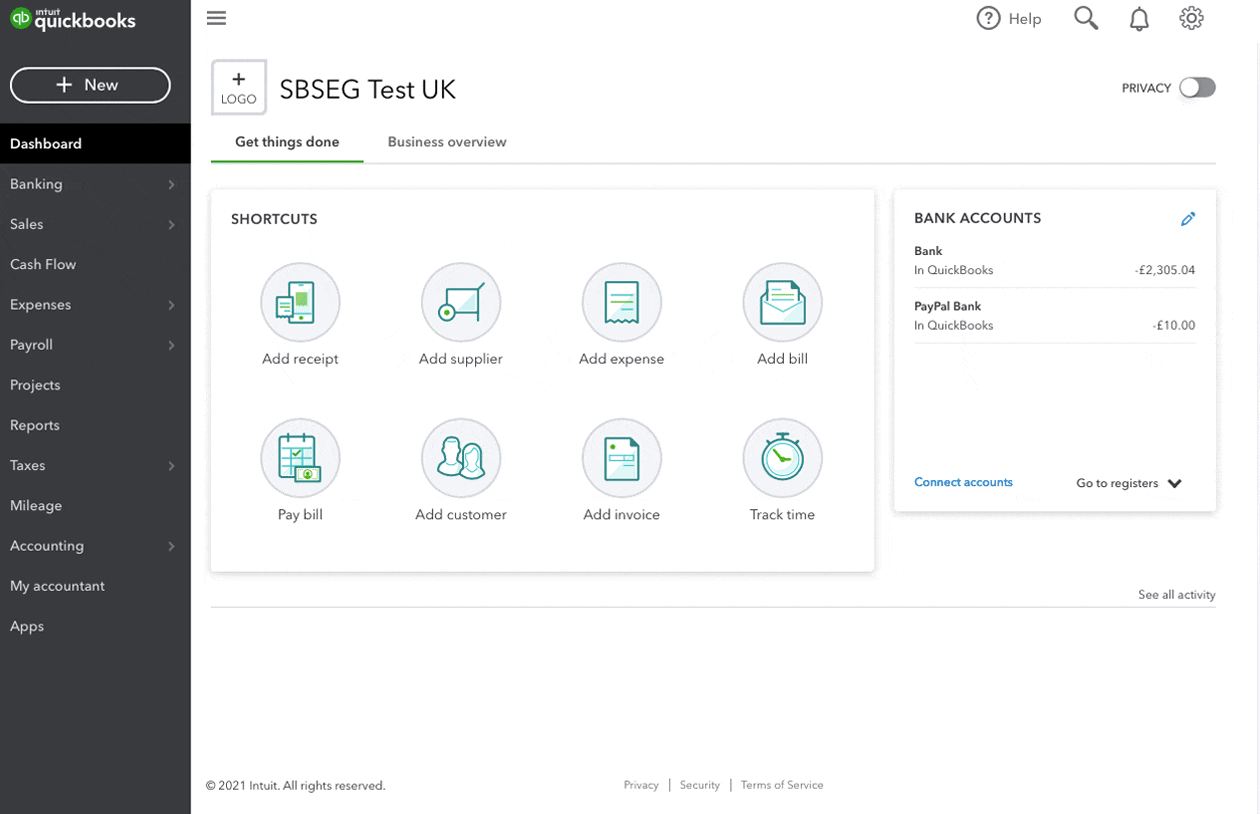In QuickBooks Online Standard Payroll, you can have multiple pay schedules for your employees. You have the choice of selecting between weekly and monthly pay schedules.
What's an employee pay schedule we hear you ask? An employee's pay schedule describes the frequency of when they will get paid. If an employer wants to pay employees at different frequencies, then they will need to set up a pay schedule for each of their employees.
For example, the owner of a cafe wants to:
- Pay their front of house every week and
- Pay their back office staff every month
Note: If an employee has been paid on an existing pay schedule, you cannot change their pay frequency schedule.
How to setup different pay schedules:
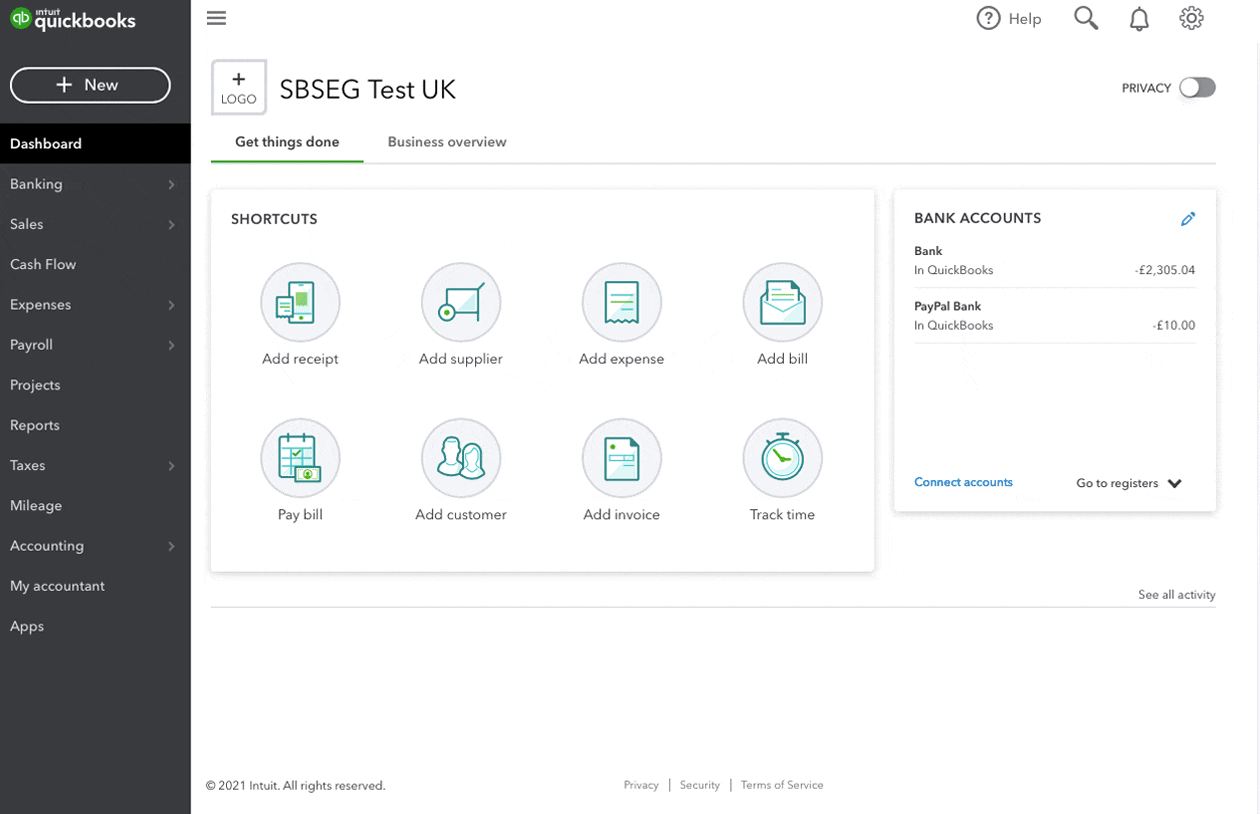
- Go to Payroll, and select an employee.
- In the Pay schedule section select the pencil icon, then Add a pay schedule.
- Select the pay frequency (monthly or weekly).
- Select the next pay date of the employee in QuickBooks.
- Choose the days you are paying your employees for.
- Click Save pay schedule to save your changes.
When you are running payroll, the next payroll box will let you know which pay schedule frequency is due.
Note: Each pay schedule will only include employees assigned to that particular pay schedule. If you notice an employee is missing from the list, go to the employee's settings and verify if they are assigned to the correct pay schedule.
When you select Run Payroll, you will have all pay schedules frequencies displayed.
Pension reports
Pension reports are generated for each of your pay schedules. You can use these reports to provide the information to the pension providers. Some may accept information per pay schedule or they want the information consolidated across multiple pay schedules. Please check with your pension provider.
To save you time, check out our automated Nest pensions submissions article and learn more about automated reporting.
Moving employees between pay schedules
We don't support moving employees between pay schedules automatically during a tax year.
To move an employee between pay schedules, you need to mark them as a leaver before recreating their profile and assigning them to a new pay schedule. Remember to put the year-to-date data for any earnings and tax in Pay History if you move your employee's pay schedule mid year.
Moving between tax years
When moving forward to a new tax year, or moving back to a previous tax year, we need to make sure that all your pay schedule frequencies are moved together. We do this to ensure that all your pay schedule frequencies are in the same tax year and not split between years.
At the end of the tax year, you will need to run all your pay schedule frequencies to the end of the tax year. Then all frequencies will be moved to the new tax year together.
Similarly when deleting a previous pay run to a prior tax year, you will need to make sure that none of your pay schedules have pay runs in the current tax year.