Record deductions suffered under CIS in QuickBooks Online Standard Payroll
by Intuit•3• Updated 6 months ago
Standard Payroll allows you to record your deductions suffered under CIS and submit the figures to HMRC. Before you start recording these you need to switch on the CIS feature in QuickBooks.
Note: To record deductions in QuickBooks Online Core Payroll see this article.
Record CIS suffered in Standard Payroll
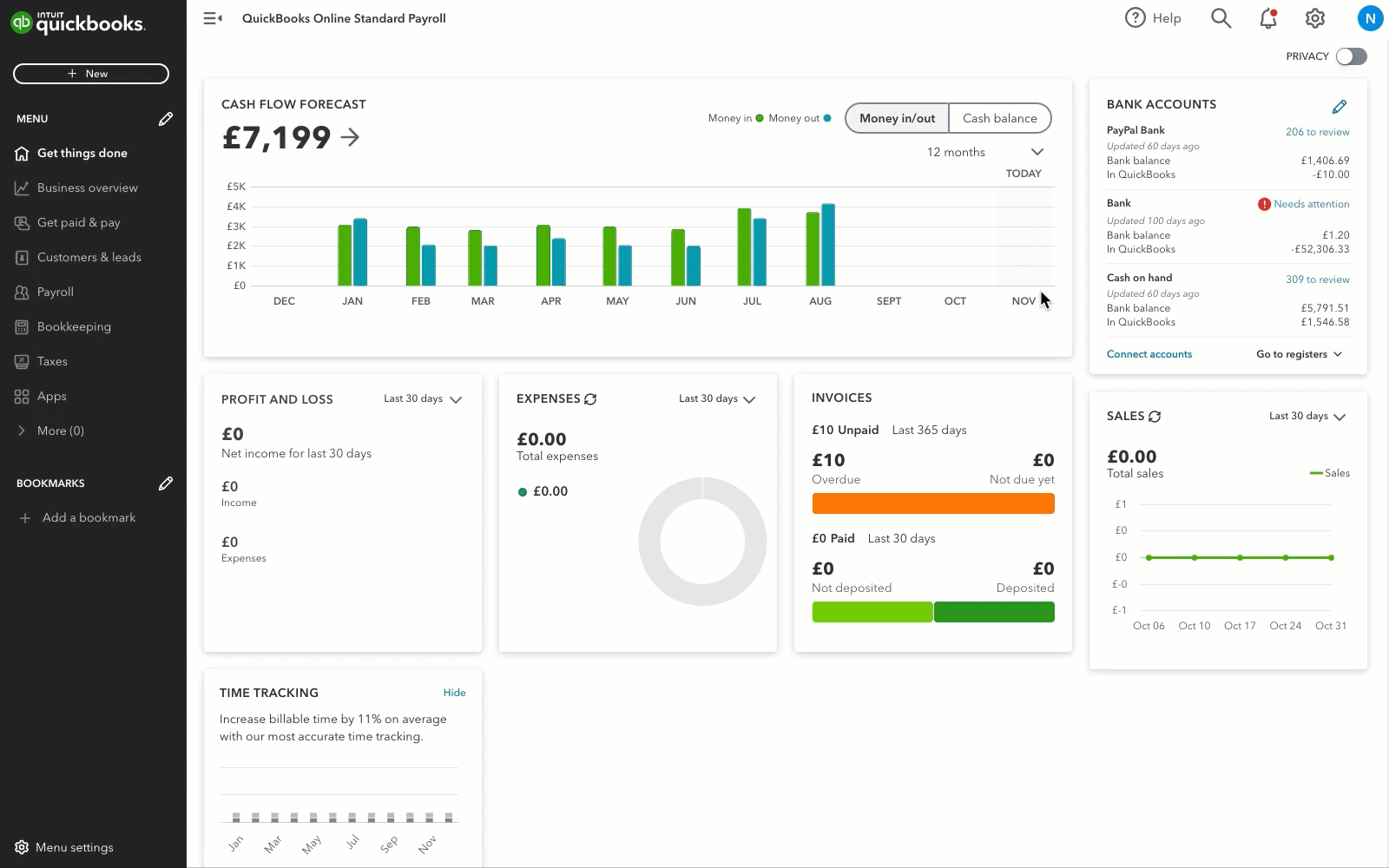
- Go to Payroll, select Overview (Take me there).
- In your shortcuts, select Settings.
- Enter the amount of CIS deductions this tax year.
You can select Fetch CIS suffered and we'll collect the amount recorded in Quickbooks. - Choose the Date for deduction.
The calculation can be set if you wish you record CIS suffered deductions for a different tax period. - Select Save record. This will create the CIS suffered in your next EPS and will be ready to send.
Update and see previous CIS records
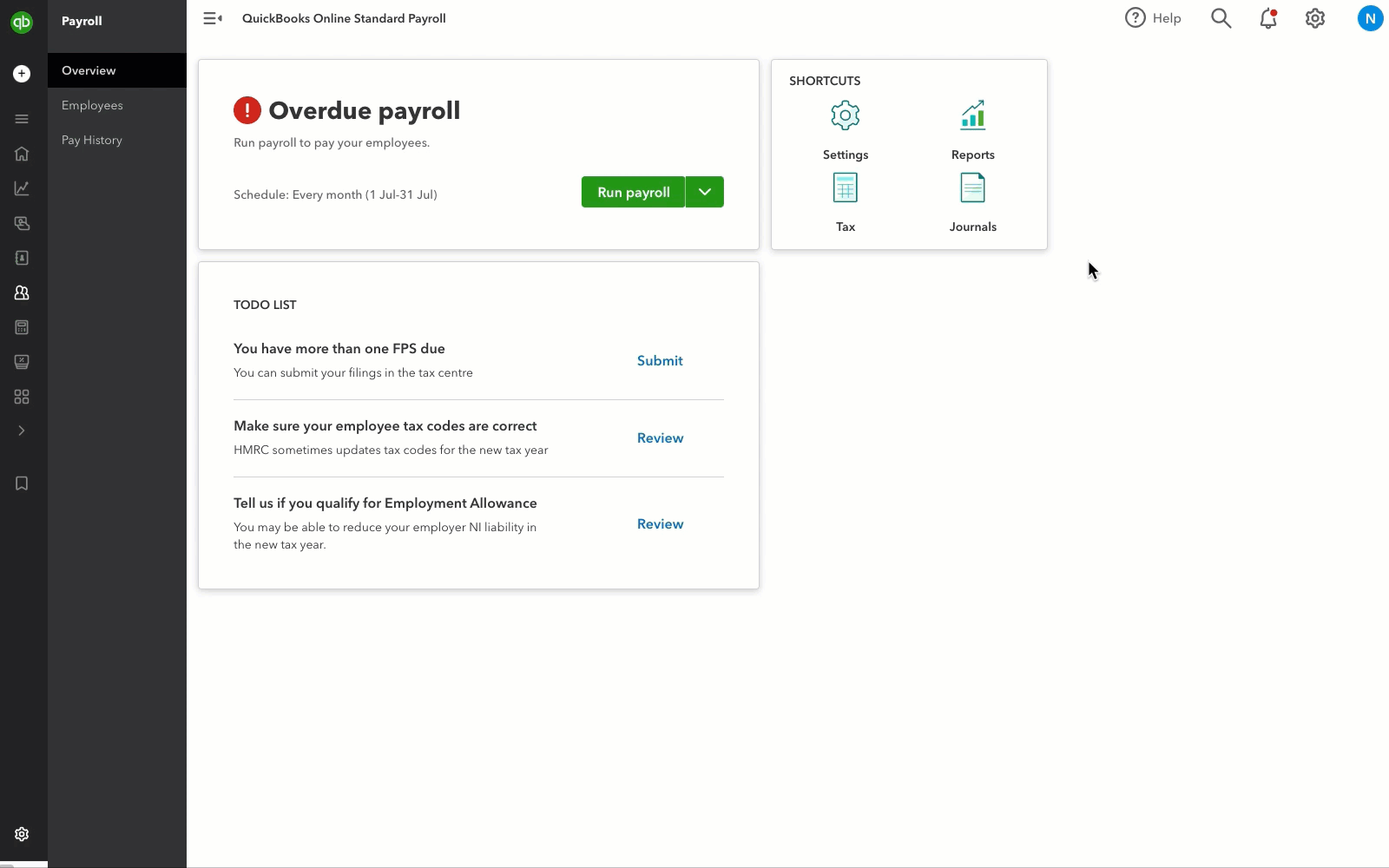
- Go to the Gear icon and then select Account and settings.
- Select the Payroll tab.
- Select CIS suffered.
- Select the pencil icon to edit.
- To see previous records, select See previous CIS records.
- Select Save record.
Moving to QuickBooks from another payroll software
If you move your payroll from other software to Quickbooks Online Standard Payroll, and have previously recorded CIS suffered deductions, then you will need to manually add these past CIS suffered entries.
To enter these past CIS deductions:
- Select the Gear icon and then Account and settings.
- Select the Payroll tab.
- Find CIS Suffered and select the pencil icon.
- Change the Date for deduction calculation to April 30th.
- Enter the total amount deducted in April into the Amount deducted this tax year box.
- Select Save record and CIS suffered is created in your next EPS ready for submission.
Repeat this process for each tax period of the current tax year, up to the current tax period. Make sure that you enter the cumulative year to date CIS deduction amount each time. Your P32 Report will update each Tax Period with the CIS Suffered amount. - Next, go to Taxes and select Payroll tax (Take me there). You will see an EPS created for each past period that you submitted above. If you recently submitted an EPS to reclaim CIS Suffered in your previous payroll software, you'll now need to delete the duplicate EPS in Standard Payroll.
Delete duplicate EPS
- Go to Taxes and then select Payroll tax (Take me there).
- Select the EPS that is not required to view more information.
- Select the Bin icon. The EPS will be marked Removed and you’ll no longer be able to submit it to HMRC.
- Select Yes, remove to confirm and delete the submission.
Repeat this process for all other EPS that aren't required.
Check out the CIS guide for more help.
You must sign in to vote.
Sign in now for personalized help
See articles customized for your product and join our large community of QuickBooks users.
Take control of your business finances with QuickBooks
![[object Object]](https://digitalasset.intuit.com/content/dam/intuit/sbsegcs/en_gb/quickbooks-online/images/sdr/refer-an-accountant-hero.jpg)
Not relevant to you? Sign in to get personalised recommendations.