Statutory Paternity Pay (SPP) in QuickBooks Online Standard Payroll
by Intuit•2• Updated 6 months ago
Your employee might be eligible for Statutory Paternity Pay (SPP) and leave if their partner or spouse is having a baby. If the employee meets the eligibility criteria, you have a legal requirement as the employer to pay the employee.
Note: For adding SPP in QuickBooks Online Core Payroll, see this article.
This article will cover:
Important to know
- Want to find out if your employee qualifies for SPP? Take a look at the employer guidance. It's got all the info you need, from entitlement and eligibility to notice periods and more.
- If you have a new employee or if you've recently switched from another payroll, the starter declaration is used to calculate the employee's leave entitlement, the amount owed and the taxes and national Insurance (NI) contributions.
- You might also want to check out how to manually calculate your employee’s payments.
Add SPP
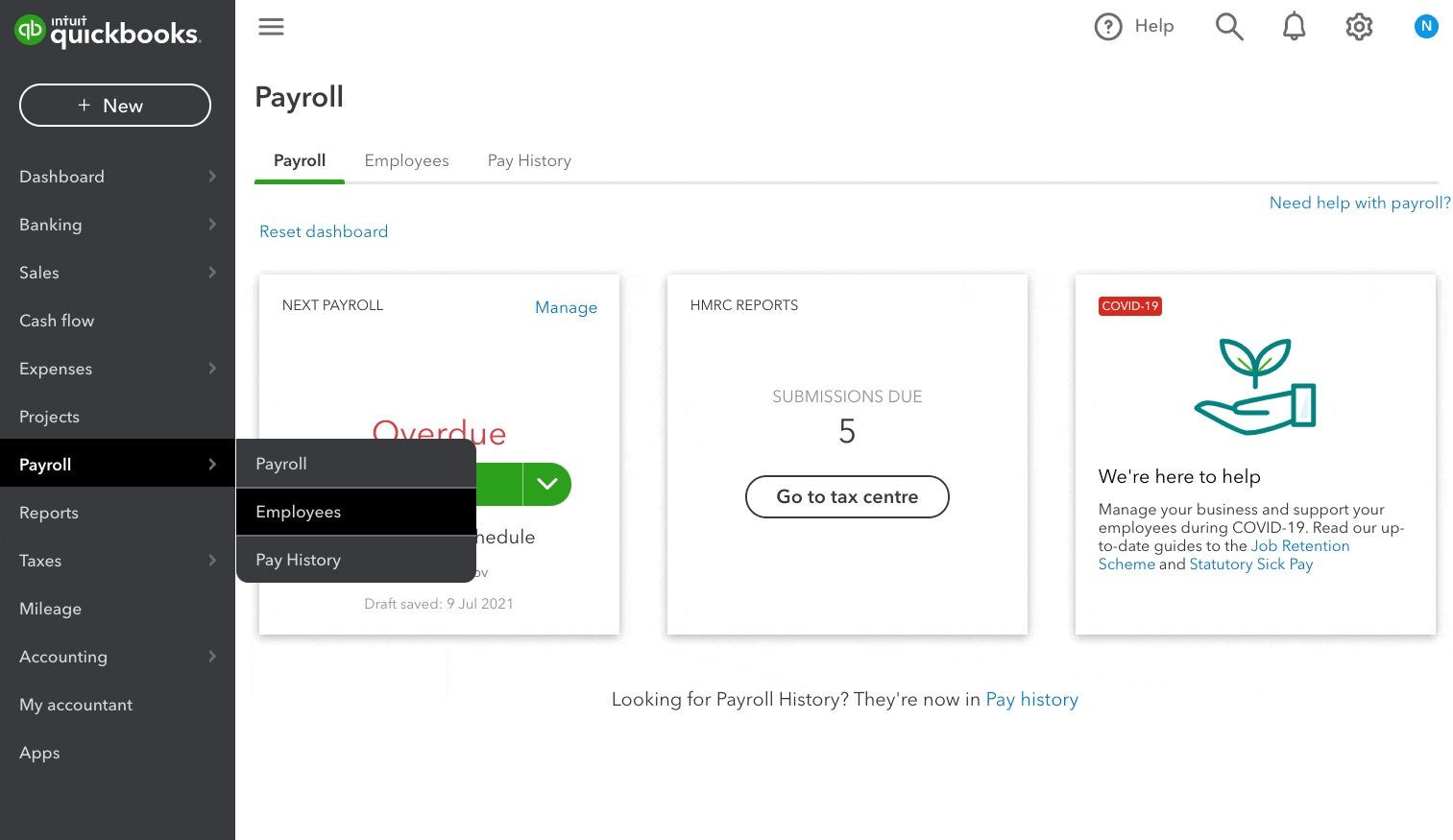
Click to enlarge image
- Go to Payroll and select Employees (Take me there).
- Select the applicable employee you want to add SPP for.
- Select Actions and then Employee's Leave.
- Select Statutory Paternity Pay (SPP).
- Enter the First day of leave.
- Enter the Baby’s due date. If the SPP is for an adoption, use the matching date instead of expected due date.
If you need to update the last day of leave or the baby's birth date, go to the employee's profile and find the record under Leave periods. - QuickBooks automatically calculates the Average Weekly Earnings (AWE), but you can enter the correct amount in certain cases, like when switching from another payroll software.
- If you haven't run payroll with us for at least 23 weeks before the baby's due date, enter the employee's AWE. To calculate it, find the relevant period and determine the qualifying week, which is 12 weeks before the baby's due date. Then take the previous 8 weeks' pay to determine the AWE.
- Save your changes.
See also
Sign in now for personalized help
See articles customized for your product and join our large community of QuickBooks users.