Manage billing, payment, and subscription info in QuickBooks
by Intuit•89• Updated 3 weeks ago
Learn how to manage your QuickBooks subscription.
Update your credit card details on file, make changes to your subscription, or just view your billing history. Here’s how.
Note: This article is for customers using QuickBooks Online (Advanced, Essentials, Plus, and Simple Start) and QuickBooks Sole Trader.
Note: Check out the video below only if you're using a Quickbooks Online subscription.
You can pay for your subscription with Mastercard, Visa, or American Express, or even set up Direct Debit or use PayPal.
To resubscribe an inactive account, use the same payment method and billing frequency as before. You can switch to a different payment method and billing frequency after signing up again.
Note: You can first sign up for a monthly subscription and finish the 30-day billing cycle before you switch to annual billing.
- Sign in to QuickBooks.
- Go to Settings
 and select Subscriptions and billing.
and select Subscriptions and billing. - Review the information in each section.
- Select View payment history to view the last 6 months’ bills.
- Sign in to QuickBooks as a primary admin.
- Go to Settings
 and select Subscriptions and billing.
and select Subscriptions and billing. - Next to your payment method, select Edit ✎.
- Update your credit card info.
- Review the address for your credit card. It must be the same one that appears on your credit card statements.
- When you're done, select Confirm card or Save.
Note: Your credit card details also update if you have QuickBooks bundled with Payroll. If you have more than one Intuit subscription, you can use Intuit Payment Wallet to add and receive payment methods for all your subscriptions.
If you subscribed to QuickBooks through Google Play (Android) or the Apple App Store (iPhone, iPad, Apple Vision Pro, or Mac), use these steps from Google and Apple:
- Update your payment method for Google Play.
- Update your payment information on your iPhone, iPad, Apple Vision Pro, or your Mac.
iTunes may charge a new card when your card issuer updates your details. They make sure that services like Apple Music subscriptions keep going even with a new card.
Sometimes, charges may still happen on expired cards. If you have any concerns, contact your card issuer or bank.
Learn how to change your billing schedule for your QuickBooks plan.
QuickBooks offers both monthly and annual billing options for its various plans.
When you're ready to change your payment schedule, follow these steps. Once you've completed the steps, we'll send you an email with your new plan details.
- Sign in to QuickBooks as a primary admin.
- Go to Settings
 and select Subscriptions and billing.
and select Subscriptions and billing. - Select Switch to monthly billing or Switch to annual billing.
- Select Switch, then select Done.
- Sign in to QuickBooks.
- Select Subscribe.
- Complete all the details required.
- In the Subscription summary, select Annual Billing or Monthly Billing.
- Select Subscribe, then OK, got it.
Will I get a refund?
You'll get a credit on your new plan based on the unused portion of your old plan.
Switching from an annual to a monthly plan? You'll also get a refund for any unused portion of your old plan that we can't roll over as credit on your new plan.
Note: If you have a credit from your annual plan, a message will show on the Switch to monthly billing page under Payment method. If you get a discounted price, you will be charged the full price when the discount period ends.
What is the benefit of opting for annual billing?
You will get a 10% discount compared with monthly billing.
I am billed annually. Can I switch to monthly billing?
Yes, you can. You will get an email notifying you of the change. 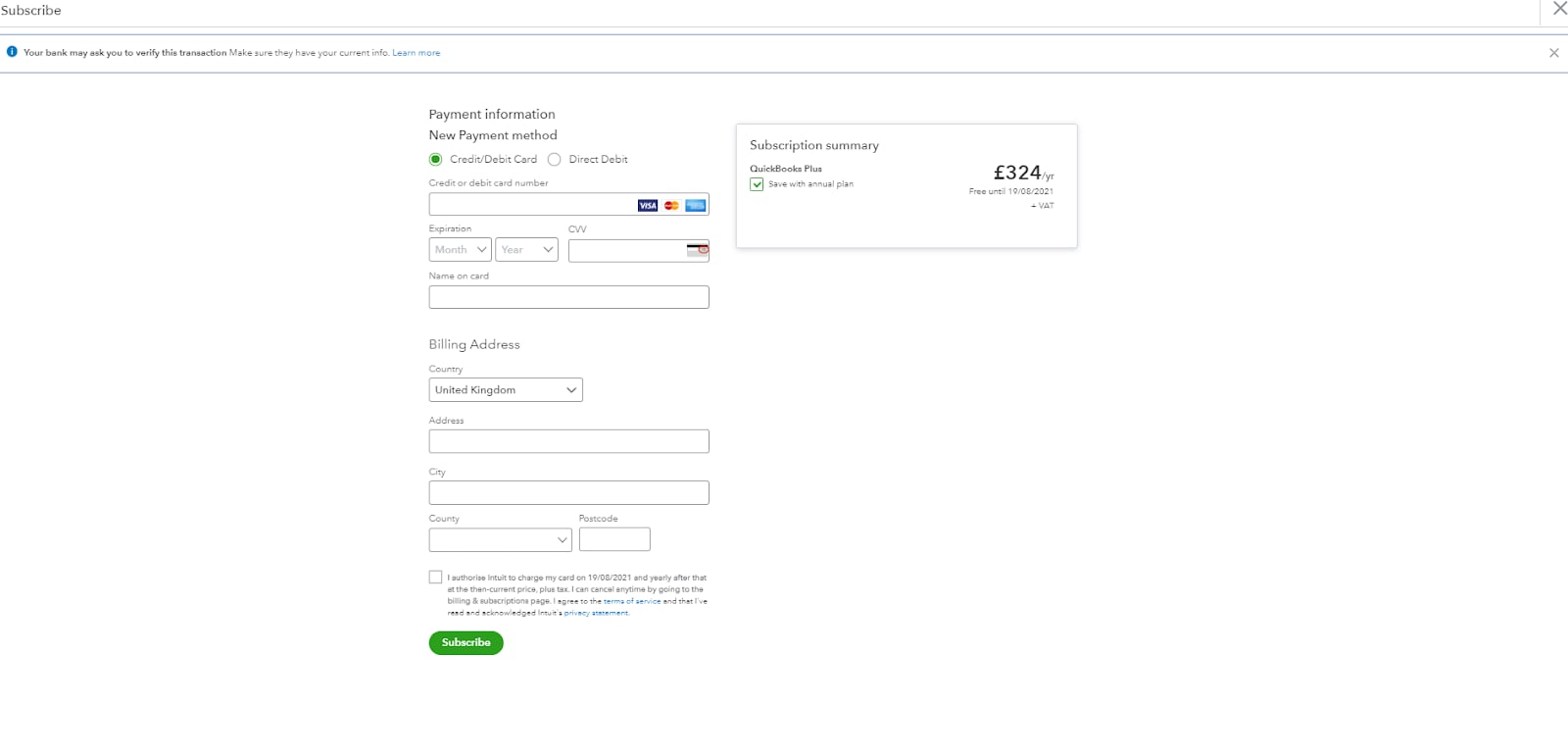
Will I be auto-billed at the end of the annual plan?
Yes. You will be auto-charged at the renewal date and you will keep the 10% discount.
Will I get a reminder before the new annual auto-charge?
Yes. There is currently an automated email one month prior to remind you of the upcoming billing.
What happens if I cancel before the subscription end date?
We will cancel the auto-renew, and you will have access to your account until the subscription end date.
Can I opt for annual billing when creating my QuickBooks account?
It is not yet possible to choose annual billing when creating an account. You will need to start with monthly billing when you sign up, and then change to annual billing by following the steps in this article.
I am billed annually. Can I upgrade or downgrade?
Yes, and your fees will be adjusted to the new full listed price. Your billing date will not change.
What happens if I want to transfer my billing to my accountant?
You can easily transfer your billing following this article. You will get a pro-rated refund for the remaining period and your accountant will pay the accountant's price.
Switch to annual billing
You can now pay for your QuickBooks subscription for the year once you have created your company.
Find the right accounting tools for you. Follow the steps to upgrade or downgrade your subscription.
Transfer the billing of your QuickBooks subscription from your accountant to yourself. Resubscribe to your plan and enter your credit card details to pay. The current prices determine your subscription. Your accountant will receive a notification for this change.
Note: You must be the primary admin in order to transfer billing to yourself. If the primary admin isn't available for any reason, you can change the primary admin, or request to be the primary admin.
Even after transferring the billing, your accountant can still see your QuickBooks account. To remove their access, follow the steps to delete your accountant.
When you update billing details, you might see these error messages:
- Something's not quite right.
- It looks like there was a problem on our end. Select Save again.
- Blank page/screen (unable to enter billing details).
- Subscription-error billing.
We can fix this. When you update your subscription and billing details:
- Make sure you complete all fields for subscription and billing.
- Verify your credit card details.
- The billing address for the credit card doesn't have to match the address in the QuickBooks settings.
If you still have problems, clear your cache and cookies or check out our article about fixing subscription payment issues.
If QuickBooks isn't right for you, let's help you get the right tools for you. Here's how to cancel your subscription or trial.
You can remove yourself as long as you are the Primary admin. You'll need to go to Subscription and billing, then select Transfer billing to myself. If you need to, you can request to be the primary admin.
Note: If you want to continue the benefits of wholesale pricing, you must be added to another accounting firm within 60 days.
Sign in now for personalized help
See articles customized for your product and join our large community of QuickBooks users.