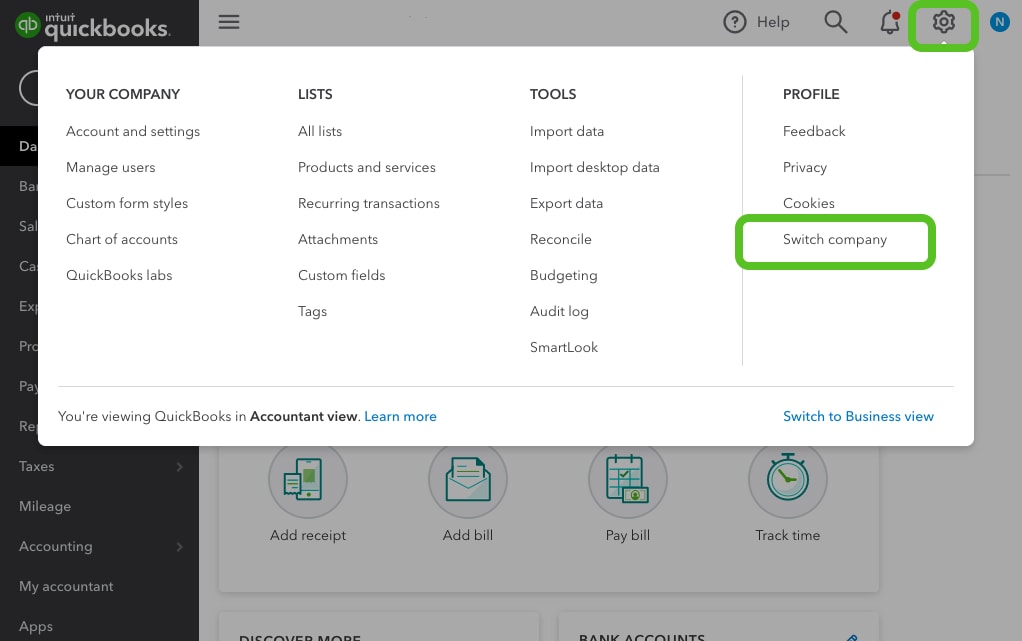Create or add another company file
by Intuit•51• Updated 5 days ago
Learn how to manage multiple company files more easily with QuickBooks.
You can have multiple companies under the same Intuit account. Each company file is its own paid subscription, but you access them with the same sign-in info. This lets you quickly switch between companies so you can manage everything more efficiently.
Need help finding the right solutions for your complex multi-business needs, call our sales consultants at 800-730-0605 for help.
Prerequisites
- An existing QuickBooks Online account.
- A separate, paid subscription is required for each new company file.
Add a new company
Visit the QuickBooks pricing page and select the subscription option you want. When you are on the login page, select the Sign in link next to Already have an Intuit account? With the same credentials you have for your current company. If you want to have two separate sets of credentials, enter a new user ID.
Follow the on-screen instructions to create a new company file.
Switch between company files
Whenever you sign in, QuickBooks asks which company file you want to open. To switch between companies when you're in QuickBooks, select Settings ![]() and then Switch company.
and then Switch company.
- To switch between companies when you're in QuickBooks, select Settings
 .
. - Then Switch company.