Learn how to disconnect from the GoCardless app in QuickBooks Online.
What happens when you disconnect:
- Only the user who originally connected the GoCardless app to QuicKBooks can disconnect it. If this user is no longer listed in the Manage users section, reach out to us via chat and we can help. Or, if you prefer, you can request a call back.
- You’ll no longer have the option to schedule direct debit on invoices.
- If you have scheduled direct debit on invoices, these can no longer be paid through direct debit.
- If the payment has not yet reached its due date, the payment will not be collected from your customer and you'll need to manually take the payment.
- Deposits are not created for the direct debit payments that have already been made when they affect your bank account.
- Mandates requested through QuickBooks are still available to use in GoCardless.
- You will need to import your mandates again if you decide to reconnect to GoCardless.
Disconnect from the GoCardless app
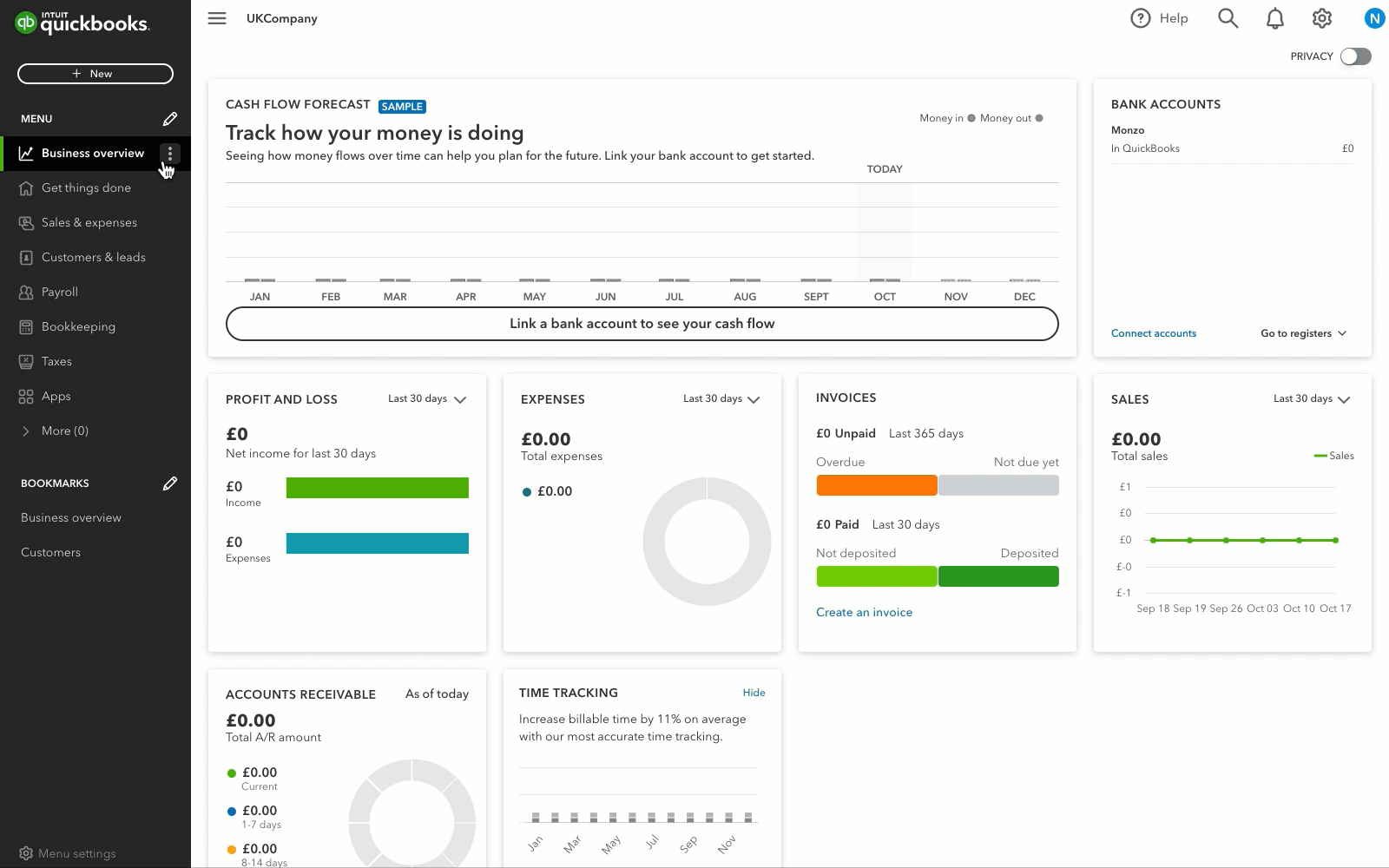
- In QuickBooks, go to Apps.
- Select My Apps.
- Find GoCardless for QuickBooks and select the dropdown arrow.
- Select Disconnect. You’ll see a message confirming that you’re no longer connected to the app.
For more help articles, see GoCardless with QuickBooks Online. Have a question about GoCardless? Get answers to frequently asked questions.