Managing an employee status in QuickBooks Online Standard Payroll
by Intuit• Updated 3 years ago
We have a variety of ways to manage your employee's status in QuickBooks Online Standard Payroll. We'll go over the status basics and how to manage them in this article.
Status types
Active: This employee is a current employee and is visible when you creating payslips. Employees with this status are found in your employees list.
Leaver: This employee is no longer with your business and is not visible when you are creating payslips. Employees with this status are found in your employees list. For more information on this, read how to mark an employee as a leaver.
Deleting employees
In cases where you have not created a payslip for an employee, you have the ability to delete that employee in their profile.
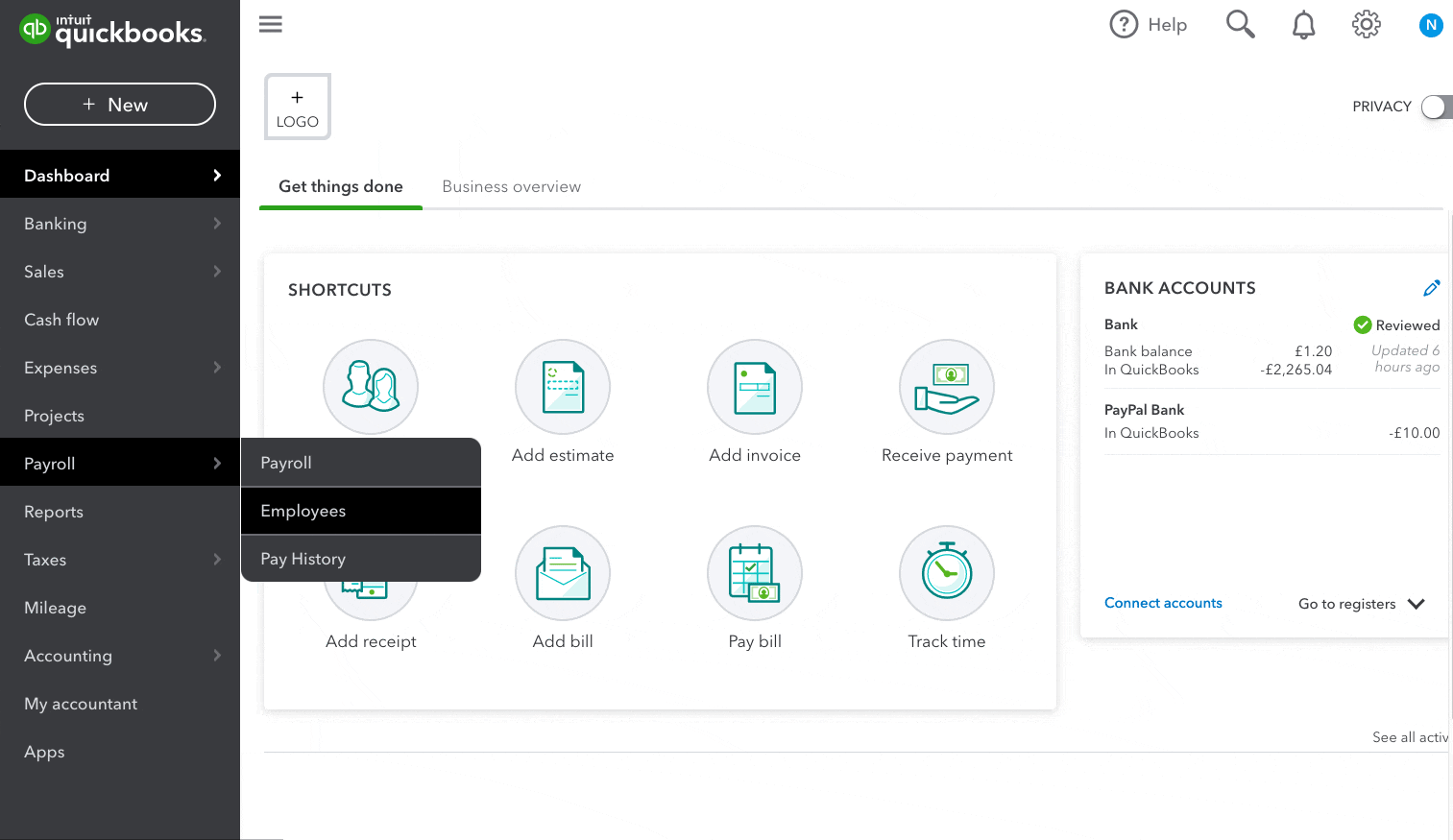
Click to enlarge image
- Go to the Employee's profile page that you want to delete.
- Select the Actions button and select Delete
If you need to delete an employee you've already created a payslip for in QuickBooks, you'll need to delete the pay run first. Before you do, there are a few things you need to know before deleting a pay run.
If you have created a payslip and submitted data to HMRC via an FPS (Full Payment Submission) for the employee you wish to delete, HMRC will have recorded this as you paying this employee. If you delete this payslip, HMRC no longer receive any notifications and will still assume you have paid this employee.
If you're deleting the payslip in order to make any changes (for example, changing the employee's salary), then re-create a new payslip for the employee and submit a new FPS to HMRC. HMRC will take the latest submission as being the correct data and amount paid to the employee.
If you have submitted any FPS to HMRC, do not delete the employee as this will cause difficulties with HMRC like duplicating employee records and you may owe HMRC more money than is required.
For more help on managing payroll and employees, go to the Standard Payroll hub.
You must sign in to vote.
Sign in now for personalized help
See articles customized for your product and join our large community of QuickBooks users.
Take control of your business finances with QuickBooks
![[object Object]](https://digitalasset.intuit.com/content/dam/intuit/sbsegcs/en_gb/quickbooks-online/images/sdr/refer-an-accountant-hero.jpg)
Not relevant to you? Sign in to get personalised recommendations.