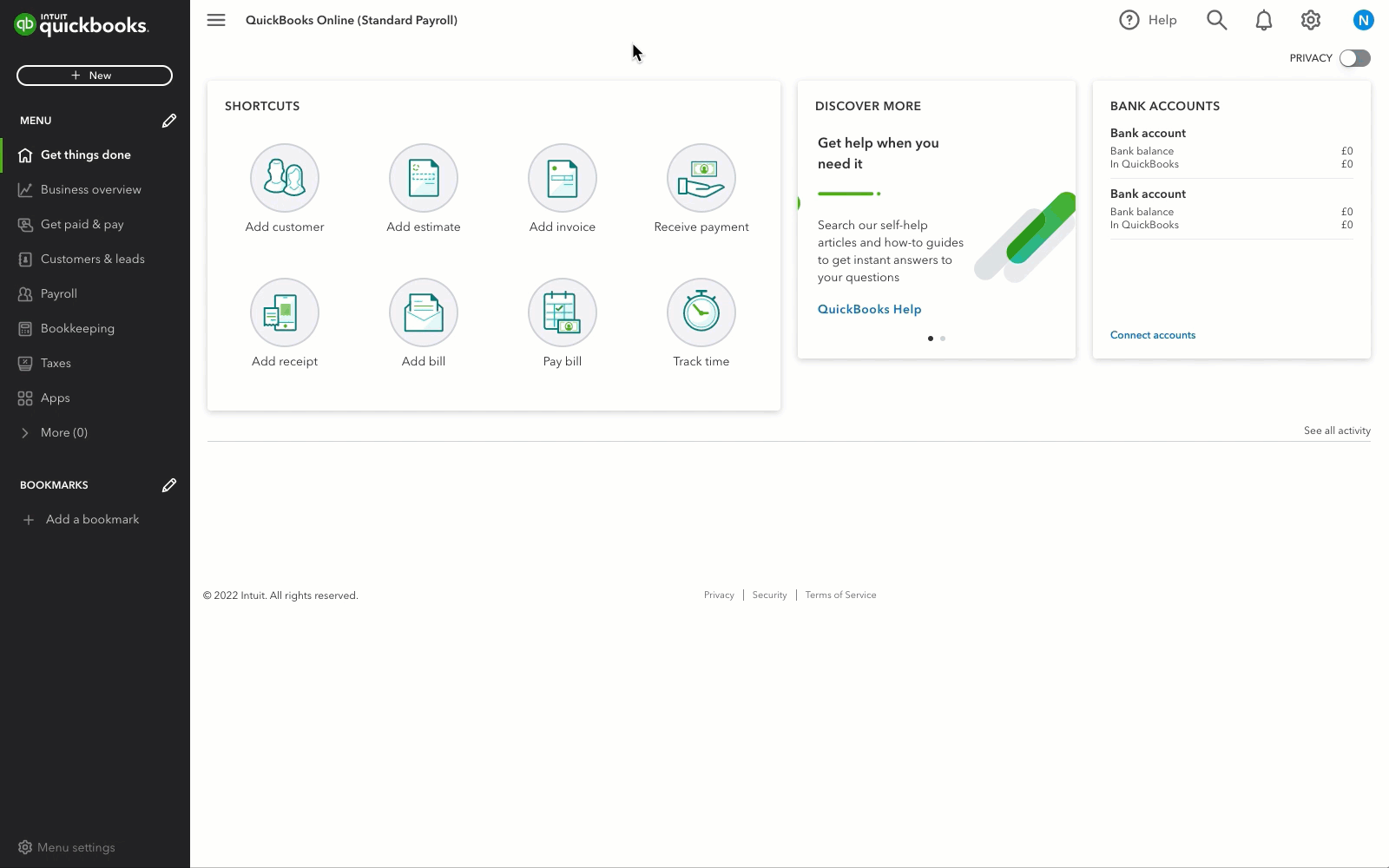Learn how to set up and use the GoCardless app in QuickBooks Online so you can collect direct debit payments and get invoices paid on time, every time.
Before you can start collecting payments from your customers through direct debit, you’ll need an active GoCardless account. If you’ve never used GoCardless before, here's how you can create a new account.
If you already have an account, all you need to do is sign in and connect your GoCardless account to QuickBooks Online.
Have a burning question about GoCardless and how it works? Get answers to frequently asked questions.
Connect the GoCardless app to QuickBooks Online
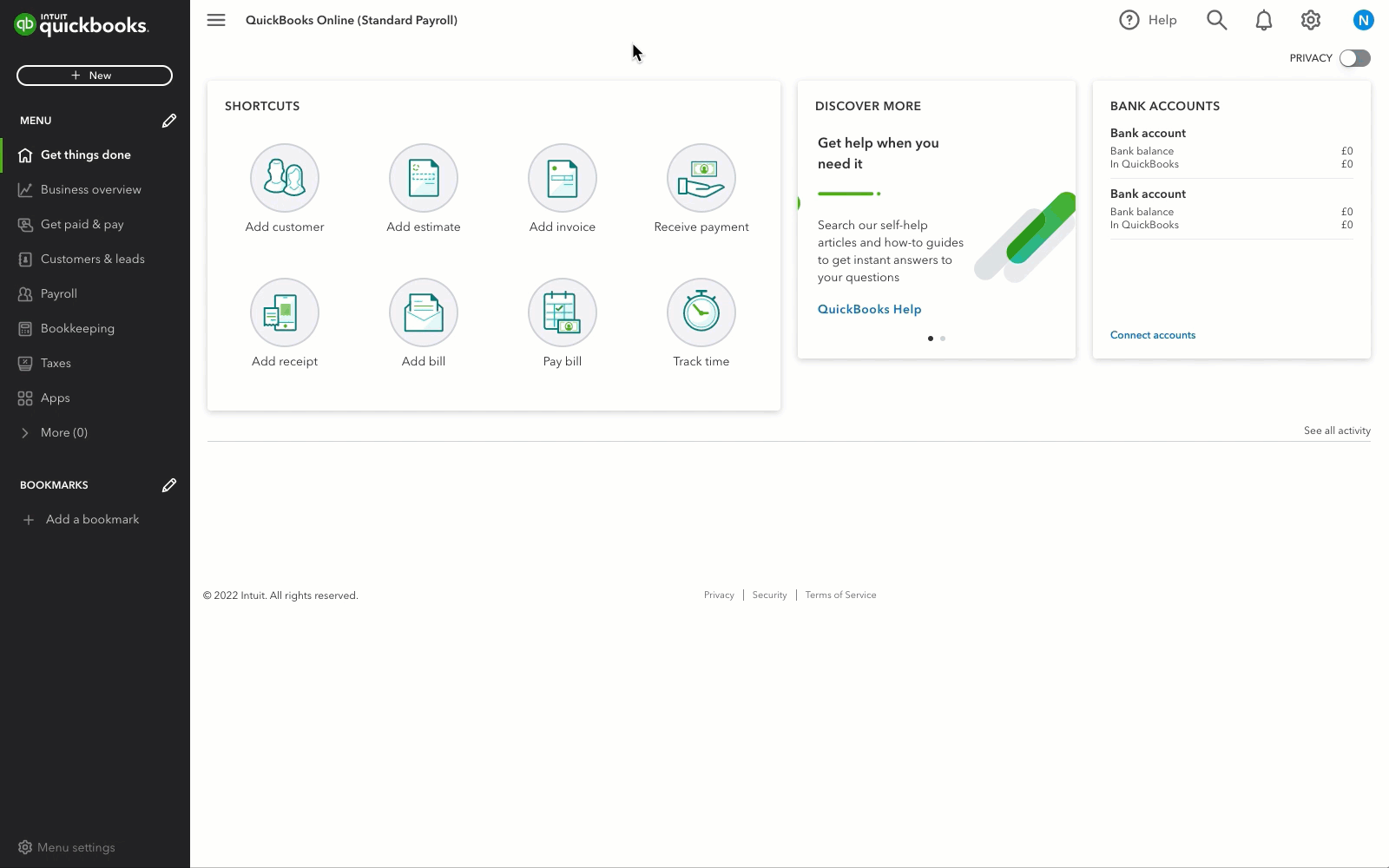
- In QuickBooks, select + New and then Invoice.
- Select Set up Direct Debit with GoCardless.
- Select Connect and follow the onscreen instructions.
- Once GoCardless is connected to QuickBooks select Let’s go.
Ready to start using GoCardless? Great! We’ve created this checklist to help you get your business going.
1. Check your settings in QuickBooks Online
Once you’re connected to the GoCardless app, it's important that you review your settings to make sure that you record transactions correctly.
2. Set up direct debit mandates
Direct debits put you in control of collecting payments straight from your customer’s bank account. To do this, your customer will first need to give you permission. We call this authorisation a ‘direct debit mandate’. Learn how to set up mandates in QuickBooks Online.
Have existing GoCardless mandates set up? No problem! Here’s how you can import all active mandates into QuickBooks Online.
For international payments and how to use multicurrency, read Accepting international payments.
3. Managing mandates in QuickBooks Online
You can see a list of all your customers who have direct debit mandates and the status of their mandates. Plus, you can review the mandates that you have created or imported into QuickBooks Online directly from GoCardless. See View and manage mandates.
4. Schedule direct debit payments
Once your customer has a direct debit mandate set up you can start scheduling a direct debit payment. Here’s a step-by-step guide on scheduling direct debit mandates.
5. Managing GoCardless app settings
You can make changes to your GoCardless app settings at any time if you need to. See Review or update your GoCardless settings.
6. Disconnecting from the GoCardless app
You can disconnect QuickBooks Online from the app if you want to stop collecting payments from GoCardless. Here’s how to get disconnected from the app, plus we'll also cover what happens when you disconnect.
Frequently asked questions
How do I use GoCardless?
All you need to do is sign up for a GoCardless account before connecting the app to QuickBooks Online. Here's how you can get started with GoCardless.
Once you're set up, you can collect invoices via direct debit, schedule recurring invoices for direct debit, set up new mandates with customers, import existing mandates from GoCardless, and manage your mandates from within QuickBooks.
What's direct debit?
A direct debit lets your bank know that businesses and services can take money from your account on a set date. This lets the company collect how much you owe them, and they'll usually let you know in advance how much they'll take, when and how often.
GoCardless puts you in control of collecting payments directly from your customer's bank accounts. When you set up a mandate (this is an agreement between you and your customer that authorises you to collect money due from your customer's bank using direct debit), you can then schedule direct debit payments.
How does GoCardless work with QuickBooks Online?
GoCardless has a direct integration so you can use it from within QuickBooks Online. GoCardless is a bank-to-bank payment method which uses direct debit to automatically collect payments directly from your customer's bank account.
First, you need to set your customers up to pay via GoCardless within QuickBooks Online. Then, all you'll need to do is send your customer an invoice, and GoCardless will collect the total amount as payment directly from their bank account on the invoice due date. Once collected, the payment is automatically reconciled against your invoice. That's it!
How do I use direct debit with QuickBooks Online?
All you need to do is create an invoice as you normally would. Then, select the Use direct debit option on the invoice.
The direct debit process starts as soon as you send the invoice to your customer. Payment will be scheduled for collection 10 working days before the due date and the money will be collected in around 5 to 6 working days.
What does the due date on the invoice mean?
The invoice due date is the date at which an invoice needs to be paid. On this date, we will collect the payment from your customer's bank account. The direct debit process will start 10 working days before the due date and the money will be collected in around 5 to 6 working days.
What does the transaction look like in my customer's bank account?
The payment reference comes from the name of the creditor that is set up in the GoCardless dashboard when your customers add their bank account details.
It appears as GOCARDLESS LTD REF (Payment reference) - (Mandate reference). But the payment reference might look a bit different with different banks.
Are there any limits on the amount that I can collect?
Yes, there is a limit on the maximum and minimum amount that can be collected in a single transaction via direct debit. These are:
- Maximum of £5,000 GBP
- Minimum of £1 GBP
There's no limit to how many transactions you can make.
If your invoice is higher than £5,000, your direct debit payment will fail unless you raise the maximum limit. You can reach out to GoCardless if you need to raise the maximum limit.
How long does a direct debit payment take to process?
Payments using GoCardless direct debit can take up to 5 to 6 working days to process. The payment instructions are sent to the customer 10 days (to allow for weekends) before the invoice's due date.
If the invoice is to be paid immediately or within 10 days, then the payment instructions are sent immediately.
Here's an example of an invoice that is to be paid within 30 days:
| Day 0 | The invoice is raised and due to be paid within 30 days | An email is sent to the customer explaining the charge and terms of payment. |
| Day 20 | The direct debit process starts | This is process starts 10 days before the invoice's due date. |
| Day 25/26 | The customer's bank account is debited and payment is received | • The payment is taken from your customer's bank account (unless the customer asked their bank to cancel or they don't have enough funds in their account).
• The funds will show in your bank account and a deposit is created in QuickBooks Online. It matches the amount paid by GoCardless to your bank account and includes the information about the fees charged.
• The invoice is marked as paid and the payment is categorised under Undeposited Funds in QuickBooks Online. |
Can I use the reminder emails if the invoice is due on receipt?
If the invoice is due immediately, this will show as Overdue in QuickBooks until the payments is received in your bank account. You can include a note on your email reminders to your customers that direct debit payments can take up to 5 or 6 working days to process.
When did this process change?
A change that came into effect in July 2022 where the invoice is marked as Paid when the funds have been received in your bank account, rather than when the payment process is initiated. This was to ensure the appropriate accounting treatment is applied to the payment.