If you're seeing duplicate transactions from your recurring template, it may be that you have two or more templates created for the same customer. These templates could be named differently.
| Note: Recurring templates are only available in QuickBooks Online Essentials and Plus. |
Search for the duplicate template
To check for the duplicate template:
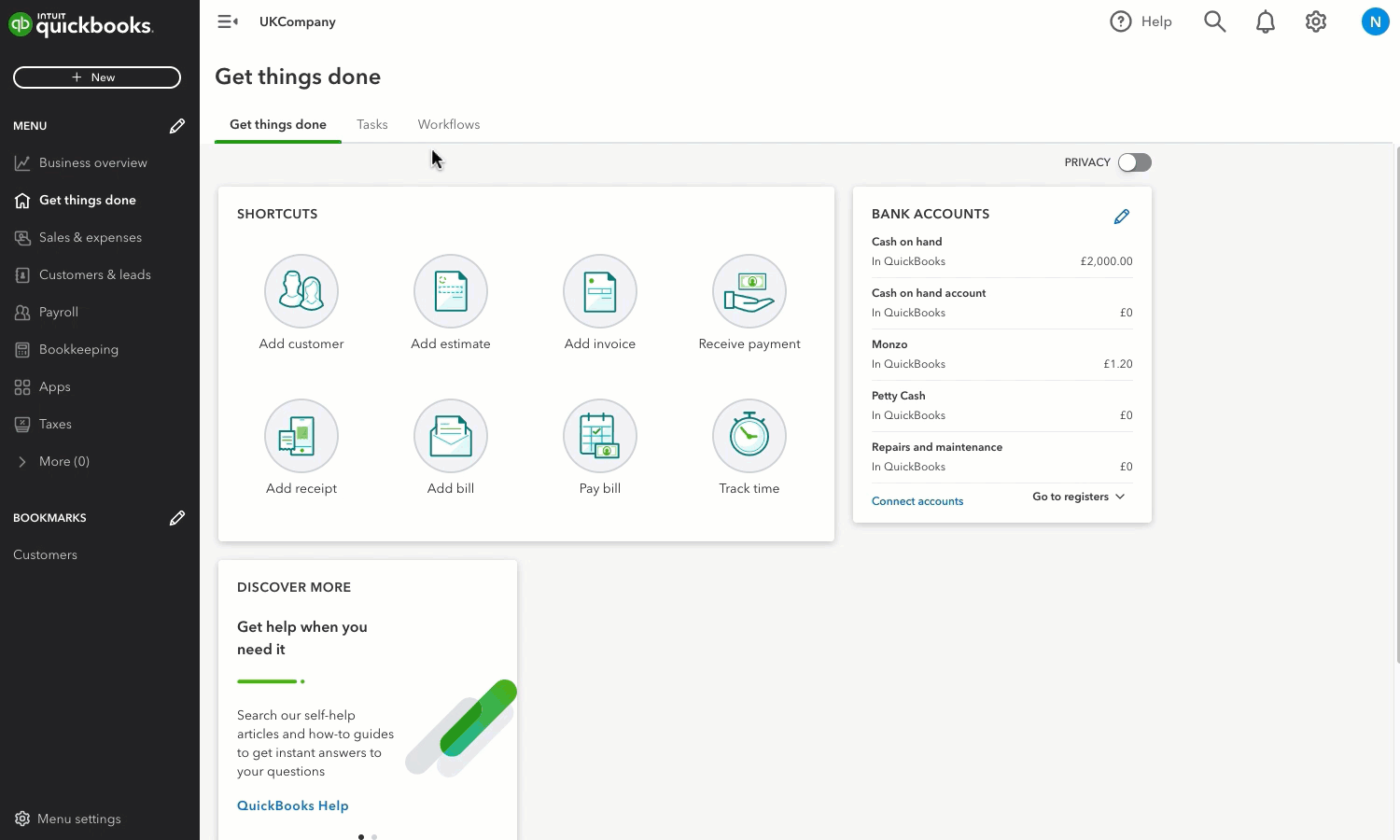
- Go to Reports (Take me there).
- In the "Find report by name" field, enter Recurring Template List.
- Select Customise.
- On the Customise report window, select Filter, then the Name checkbox.
- In the Name field, select the customer’s name.
- Select Run report.
Delete the duplicate template
Notice that each item listed is a separate template for the customer. If you see a duplicate template, make note of the template name. To delete the duplicate template:
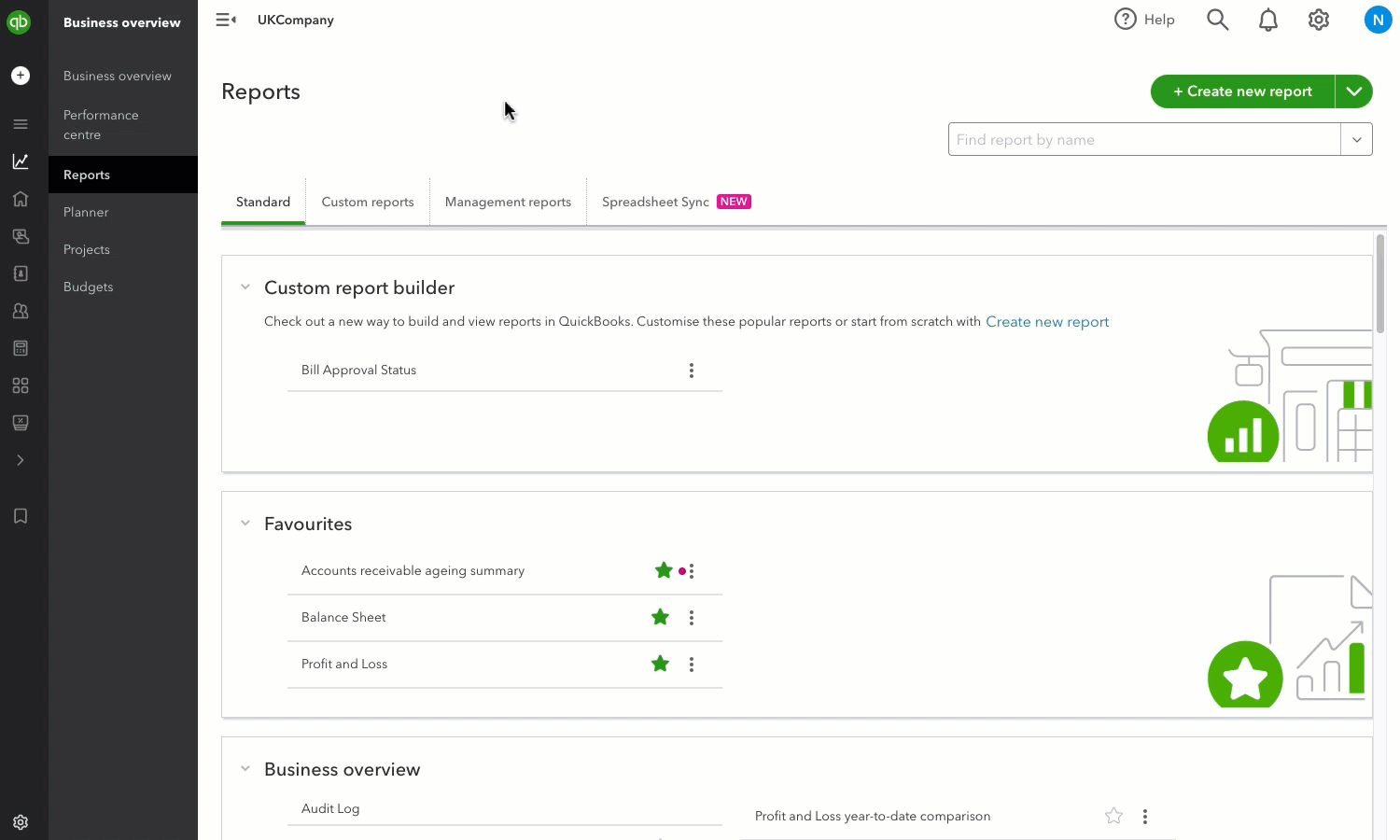
- Go to Settings ⚙.
- Under Lists, select Recurring transactions.
- Locate the Template Name that is causing the duplicate transaction.
- Select Delete from the Action column.
- Select Yes to confirm you want to delete the template.
Now you know how to handle duplicate transactions from your recurring template.