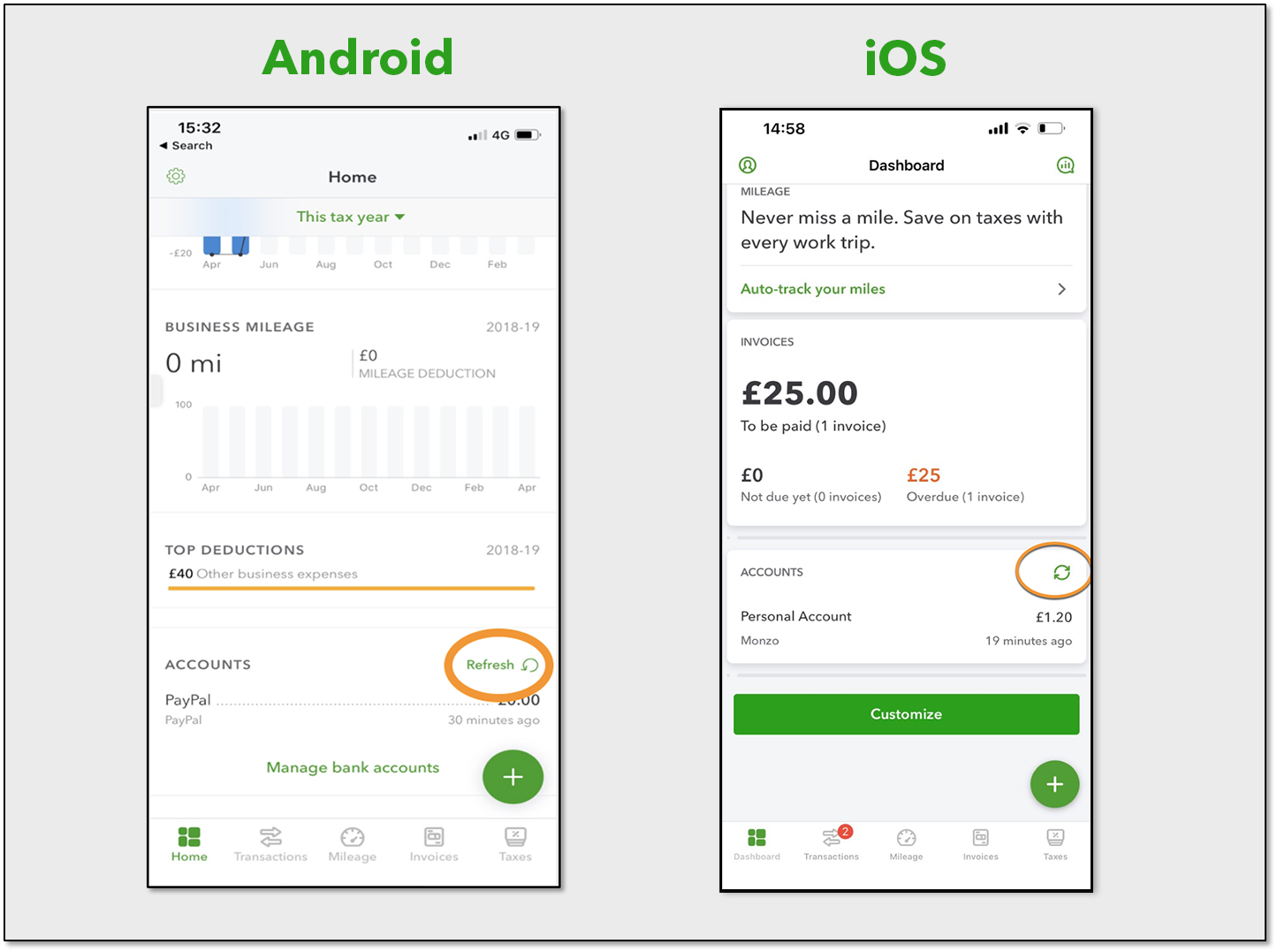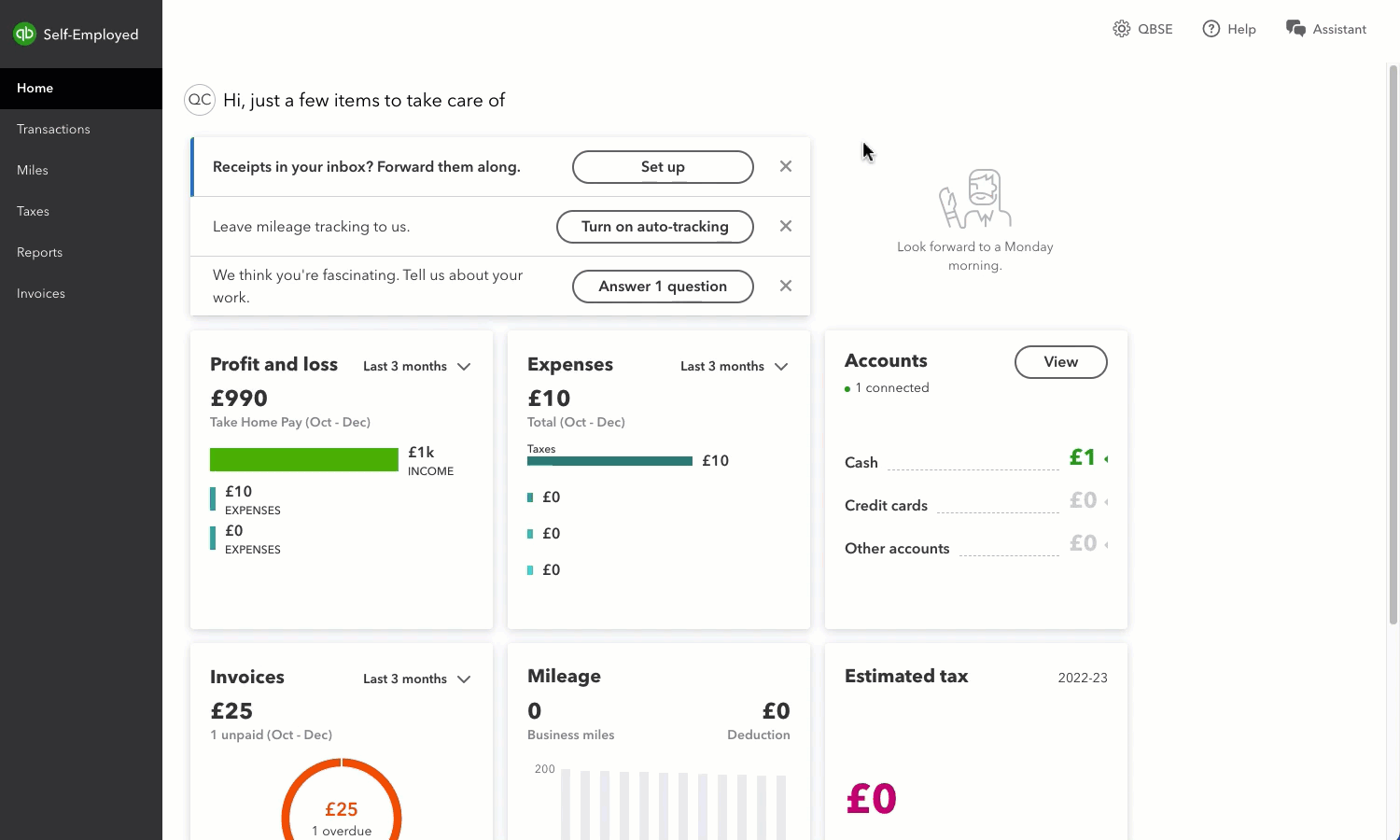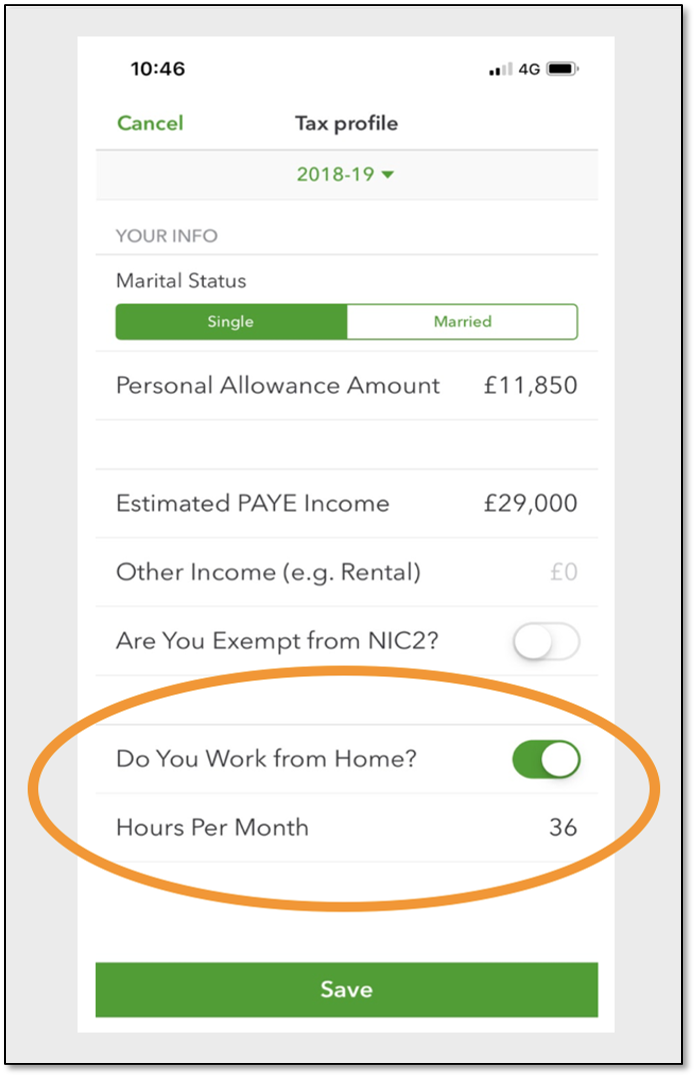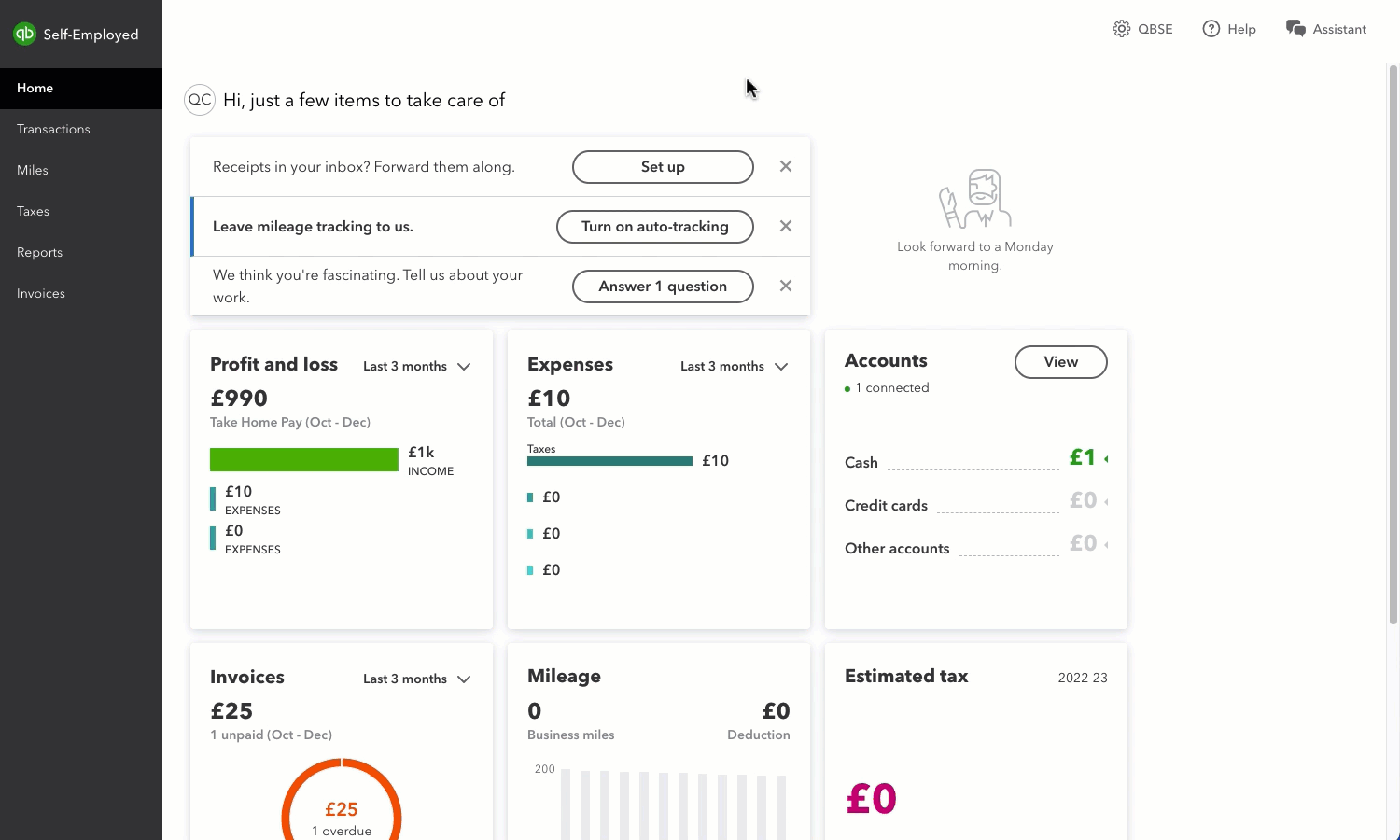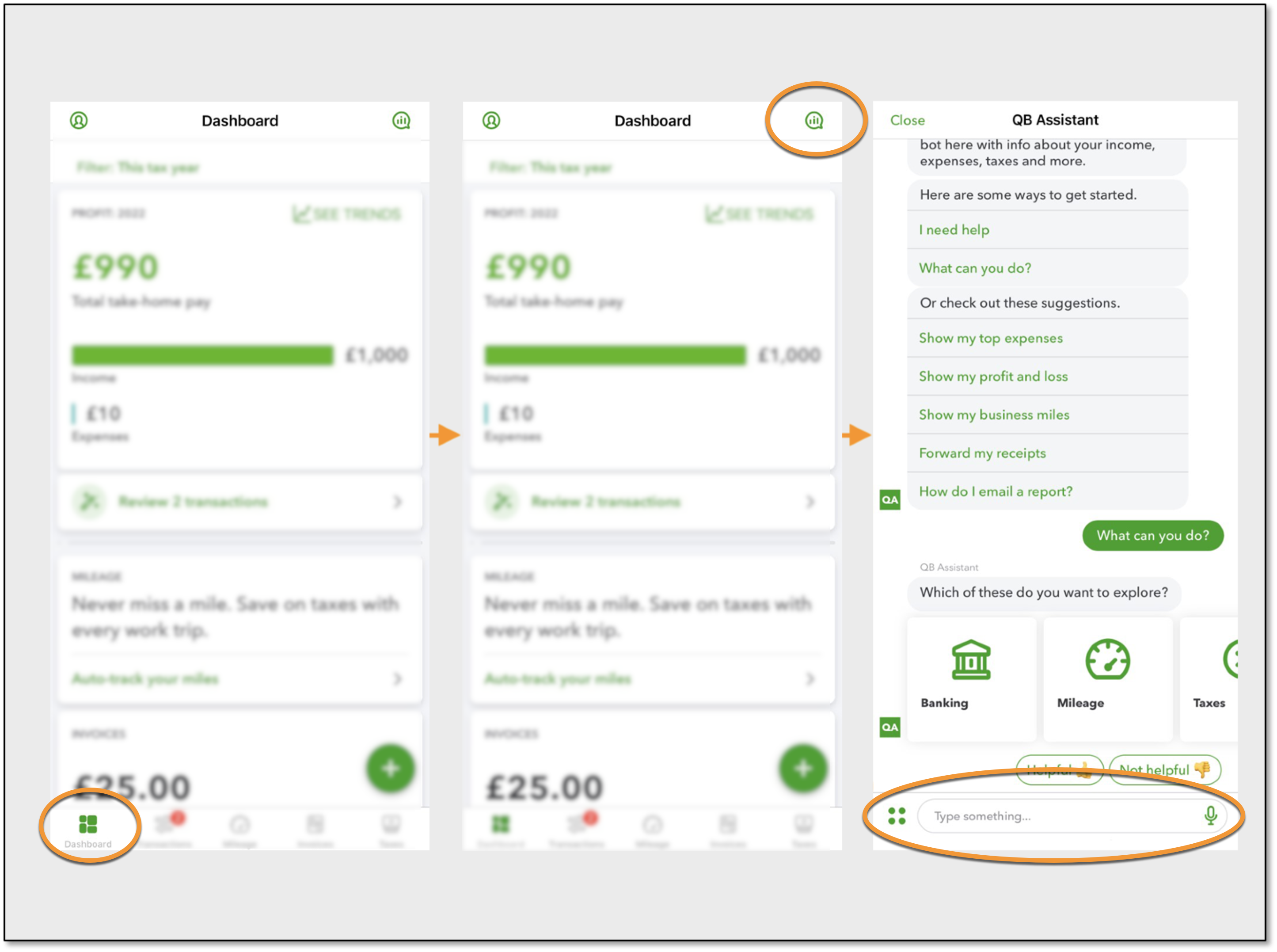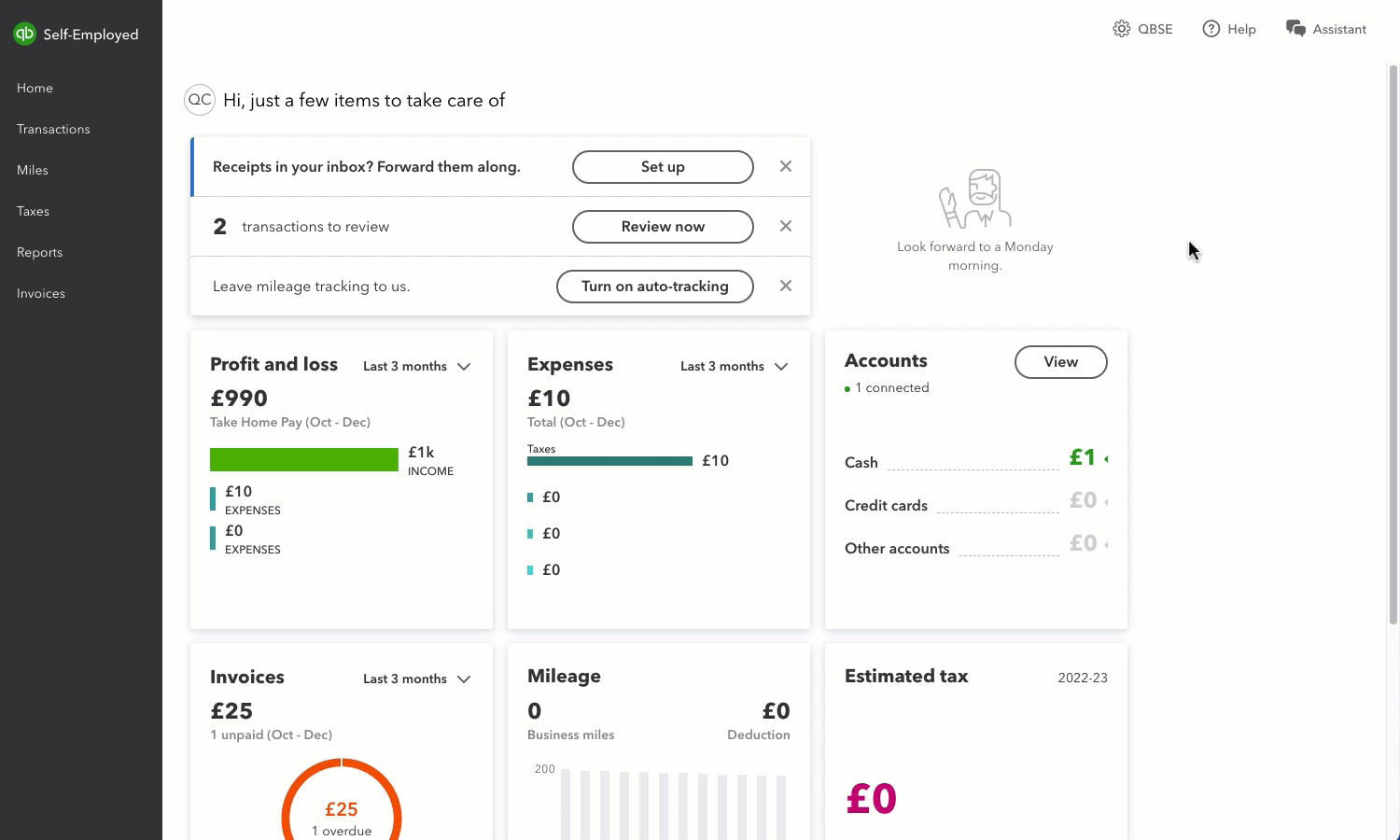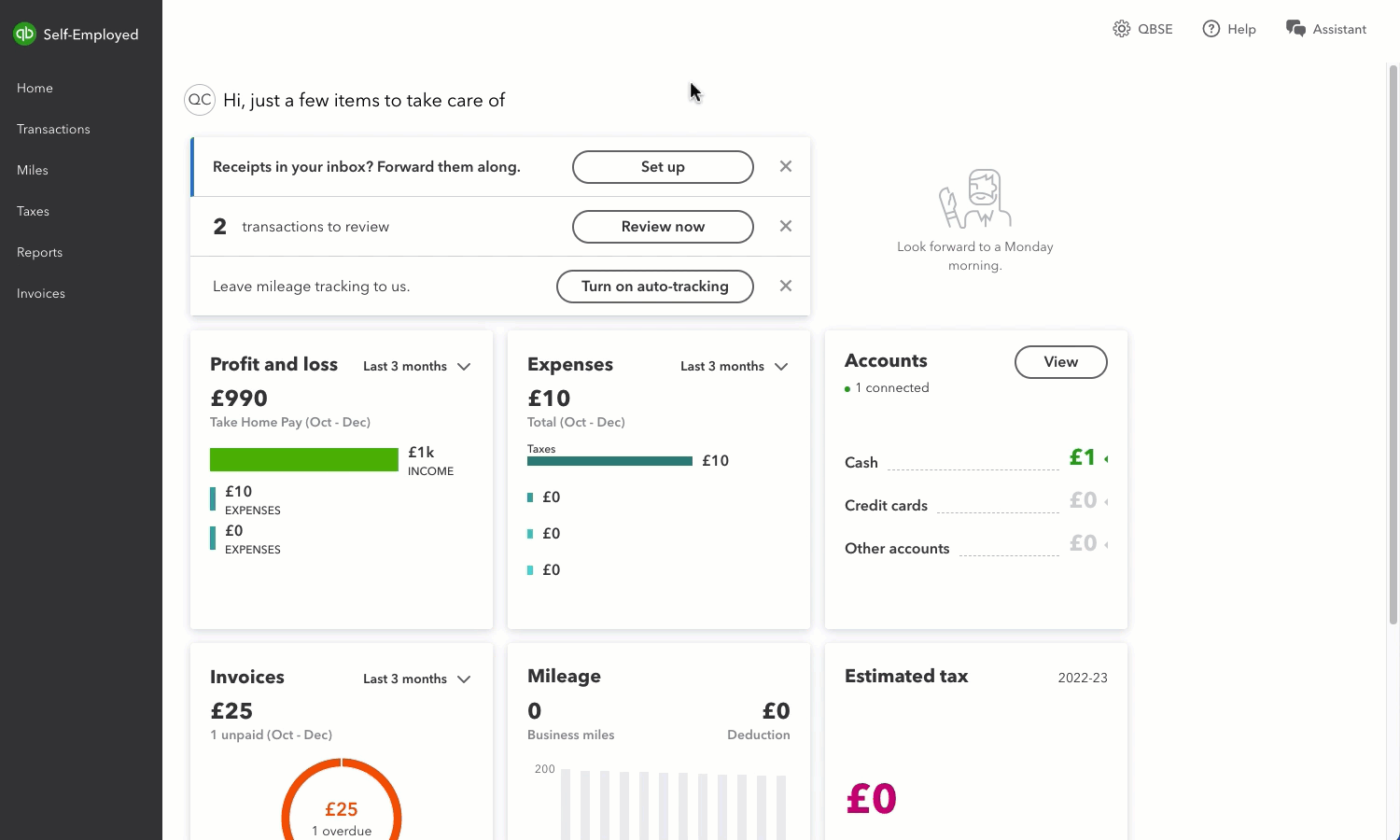Simplified expenses are a way of calculating some of your business expenses using a flat rate set by HMRC. It’s faster and more straightforward than recording every expense individually. And HMRC allows you to do it for expenses relating to working from home.
The good news is you can set up QuickBooks Self-Employed to work out your simplified expense calculations automatically.
If you entered 25 hours or more, QuickBooks automatically knows the simplified amount you can claim and will add that to your tax report.
Remember, if you want to claim the actual costs and not use the simplified method, then leave Do You Work from Home? switched off (mobile) or keep the box blank (web). You’ll need to continue categorising your bank transactions as normal.
From the mobile app
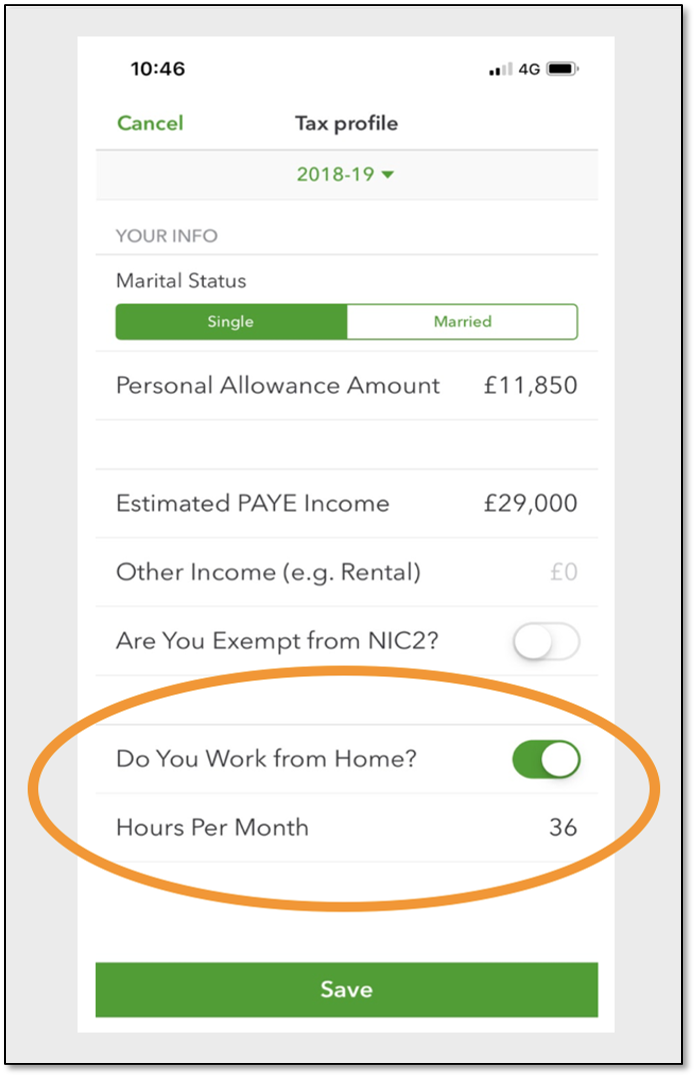
- Go to Dashboard. Or, Home if you use Android.
- Select the Profile icon. If you use Android, select the Gear icon.
- Select Tax profile.
- Switch on Do You Work from Home?
- Select Hours Per Month and enter the number of hours you work from home every month.
- Finally, select Save and Done.
From a desktop browser
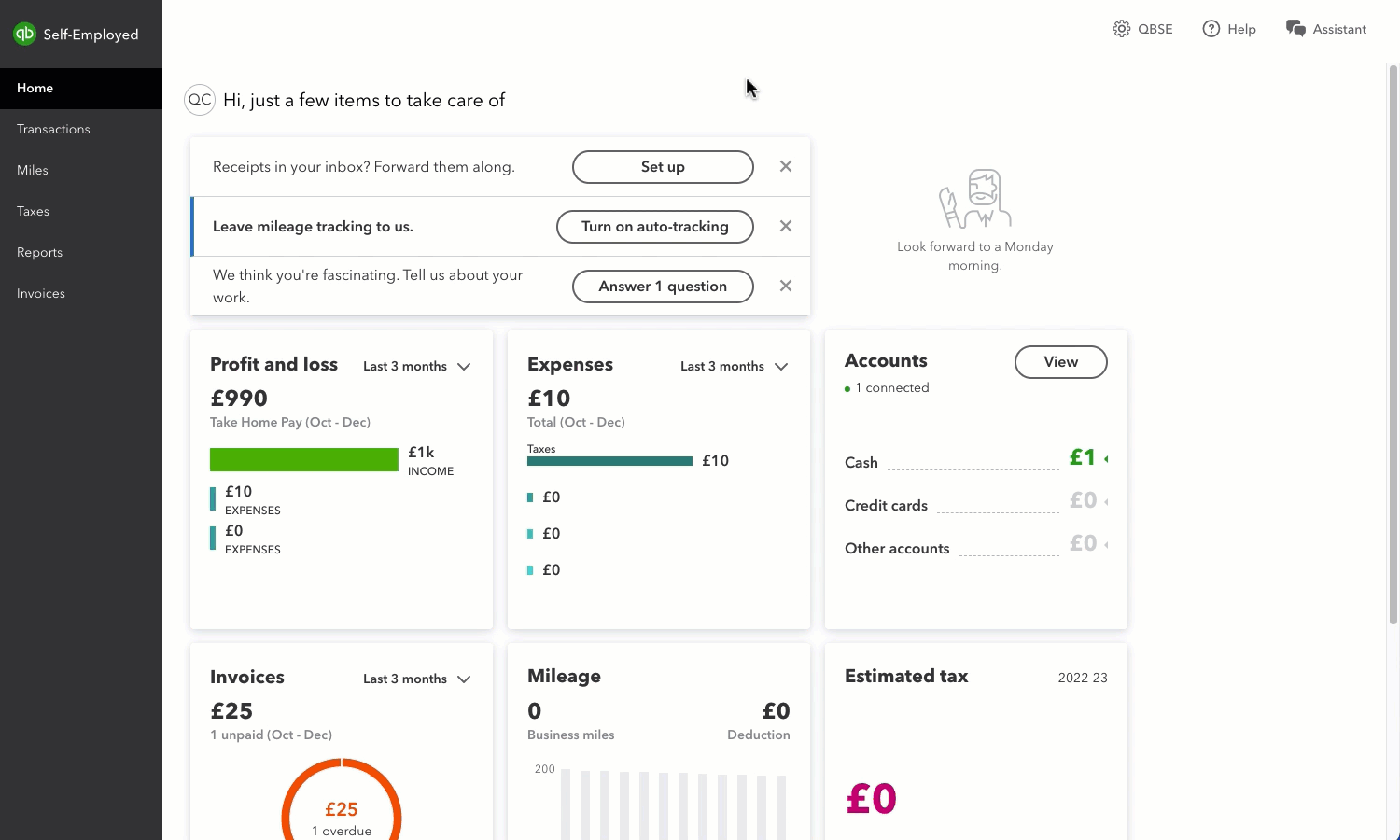
- Go to Home.
- Select Gear icon.
- Select Tax profile.
- Find Do you work from home? and in the box, enter the number of hours you work from home every month.
- Select Save.