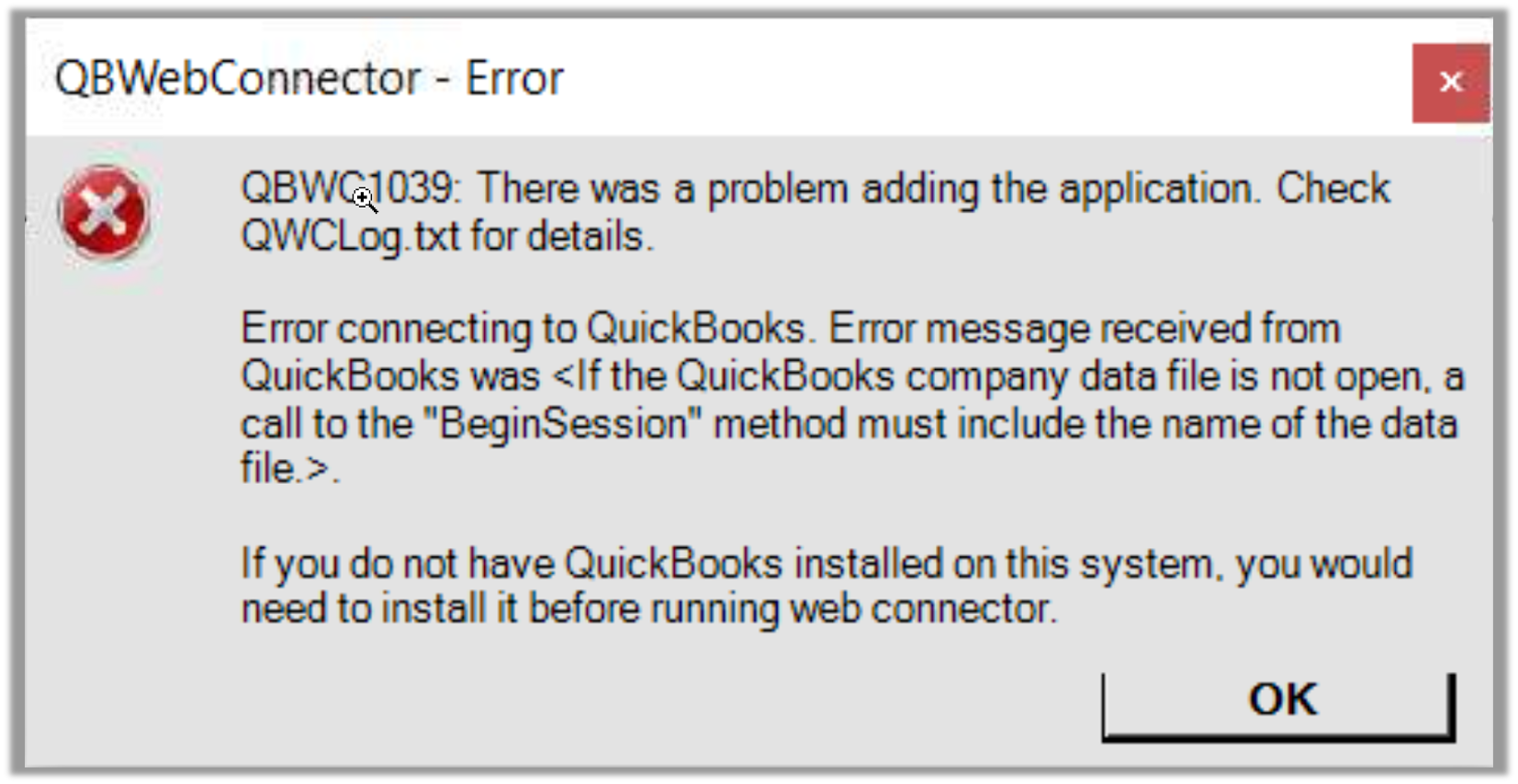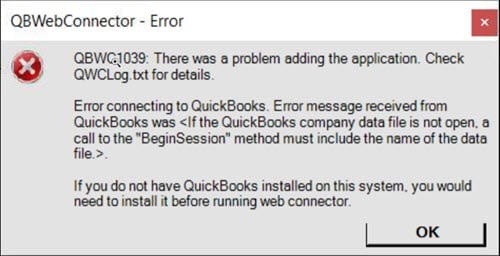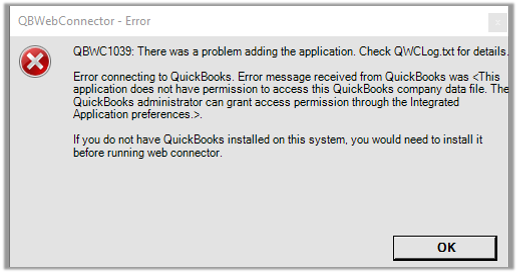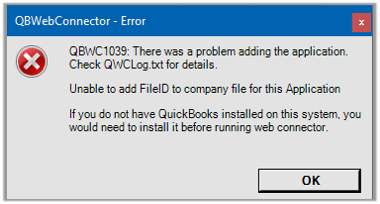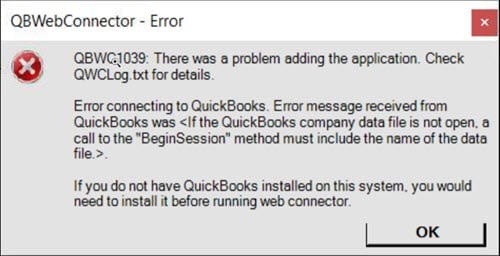
This happens because you don't have the company file open or the location was moved. This can also be caused if you aren't on the newest release of QuickBooks.
What you should do
If you changed your file name or moved the location of your company file, undo any changes. Move it back to the original location. This will get rid of the error.
- If you want to rename your file or change the location, remove the app from QuickBooks Web Connector
- Rename your file or change your location
- Connect to Web Connector
What you should do
Make sure each version of QuickBooks on your system are on the newest release.
If you've uninstalled a newer version of QuickBooks than you currently use, you may need to reinstall and update the newer product to the newest release. Our products are dependent on the latest version you installed.
Example; You upgrade from Quickbooks 2020 to QuickBooks 2021. You decide not to use QuickBooks 2021 and use QuickBooks 2020. You'll need to install QuickBooks 2021 and update it to the newest release. You do not need to use the program, but it needs to be installed and updated.
- Download QuickBooks
- Install QuickBooks Desktop to the the latest release for all versions of QuickBooks you have installed on your system.