View workplace pension reports in QuickBooks Online Standard Payroll
by Intuit• Updated 6 months ago
The workplace pension reports show all the employees in your pension plan, their personal details, the date they enrolled, their assessment information, the employer and employee contributions, and their pensionable earnings. Here's how to view these reports in QuickBooks Online Standard Payroll.
To view the workplace pension reports
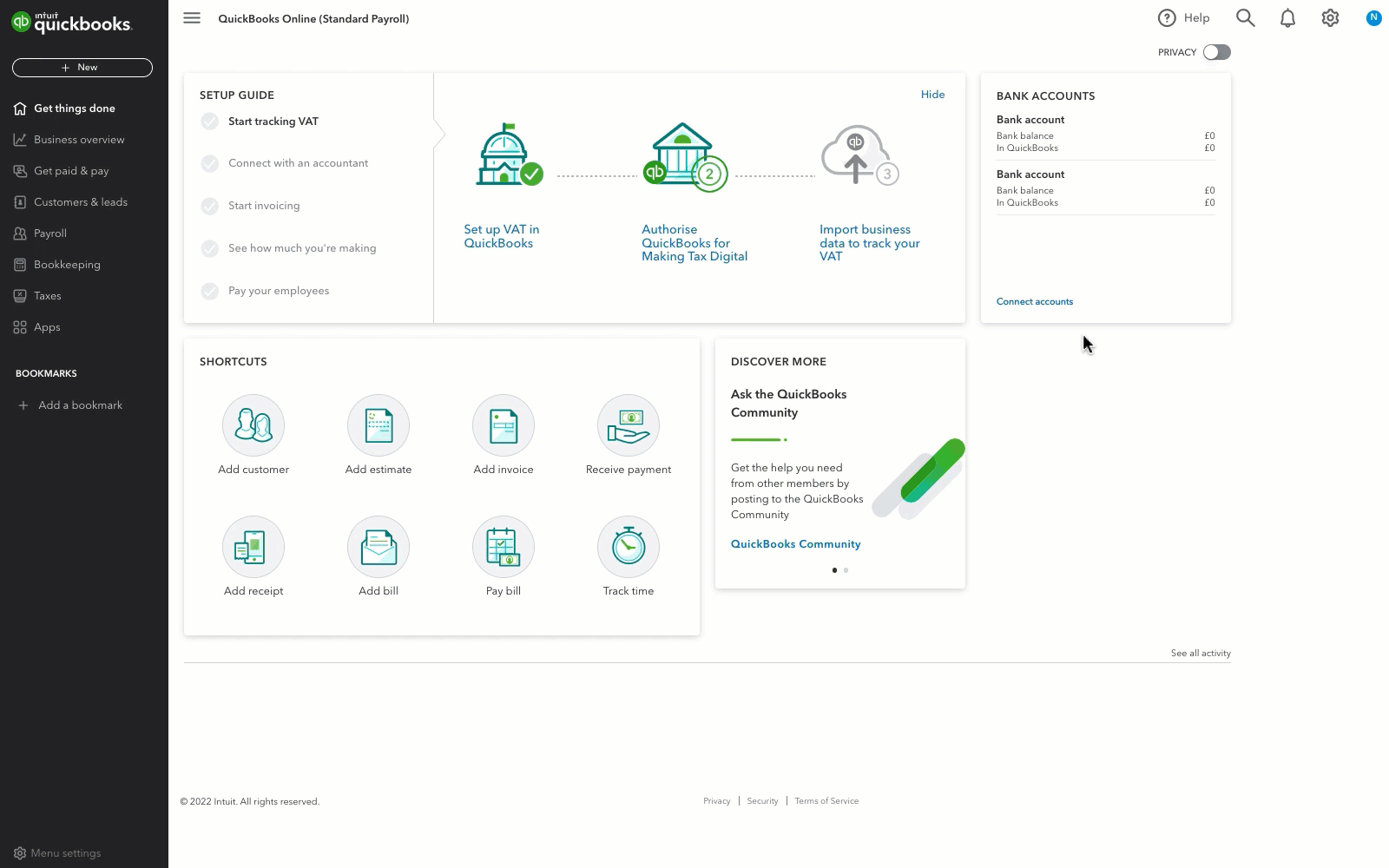
- Go to view your reports in QuickBooks Online.
- Look for Payroll and select Workplace Pension.
- Select whether you want to view the report for the tax year, which will show all reports by pay date for the tax year, or the current month.
If you’re using a pension provider (other than NEST), you'll see only the pension summary report. If you've selected NEST as the pension provider, you will see all three of the following reports:- NEST contribution
- NEST membership
- Pension summary report
- Select the report you want to view and it will open as a CSV file.
Important: If you want to upload the NEST reports onto the NEST portal, you mustn't open them in Excel. Instead, save them as CSV files. If you open them in Excel by accident, these files will not be submitted successfully to NEST. If you mistakenly do so, go back and download the file again.
See also
You must sign in to vote.
Sign in now for personalized help
See articles customized for your product and join our large community of QuickBooks users.
Take control of your business finances with QuickBooks
![[object Object]](https://digitalasset.intuit.com/content/dam/intuit/sbsegcs/en_gb/quickbooks-online/images/sdr/refer-an-accountant-hero.jpg)
Not relevant to you? Sign in to get personalised recommendations.