In this article, we'll walk you through the process of adding a new pay rate to an employee's record and setting the date for when the new rate will apply. We'll also provide some helpful tips along the way.
Depending on how your employee's timesheet/pay settings is setup, QuickBooks will automatically apply the new rate in the pay run.
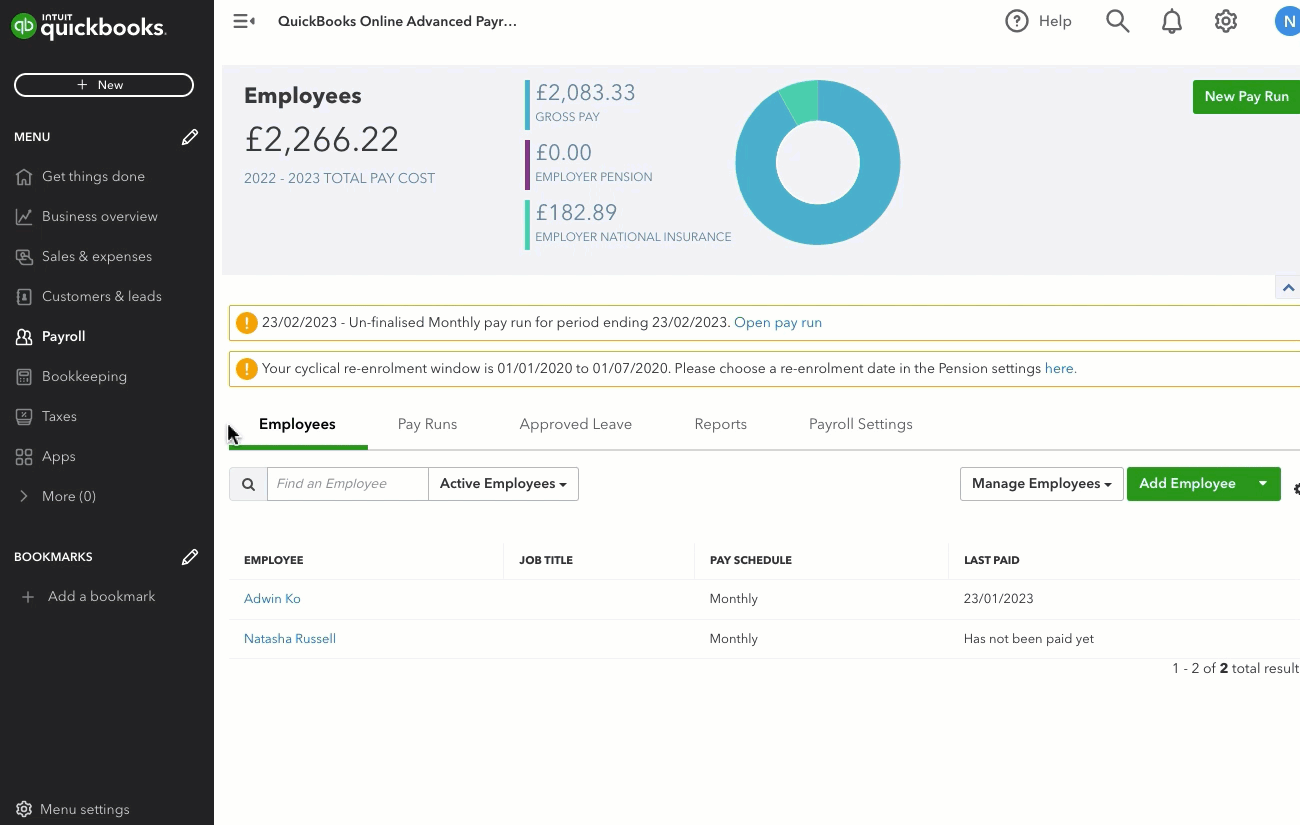
- Go to Payroll, and select the Employees tab.
- Select the employee's name to go to their profile.
- Select Pay Run Defaults.
- Next to the Pay Rate section, select Apply from a specified date.
- Choose the commencement date.
- Enter the employee's new base rate of pay.
- Select Save.
View, edit or delete an upcoming rate change
- Go to Payroll, and select the Employees tab.
- Select the employee's name to go to their profile.
- Select Pay Run Defaults.
- Select View upcoming rate changes.