Set up and manage pay schedules in QuickBooks Online Core Payroll
by Intuit•15• Updated about 13 hours ago
| This article is for customers who use QuickBooks Online Core Payroll. |
Learn how to create and manage pay schedules, and effectively group your employees based on their unique payment timing. Whether you're refining existing schedules or setting up multiple ones, we'll guide you through the process.
Types of pay schedules you can assign your employees to:
- Weekly: pay your employees every week on a specific, recurring day of the week. Many businesses schedule paydays every Friday, which makes 52 pay outs a year.
- Monthly: pay your employees once a month on a specific, recurring date. This makes 12 pay outs a year.
When it comes to setting up and assigning pay schedules, keeping a few things in mind will help ensure things go smoothly:
- Payment lock: Once an employee has been paid, their pay schedule cannot be created or changed.
- Payroll usage: Once a pay schedule is used in a payroll run, it can't be deleted.
- New schedules: Newly created pay schedules can be assigned to both existing and new employees.
- Individual updates: To change the pay schedule for multiple employees, you must update each employee's settings separately.
- Default application: Selecting the "Use this pay schedule as the default for employees you add after this one" option will automatically apply the chosen schedule to all new employees.
- Individual pay period changes: Each employee's pay period can be altered within their individual employee record.
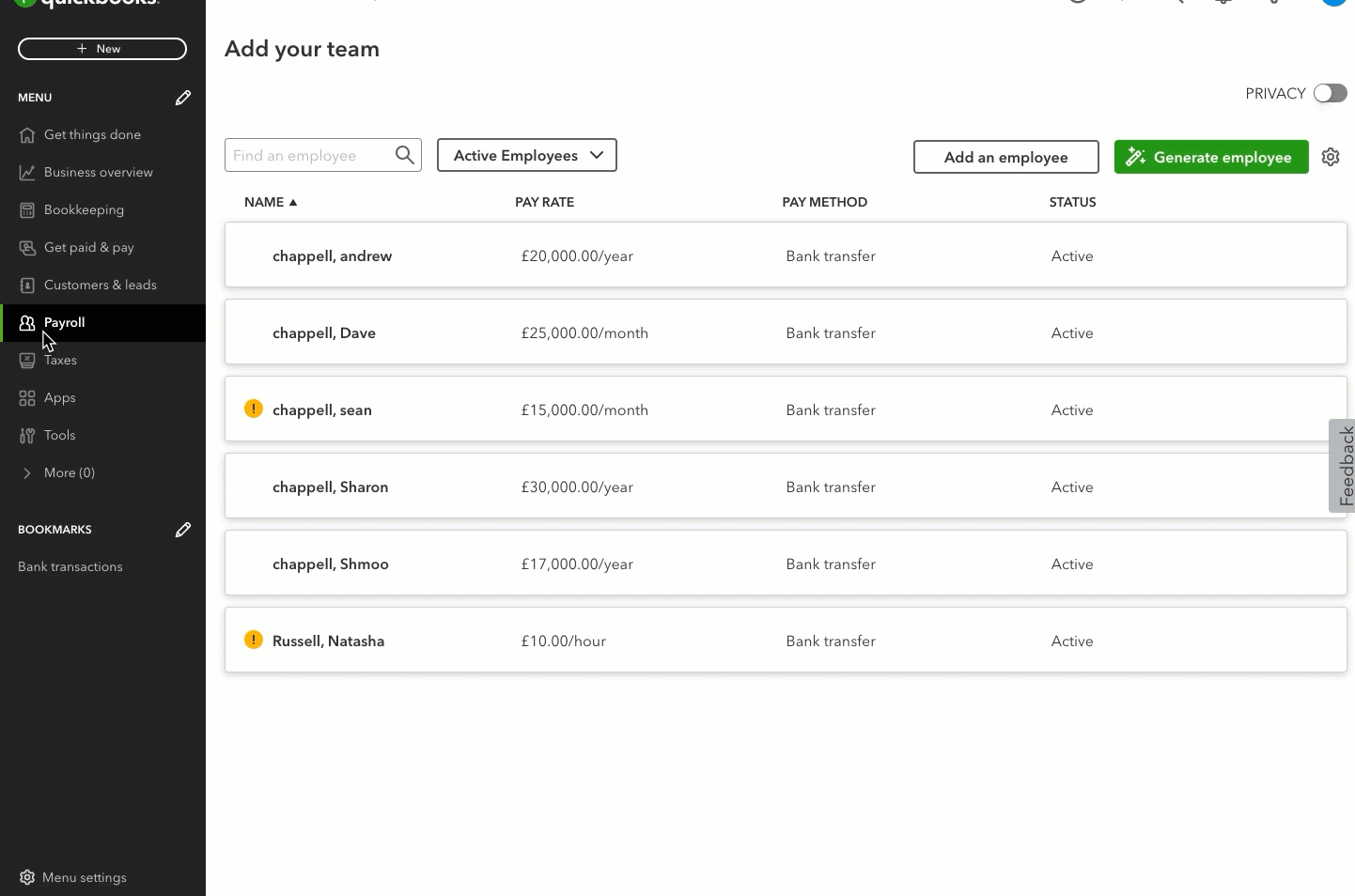
- Go to Payroll and select Employees (Take me there).
- Select your employee.
- From the Employment details section, select Start or Edit.
- From the Pay schedule ▼ dropdown, select + Add pay schedule.
- Select a Pay frequency, Next payday, and End of next pay period.
- Enter a Pay schedule name.
Note: Uncheck the box Use this pay schedule for employees you add after this one, if you don't wish to use this pay schedule for employees you add after this one. - Select Save.
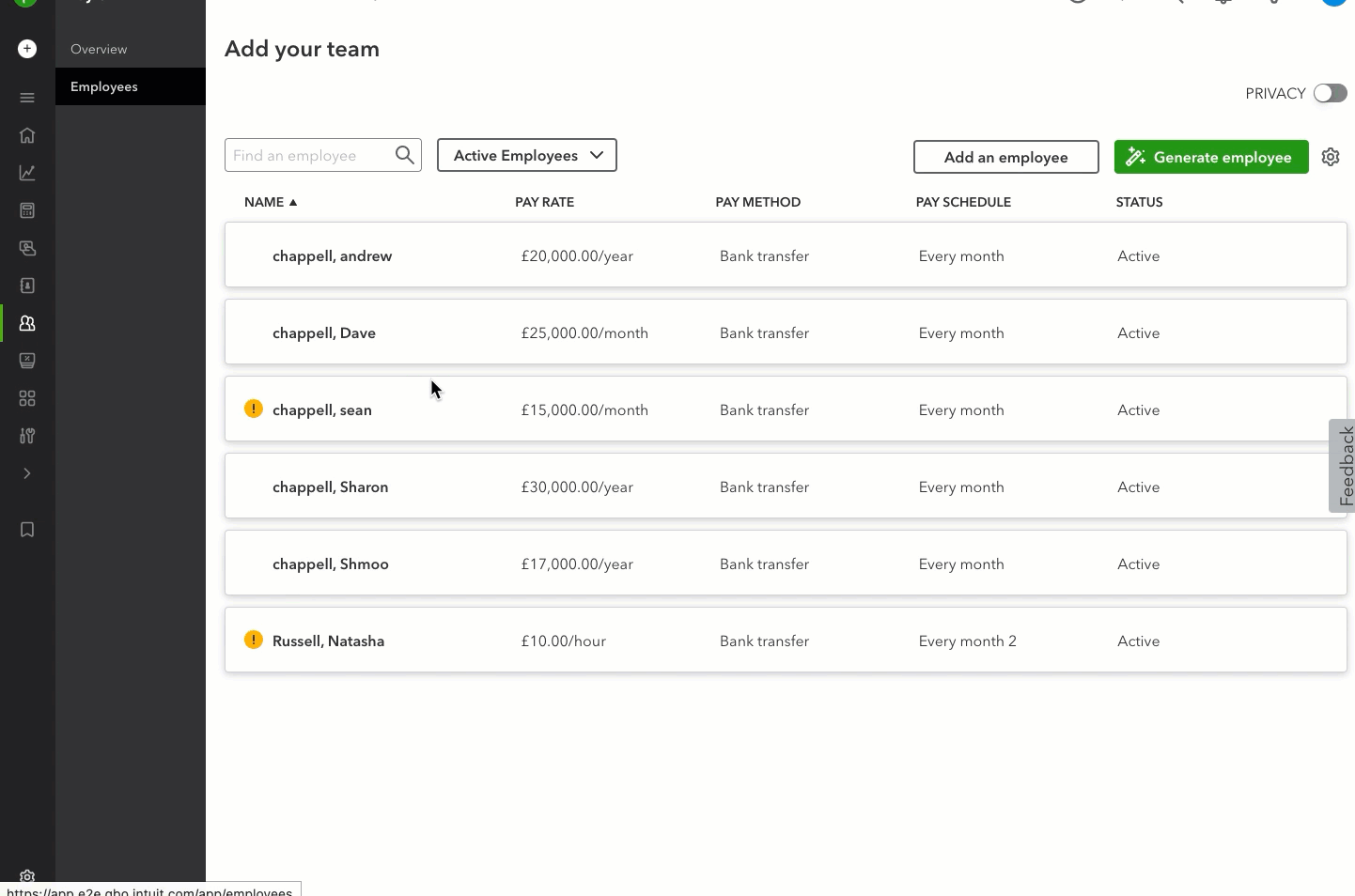
- Go to Payroll and select Employees (Take me there).
- Select your employee.
- In the Employment details section, select Start or Edit.
- From the Pay schedule ▼ dropdown, select an existing pay schedule.
- Select Save.
Payroll year-end 24/25 drop-in clinic—Get expert help
Got questions about Payroll year-end? Post them in our Community Drop-In Clinic, and our experts will guide you through.
You must sign in to vote.
Sign in now for personalized help
See articles customized for your product and join our large community of QuickBooks users.
Take control of your business finances with QuickBooks
![[object Object]](https://digitalasset.intuit.com/content/dam/intuit/sbsegcs/en_gb/quickbooks-online/images/sdr/refer-an-accountant-hero.jpg)
Not relevant to you? Sign in to get personalised recommendations.