Whether you’re already using pay schedules for your payroll or need to set up multiple ones, we’ve got you covered. We’ll show you how to set up pay schedules and group employees based on their payment timing in QuickBooks Online Core Payroll.
Here are the types of pay schedules you can assign your employees to:
- Weekly: pay your employees every week on a specific, recurring day of the week. Many businesses schedule paydays every Friday, which makes 52 payouts a year.
- Monthly: pay your employees once a month on a specific, recurring date. This makes 12 payouts a year.
Add a new pay schedule
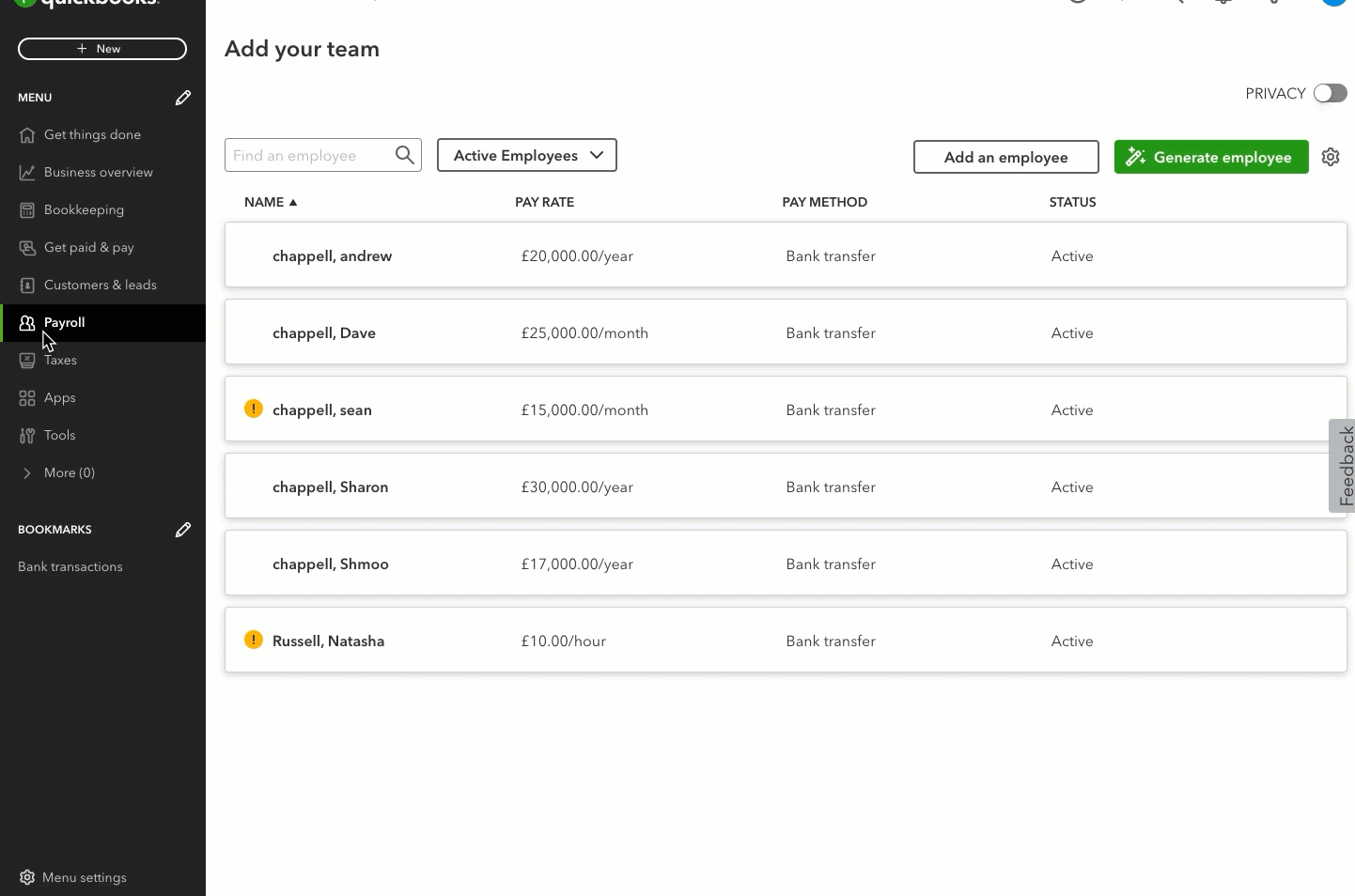
- Go to Payroll and select Employees (Take me there).
- Select your employee.
- From the Employment details section, select Start or Edit.
- From the Pay schedule ▼ dropdown, select + Add pay schedule.
- Select a Pay frequency, Next payday, and End of next pay period.
- Enter a Pay schedule name.
Note: Uncheck the box Use this pay schedule for employees you add after this one, if you don't wish to use this pay schedule for employees you add after this one. - Select Save.
Assign employee a pay schedule
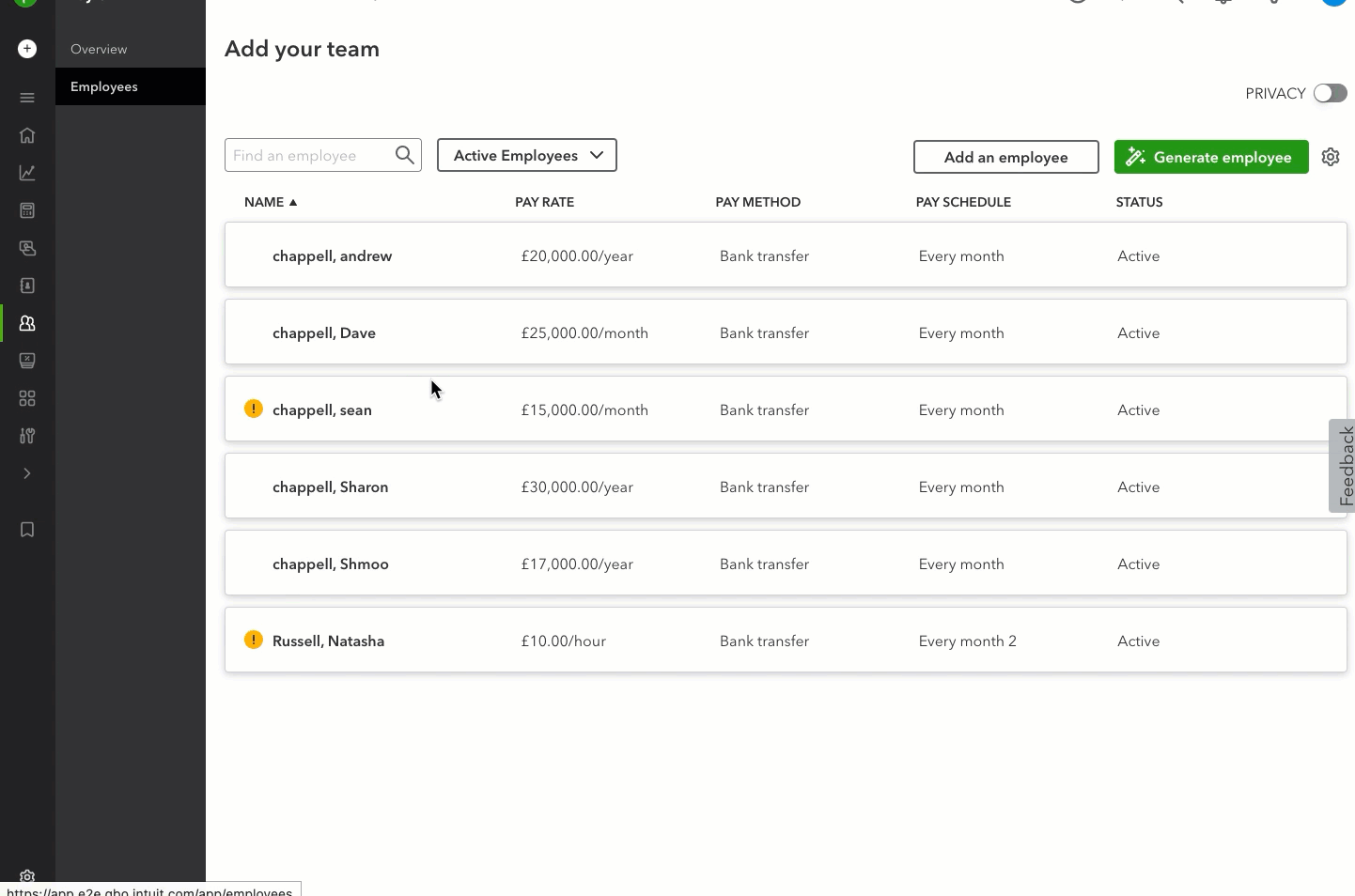
- Go to Payroll and select Employees (Take me there).
- Select your employee.
- In the Employment details section, select Start or Edit.
- From the Pay schedule ▼ dropdown, select an existing pay schedule.
- Select Save.
More help
Looking for guidance on navigating QuickBooks Online Core Payroll? Check out this resource page with how-to guides to help you.