By providing information about your business income, spending and allowable expenses, QuickBooks can calculate your self-employment taxes.
Follow these steps to set up your tax profile:
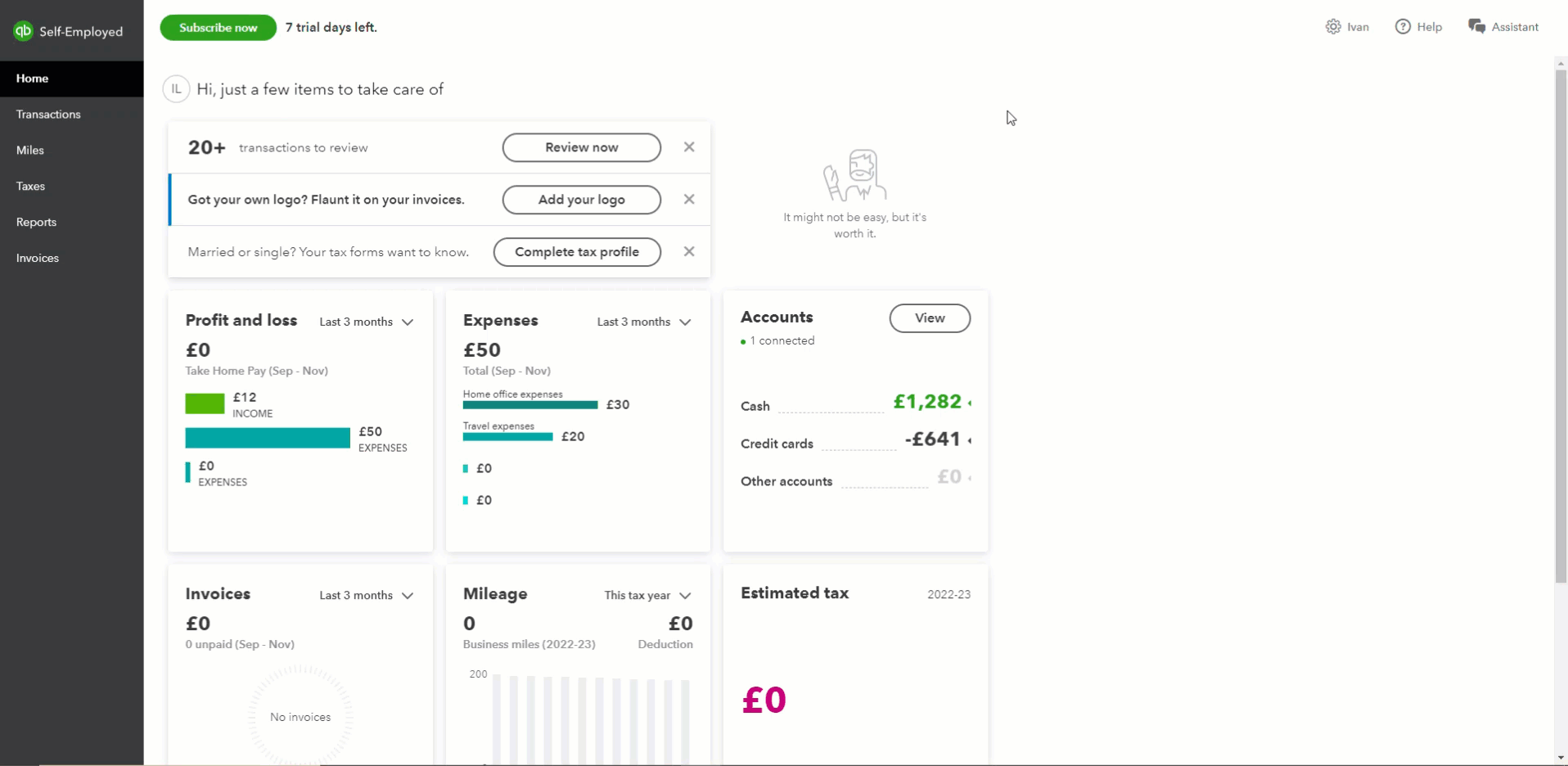
- Select the ⚙️gear icon.
- Select Tax profile.
- Select the tax year from the dropdown.
- Select your marital status.
- Enter your personal allowance amount. This is the tax-free portion of your income. It can be bigger (Marriage Allowance, Blind Person's Allowance) or smaller (income over £100,000). You shouldn't change the amount unless you know your allowance is different.
- Enter your estimated employment income.
Note: You can use your P60 at the end of the tax year, a P45, or calucate it manually. Remember to exclude any self-employment income. - Enter all your other income (for example, rental income) and other non-self-employment income.
- If you work from home, enter the number of hours you work from home each month.
- If applicable, enter your tax liability for the previous tax year.
- If your self-employment work started after 5 April of the tax year, select Yes.
- Select Save.
Your taxes are only calculated at the start of your self-employment date. Transactions before this date won't show in your Tax summary.