You've got me here to address your PayPal bank transactions concern, @markharmstrong.
I'd like to inform you that we currently have an ongoing issue wherein PayPal bank transactions are not downloading in QuickBooks Self-Employed. Our engineers are now working to figure out the root cause of this matter and apply a resolution.
I'd encourage you to get in touch with our Customer Care Team so you'll be notified once any updates on this matter are made available.
You can reach the by following these steps:
- Click on Assistant at the top.
- Enter Talk to Human at the chat box.
- If promoted to other help options, choose I still need a human.
- Select your preferred way to connect with our representatives.
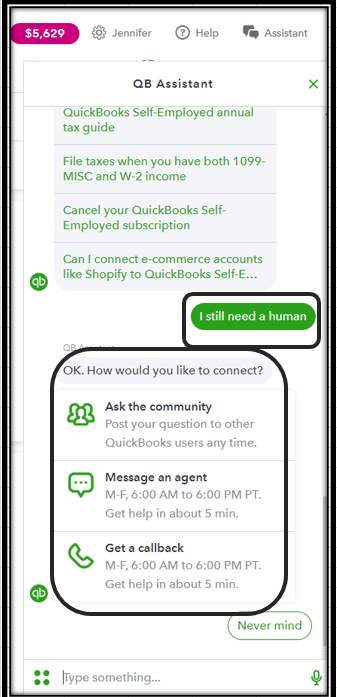
On the other hand, since your bank entries are now showing as a duplicate on your records, you may exclude the unnecessary transactions.
To do that:
- Go to Transactions.
- Select the transactions to be excluded.
- Press the Exclude button.

- Hit on Apply.
You can also check out this link for details about excluding bank entries in the system depending on your device: Learn how to remove transactions downloaded from your bank.
For now to get your work done, you can manually upload your bank transactions in QBSE. Just download them from your bank's website and upload it afterward.
Here's how:
- Go to the Profile ⚙ icon.
- Select Imports.

- Select Import transactions.

- Follow the onscreen steps to upload the CSV file.
- Select Import.
The following article provides more details about this process: Learn how to manually groups of transactions.
Your patience ad understanding in this situation are much appreciated.
Know that I'm here to help if you have any other questions. Feel free to leave a reply below. Have a lovely day!