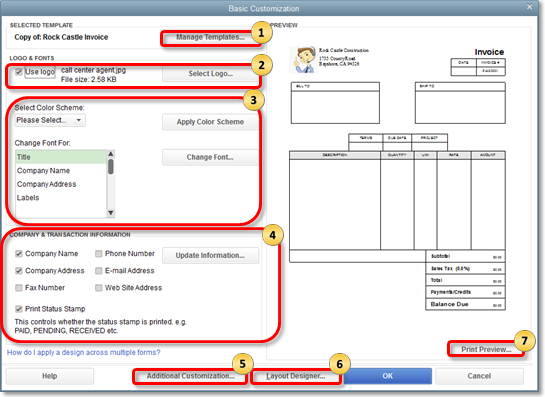Hi there, Mifal.
Thanks for dropping by the Community I'm happy to show you how to customize your statements to include the customer name. Follow along below:
- Double-click the template you’d like to edit.
- Select the Formatting tab, then select Manage Templates.
Here’s what you can customize on the form:
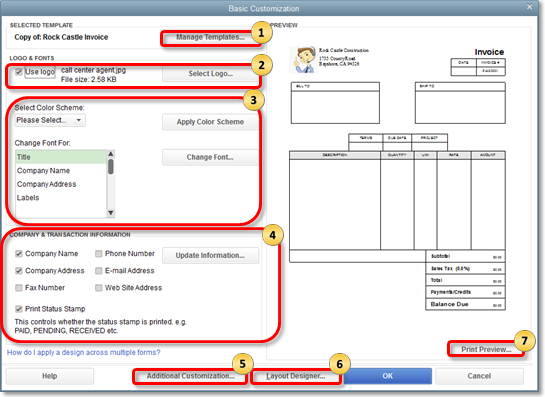
- Manage Templates: When you select this button, you’ll get to the screen where you can view the list of templates for a specific form. Here you can Copy, Delete or Download Templates. If you need to rename your template so you can easily distinguish and use it, you can also do that task on this window.
- Add your logo: Select the Use logo checkbox if you want your company logo to appear on your invoices and other forms. If you haven't previously used a logo, a window opens where you can select a logo. If you’ve been using a logo and want to change it, choose the Select Logo button to select the image you want to use. For best results, use a logo image that is square. Your logo image will be reduced and sized to fit in a square space. You also need to use the .jpg format instead of formats that have transparent background (.gif, .png, .tif). This prevents the pixelated logo. If you’ve issues with the logo after saving it as PDF, here’s what to do.
- Change fonts and colors: This section lets you personalize fonts and colors for certain details (Company Name, Labels, Data, etc.) used in the form.
- Company & Transaction Information: Here you can select the contact information you want to appear on the invoice. You can also change any of this information by selecting Update Information. When you add information, you need to select Layout Designer to move the information where you want it displayed.
- Additional Customization: Select this option to remove/add information on the header, columns, and footer of the form as they appear on your screen and the printed copy. Select the Screen checkbox if you want to see the field on your computer screen while filling out the form in QuickBooks and select the Print checkbox if you want the field to appear on the printed form. Note that you can assign a unique title for each header, column or footer. You can also set printing options (Print orientation, etc…) by going to the Print tab.
- Layout Designer: You need to go to the Layout designer especially if you opt to add or remove header/columns from the template. Layout designer lets you move and resize items and information on your template.
- Print Preview: This will show you a quick preview of the template and the changes you’ve made so far. When you choose the Print Preview button, you’ll see how your form will look like once printed.
My suggestion to you would be to follow these steps and put the Customer name in the Company name field perhaps in this format "Company name (Customer name)" But the method is up to you.
If you have any other questions or concerns, feel free to post down below at anytime. Thank you and have a nice afternoon.