Turn on suggestions
Auto-suggest helps you quickly narrow down your search results by suggesting possible matches as you type.
Showing results for
Connect with and learn from others in the QuickBooks Community.
Join nowSolved! Go to Solution.
Welcome to the Community, @rob-rubens.
It's possible that your Chace Credit Card account was marked as inactive that's why it isn't showing in your Chart of Accounts. Let's show all the inactive accounts to verify it.
Here's how:
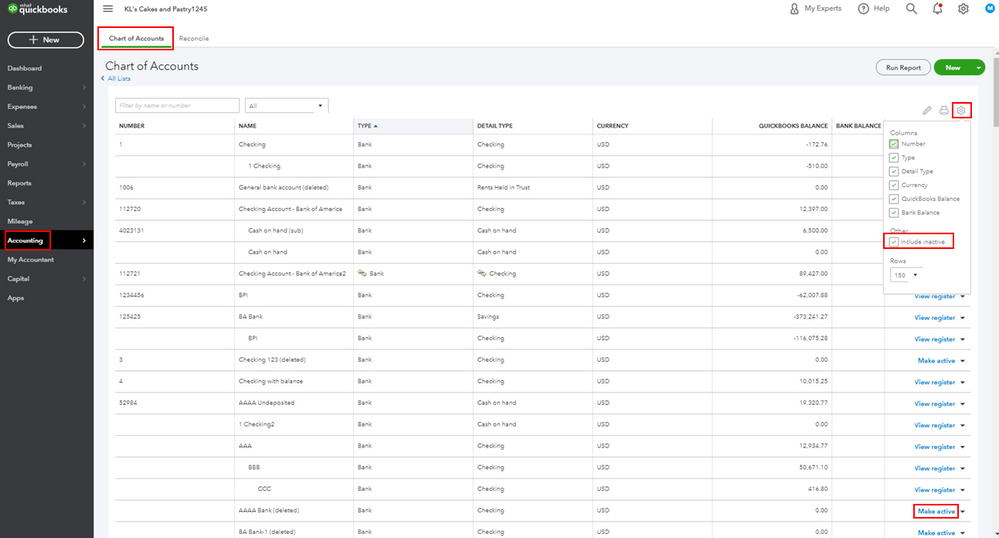
I'm also adding this article to know more about the chart of accounts in QuickBooks Online: Understand the chart of accounts.
Just in case you want to organize your chart of accounts, here's an article you can read for more details: Create subaccounts to keep your chart of accounts organized.
Please feel free to visit our Community forums again if you have other questions with QuickBooks Online. I'm always here to help. Have a wonderful day!
Welcome to the Community, @rob-rubens.
It's possible that your Chace Credit Card account was marked as inactive that's why it isn't showing in your Chart of Accounts. Let's show all the inactive accounts to verify it.
Here's how:
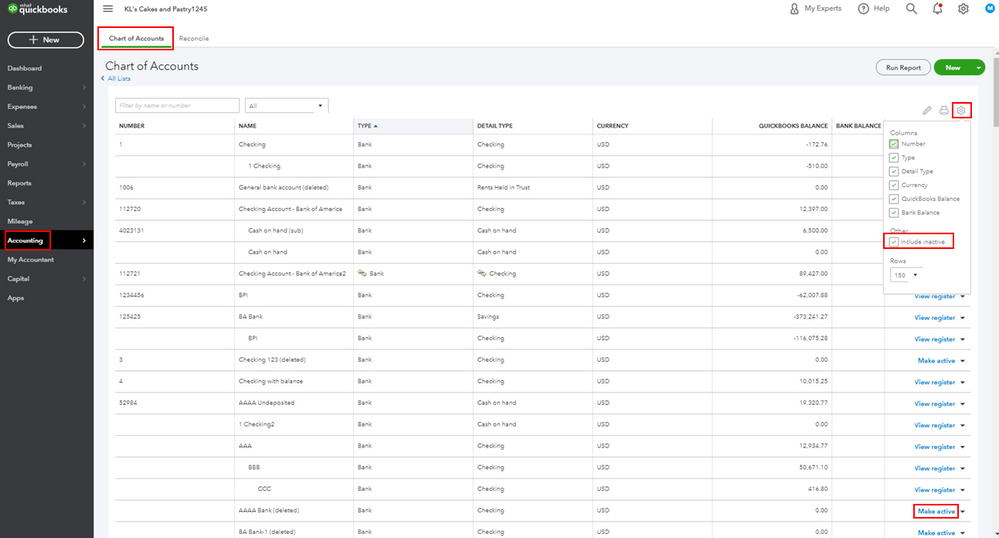
I'm also adding this article to know more about the chart of accounts in QuickBooks Online: Understand the chart of accounts.
Just in case you want to organize your chart of accounts, here's an article you can read for more details: Create subaccounts to keep your chart of accounts organized.
Please feel free to visit our Community forums again if you have other questions with QuickBooks Online. I'm always here to help. Have a wonderful day!



You have clicked a link to a site outside of the QuickBooks or ProFile Communities. By clicking "Continue", you will leave the community and be taken to that site instead.
