It's a delight to have you here in the Community, @drobinson1.
I've got steps to help ensure you can batch print your transactions in QuickBooks Online (QBO).
Let's make sure to select sales forms such as invoices, estimates, etc. to activate the Batch actions feature in QBO. Here's how to get started:
- Go to the Sales menu, and then choose the All Sales tab.
- Tick the check boxes to select all the transactions you'd like to print.
- Click the Batch actions drop-down ▼, and then pick Print transactions.

- Tap the print icon on the PDF page, and then select all the print preferences you wish such as the Destination, number of pages, etc.
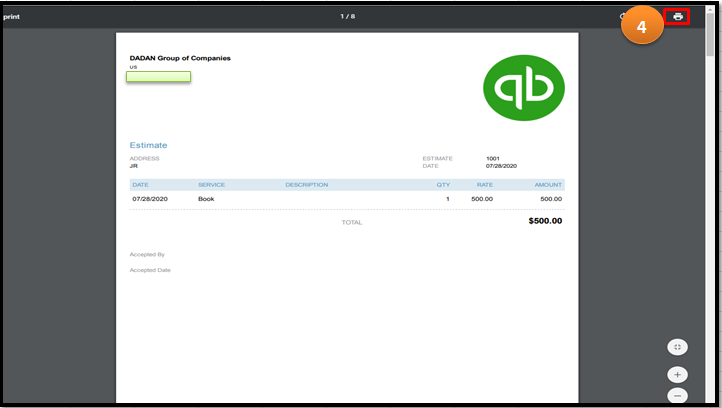
- Click Save to proceed with printing them.

You can also email multiple invoices and sales forms to make your task easy and efficient. This link highlights the steps on how to achieve this.
You'll want to learn how to personalize your sales forms to pull up the info and formats desired. Please check out this resource for the detailed instructions: How to customize sales forms.
Click the Reply button if you need more help with managing your transactions or other QuickBooks-related concerns. Take care and stay safe always.
